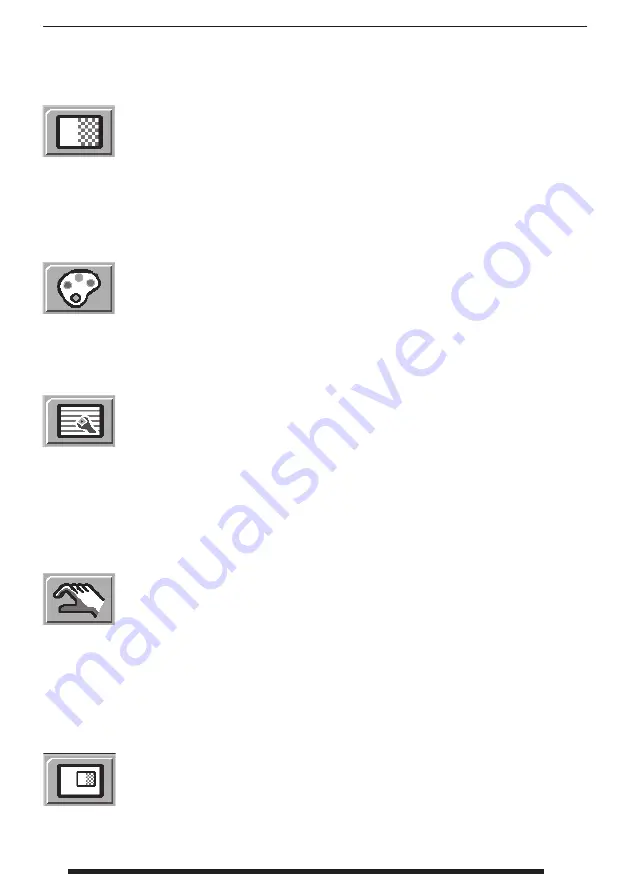
26
8/2021
On Screen Display (OSD) Menus
FS-L2403D, FS-P2603D, FS-L3202D
Submenus under the ADJUST menu
(variable by signal type)
1. BRIGHTNESS Increases or decreases the brightness. (Range : 0~100)
2. CONTRAST Increases or decreases the contrast. (Range : 0~100)
3. SATURATION Changes the tone of color. (Range : 0~100)
4. COLOR Changes the richness of color. (Range : green 0~50, red 0~50)
5. CLOCK Increases or decreases the sampling frequency. (Range : 0~100)
6. PHASE Increases or decreases the phase level. (Range : 0~100)
7. AUTO ADJUST fi ts to the most appropriate screen on the D-SUB Analog / RGBs signal.
Submenus under the COLOR SETTING menu
1. SELECT Changes the image color setting. (MODE A,B)
2. MODE Changes the color mode. (C1, C2, C3, USER)
3. RED Red balance. (Only works with USER mode) (Range : 0~255)
4. GREEN Green balance. (Only works with USER mode) (Range : 0~255)
5. BLUE Blue balance. (Only works with USER mode) (Range : 0~255)
Submenus under the IMAGE menu
(variable by signal type)
1. SCALING MODE Changes the image size. (FILL ASPECT, 1:1,FILL H, FILL V, FILL ALL)
2. H POSITION Adjusts the horizontal position of the displayed source image.(Range : 0~100)
3. V POSITION Adjusts the vertical position of the displayed source image. (Range : 0~100)
4. GAMMA Adjusts GAMMA value. (BYPASS,1.8,2.0,2.2,2.4,2.6,PACS,V0,V1,V2)
5. SHARPNESS Sets the sharpness of image. (Softest, Soft, Normal, Sharp, Sharpest)
6. OVER SCAN Adjusts the displayed size. (0~8)
7. ZOOM / PAN Enlarges the image, moves images left and right.
8. FREEZE Keeps the image still.
Submenus under the SETUP menu
1. LANGUAGE Changes the OSD language. (9 language)
2. TRANSPARENCY Adjusts the OSD back ground from white opaque to half translucent.
3. OSD POSITION Changes the OSD position. (9 Positions)
4. OSD TIMEOUT Adjusts time until the OSD menu will disappear after adjusting the menu. (5, 10, 20, 30,
60, 90, 120, 180, 240 seconds)
5. RESET SETTINGS Changes all the OSD values to factory default.
6. AUTO INPUT SELECT Disables or enables auto source select. (ON: Searches through all possible input
sources until an active video source is found.
OFF: Video input is manually selected.)
Submenus under the PIP menu
1. LAYOUT Changes the layout. (OFF, PIP, PBP1. PBP2)
2. INPUT Changes the secondary source.
3. SIZE Changes the PIP size. (Small, Large)
4. POSITION Changes the PIP position.
5. SWAP Swaps the position of the Primary and Secondary images.
Содержание FS-E2101D
Страница 43: ...43 8 2021 ...
















































