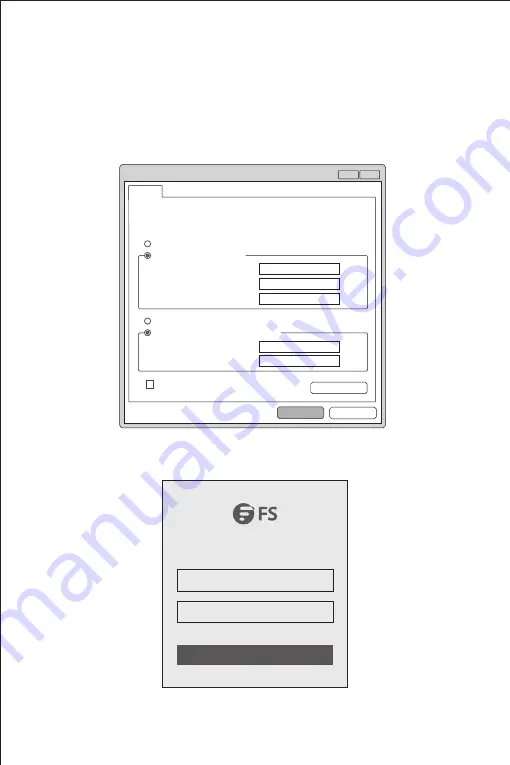
Security Gateway
SPEED
10/100
1000
Wireless Controller
LINK/ACT
DOWN
LINK
8F
7F
SFP
SFP
Configuring the Gateway
Configuring the Gateway Using the Web-based Interface
Step 1: Connect the computer to the Management port of the gateway using the network cable.
Step 2: Set the IP address of the computer to
192.168.1.x
. (“x” is any number from 2 to 254.)
?
x
OK
Cancel
General
IP address:
Subnet mask :
D efault gateway :
Yo u c a n g e t I P s e t t i n g s a s s i g n e d a u t o m a t i c a l l y i f y o u r n e t w o r k
s u p p o r t s t h i s c a p a b i l i t y. O t h e r w i s e , y o u n e e d t o a s k y o u r n e t w o r k
a d m i n i s t r a t o r f o r t h e a p p r o p r i a t e I P s e t t i n g s .
Internet Protocol Version 4 ( TCP/IPv4) Proper ties
Use the following IP address:
Obtain an IP address automatically
Preferred DNS server:
Alternate DNS server:
Validate settings upon exit
A d v a n c e d . . .
. . . 2
1
168
192
0
255
255
255
. . .
. . .
. . .
. . .
Obtain DNS ser ver address automatically
Use the following DNS ser ver addresses:
Step 3: Open a browser, type
http://192.168.1.1
, and enter the default username and password,
admin/admin
.
Step 4: Click
Log In
to display the web-based configuration page. You are then required to enter and
configure a new password for the account the first time you log in.
Internet Explorer 10/11, Google Chrome, Firefox
Recommended
Log In
admin
*****















