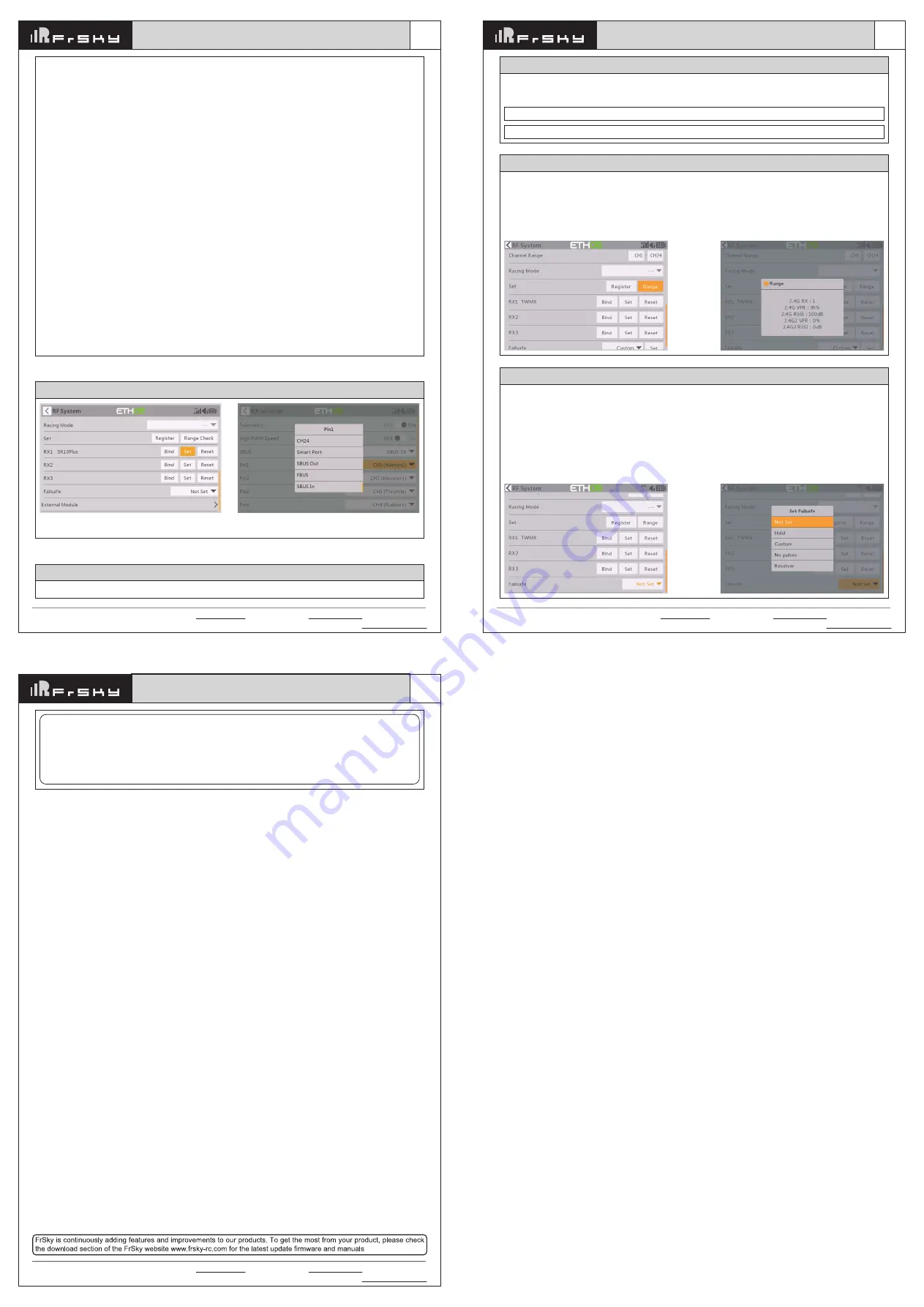
Version
1.0
Instruction Manual for FrSky ARCHER PLUS SR10+ Receiver
FrSky Electronic Co., Ltd. www.frsky-rc.com Contact us : [email protected]
Add: F-4,Building C, Zhongxiu Technology Park, No.3 Yuanxi Road, Wuxi, 214125, Jiangsu, China Technical Support: [email protected]
Version
1.0
Instruction Manual for FrSky ARCHER PLUS SR10+ Receiver
FrSky Electronic Co., Ltd. www.frsky-rc.com Contact us : [email protected]
Add: F-4,Building C, Zhongxiu Technology Park, No.3 Yuanxi Road, Wuxi, 214125, Jiangsu, China Technical Support: [email protected]
Note: Please do not do the binding operation in the near range while the firmware upgrading in progress.
Note: Update the firmware after the receiver getting registered (OTA).
Go to the [File manager], and select the FW, press the enter button, select [Flash RX by int.OTA]. Power on the
receiver, select the RX, go to the [ENTER], complete the flash process, the transmitter will display [Success].
Wait for 3 seconds, the receiver works properly at the moment.
About OTA function (ACCESS mode)
How to switch SBUS channel mode
Enter into RX Settings, click [SBUS], then select SBUS-16 mode or SBUS-24 mode.
A pre-flight range check should be done before every flight, in case the signal loss is caused by the reflection of
the signal by the nearby metal fence or concrete, and the shading of the signal by buildings or trees during the
actual flight. Under normal circumstances, in Range Check mode, the RSSI at 150m is about 45-50.
1. Place the model at least 60 cm (2 feet) above the non-metal contaminated ground (such as on a wooden
bench). The receiving antenna should be in a vertical position.
2. Ener the ETHOS system, move to the "RF System", scroll the Encoder to select "RANGE" mode and press
Encoder. In range check mode, the effective distance will be decreased to 1/30.
Range Check
There are 3 failsafe modes when the setting is enabled: No Pulse, Hold, and Custom mode.
● No Pulses Mode: On loss of signal, the receiver produces no pulses on any channel. To use this mode, select
it in the menu and wait 9 seconds for the failsafe to take effect.
● Hold Mode: The receiver continues to output the last positions before the signal was lost. To use this mode,
select it in the menu and wait 9 seconds for the failsafe to take effect.
● Custom Mode: Pre-set to required positions on the lost signal. Move the cursor to the failsafe mode of the
channel and press Encoder, then choose the Custom mode. Move the cursor to the channel you want to set
failsafe On and press Encoder. Then rotate the Encoder to set your failsafe for each channel and short-press
the Encoder to finish the setting. Wait 9 seconds for the failsafe to take effect.
How to set Failsafe
Note:
●
If the failsafe is not set, the model will always work with the last working status before the signal is
lost. That could cause potential damage.
●
When the failsafe is disabled on the RF module side, the failsafe set on the receiver side will be
applied.
●
SBUS port does not support the failsafe setting in No Pulses mode and always outputs signal.
Please set "Hold" or "Custom" mode for the SBUS port.
Version
1.0
Instruction Manual for FrSky ARCHER PLUS SR10+ Receiver
FrSky Electronic Co., Ltd. www.frsky-rc.com Contact us : [email protected]
Add: F-4,Building C, Zhongxiu Technology Park, No.3 Yuanxi Road, Wuxi, 214125, Jiangsu, China Technical Support: [email protected]
M:
represents a neutral signal period (1500μs)
H:
represents the time of required signal change to activate the mode (50μs). When the factory settings are
selected, the switch position shown above represents the required modes.
Off:
When the mode is activated,
S
R10+ will transmit the received commands produced by the transmitter to the
model without compensating.
Stabilization:
When the model is activated,
S
R10+ will compensate with external forces (wind) as soon as
receiving commands from the transmitter. This function is used to enhance the stability of the model on three axes
(Pitch, Roll, Roll). CH9 could be used to adjust gyro gain by assigning a knob or a slider, changing the sensitivity
of the counteracting signal produced by the internal three-asis gyroscope.
Automatic level:
When the mode is activated,
S
R10+ will make the model return to level orientation with internal
three-axis accelerometer and three-axis gyroscope on AIL and ELE channels after the sticks being released to
neutral. RUD channel works in stabilization mode only.
Hover:
When the mode is activated,
S
R10+ will make the nose of the model straight up with internal three-axis
accelerometer and three-axis gyroscope on RUD and ELE channels (ELE and RUD inputs are not required).
Under this mode, AIL is used to control the rotation of the model and THR adjust the altitude. AIL channel works
in stabilization mode only.
Knife-egde mode:
When the mode is activated,
S
R10+ will roll the plane on a certain side (wing points up) with
internal three-axis accelerometer and three-axis gyroscope on RUD and AIL channels.Thus, AIL inputs are not
required. While the mode steering is done with ELE, altitude will be maintained with THR/RUD. ELE channel
operates in stabilization mode only.
1. When Delta wing/Flying wing is selected, the signal produced by the transmitter should be without active mixes
on the channels related to AIL and ELE. SR10+ will mix the AIL(CH1) and ELE(CH2) input signal with a fixed
mix percentage automatically.
2. When V-tail type is selected, the signal produced by the transmitter should be without active mixes on the
channels related to ELE and RUD. SR10+ will mix the ELE(CH2) and RUD(CH4) input signal with a fixed
mix percentage automatically.
How to switch the S.Port/SBUS OUT/SBUS IN/FBUS
Select the FBUS/S.Port/SBUS Out/SBUS In for the
channel ports.
Enter into the [Set] of receiver.



