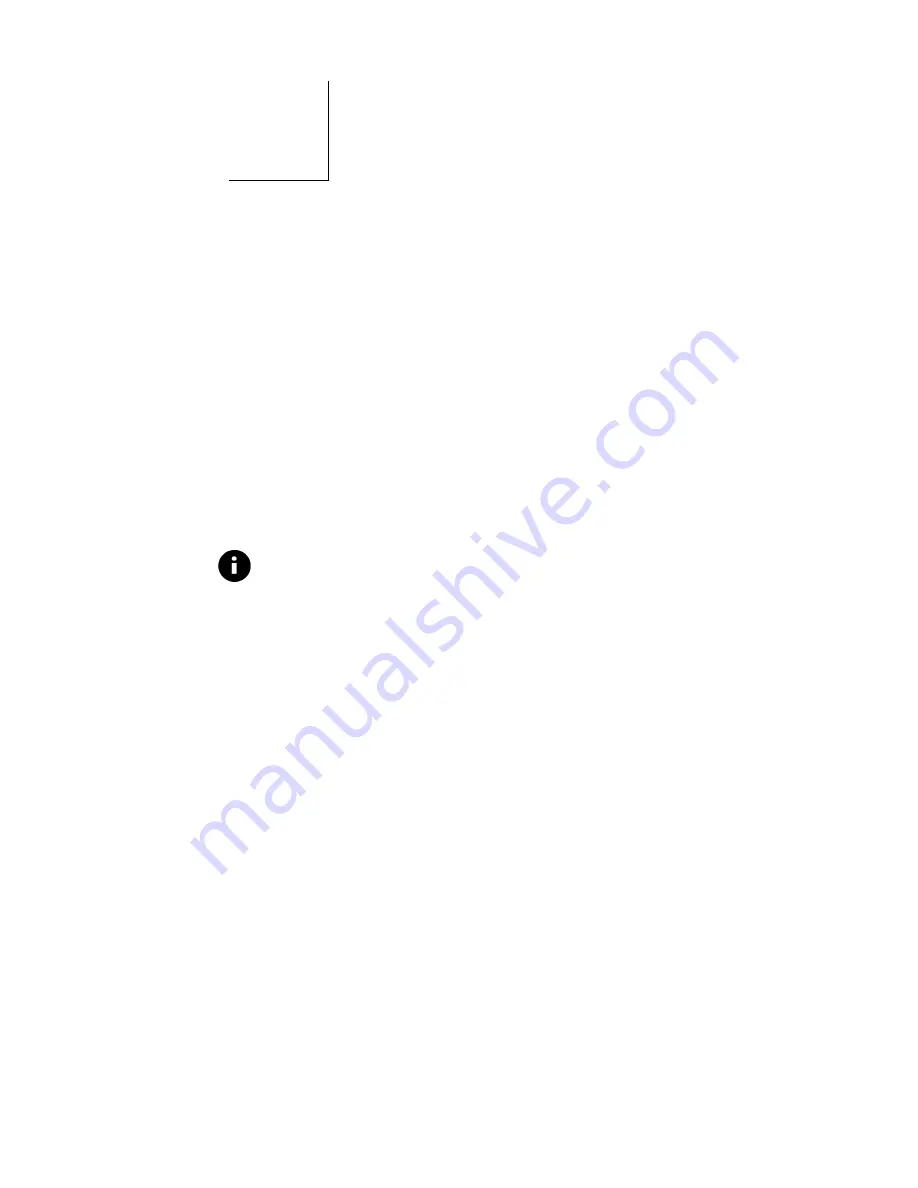
Confidential and Proprietary
15
3
U
SING THE
O
NSCREEN
K
EYBOARD
This chapter explains how to use the onscreen keyboard. Topics
include:
♦
O
VERVIEW
♦
A
CCESSING THE
O
NSCREEN
K
EYBOARD
♦
E
NTERING
T
EXT
♦
E
DITING
T
EXT
♦
S
WITCHING TO
H
ANDWRITING
R
ECOGNITION
O
VERVIEW
The ProGear onscreen keyboard resembles the external keyboard
you are accustomed to using with a computer. It includes all the
letters, numbers, punctuation, and other symbols you need for
Internet applications. An extra key, Tab
←
, has been added to let
you tab backwards in forms more easily.
You activate the keyboard by tapping on the keys using the
stylus. To close the keyboard and view Netscape in full screen,
simply tap the X button.
Note
By default, ProGear is set up for right-hand users, and the
keyboard automatically appears to the right of the window. To
change this setting, see
Chapter 5, Changing ProGear to Left-
Handed
.
A
CCESSING THE
O
NSCREEN
K
EYBOARD
To access the onscreen keyboard:
1.
Turn ProGear on.
2.
Press the Scroll button until the Taskbar pops up on the
bottom of the screen.
Содержание ProGear
Страница 6: ......
Страница 10: ...Introduction Confidential and Proprietary 4...
Страница 20: ...Getting Started Confidential and Proprietary 14 Off button Turns ProGear off X button Closes the Taskbar...
Страница 24: ...Using the Onscreen Keyboard Confidential and Proprietary 18...
Страница 44: ...Troubleshooting Confidential and Proprietary 38 EXTENDING BATTERY LIFE TBD...
Страница 50: ...Support Information Services Confidential and Proprietary 44...






























