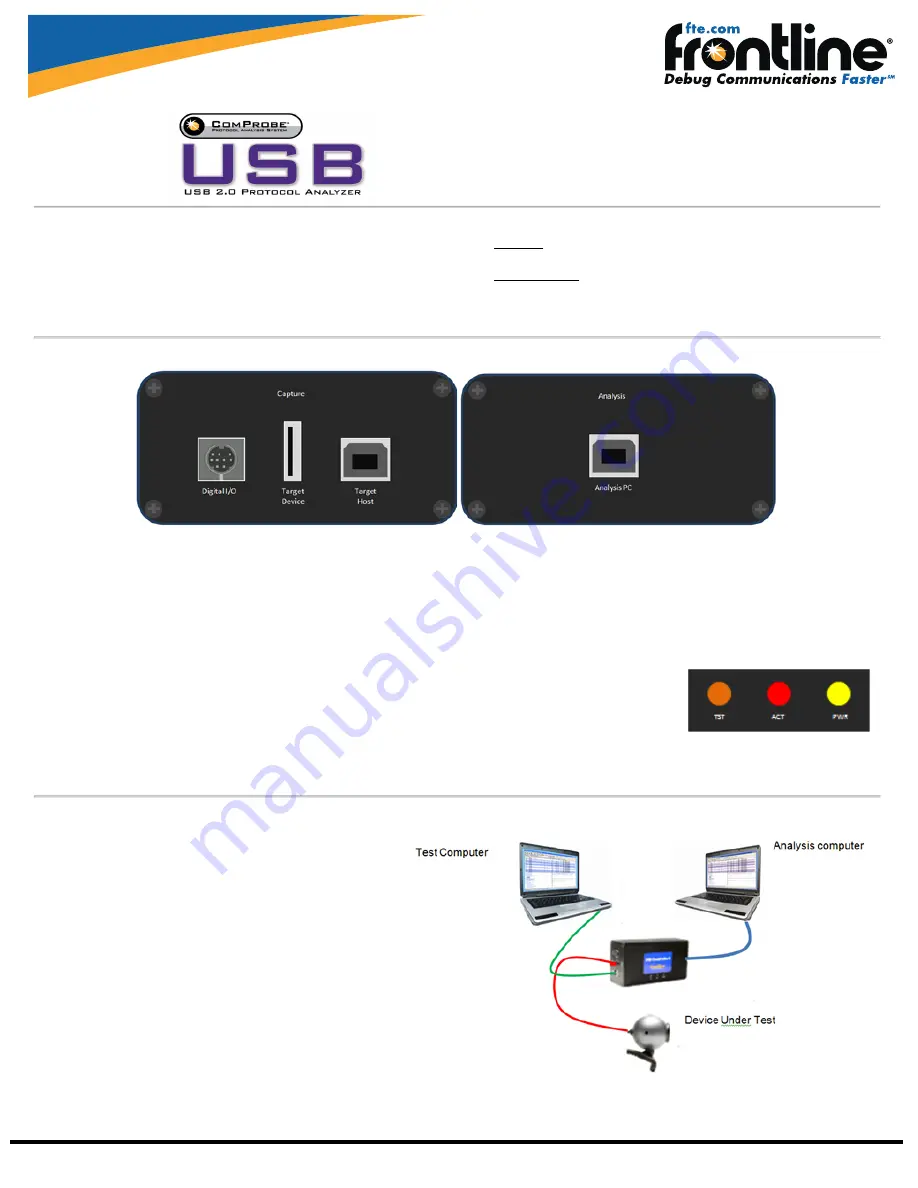
Frontline Technical Support: Phone +1-434-984-4500 or email [email protected]
Quick Start Guide
Minimum System Requirements
l
PC with Windows XP 32 bit, (Service Pack 2 or higher), Windows 7 (32
or 64 bit)
l
Pentium 2 GHz processor
l
RAM Requirements: 2 GB minimum, 4 GB recommended
l
100 MB free Hard Disk Space
l
USB 2.0 High Speed enabled port
Install Software
l
From CD: Insert the ComProbe installer disk into your computer DVD
drive. Click on the Install CPAS shortcut and follow the directions.
l
From Download: Download the latest ComProbe installer from FTE.-
com. Once downloaded, double-click the installer and follow the dir-
ections.
1 ComProbe Hardware Connections
The ComProbe USB hardware is used for external data monitoring. The ComProbe USB protocol analyzer is a high speed, full speed, and low speed USB 2.0
system that captures and sends data to the analysis PC over a high speed USB 2.0 connection.
The front of the analyzer has three USB connections:
Target Device
for the device being tested,
Target Host
for the PC the device being tested is normally
connected to, and one digital I/O port discussed in greater detail in the ComProbe User Manual.
The back panel has one USB connection labeled
Analysis PC
for connecting the ComProbe USB hardware to the computer running ComProbe software.
There are three LED’s on top of the ComProbe.
l
The orange LED (
TST
) serves as a Capture Port connection indicator. It glows when the Target Host is connected.
l
The red LED (
ACT
) indicates bus activity.
l
The yellow LED (
PWR
) serves as an Analysis Port connection indicator. The
PWR
LED will be illuminated when the
analyzer has been correctly connected to the analysis computer and is receiving power from the USB.
The ComProbe is powered from the USB port of the analysis computer and doesn't require an external power source.
2 Connecting to the Device Under Test
Once you have the software and the drivers loaded, the next step is
to connect your hardware.
The recommended configuration requires two computers, one for
communicating with the device under test and the other for dis-
playing the results of the analysis.
Although the ComProbe USB can download analyzed data on a full
speed USB 1.1 connection, it is strongly recommended that you con-
nect it using a high speed USB 2.0 port to obtain optimal per-
formance. If you experience any trouble with your analyzer, please
ensure it is connected on a high speed USB 2.0 enabled host con-
troller before contacting our technical support.
The most straight forward configuration involves only one device to
be analyzed. Refer to the ComProbe User Manual for instructions
for connecting more than one device under test.
To achieve optimal performance from the ComProbe USB analyzer





















