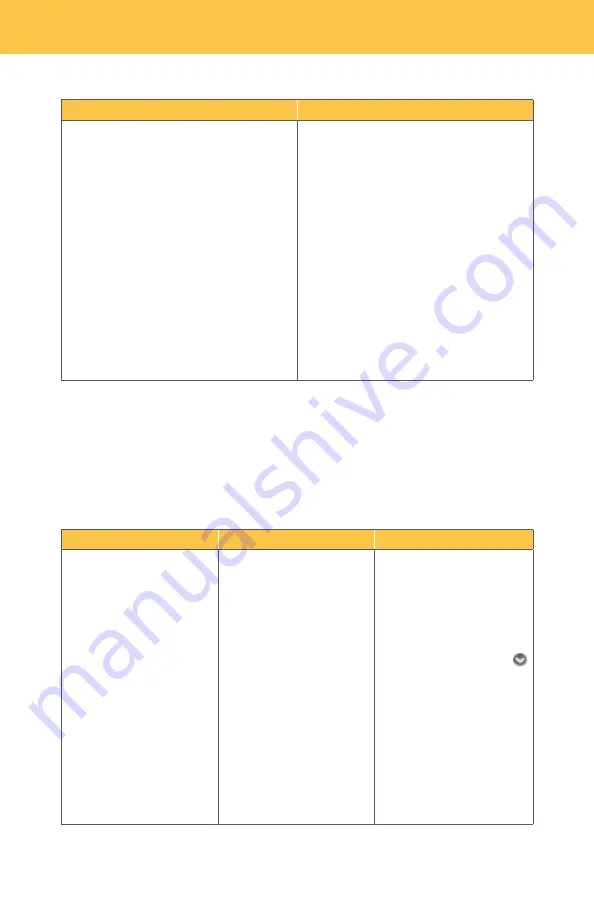
4.
7
Do Not Disturb
When you have the Do Not Disturb feature activated, you will not receive any calls on
your phone. You can choose to send all callers directly to Voicemail or to a prerecorded
system greeting, “The party you are trying to reach is not accepting calls at this time.”
If you choose the prerecorded option, you can create a list of up to 10 exceptions
whose calls you would like to accept.
20
Phone
Web Portal
TV
To set up Do Not Disturb:
1.
Pick up handset.
2. Dial
*78
.
3. You will hear a
confirmation when
Do Not Disturb has
been enabled.
4. If you have Voicemail,
calls will immediately
forward to your mailbox.
If you do not have
Voicemail, callers will
hear a busy signal.
*
Customer in
Indiana
will hear a
a message, “person you
called
does not have Voice mail”
To set up Do Not Disturb:
1.
Access your
Frontier
Digital Voice
Web Portal
2. Select
Settings
from the
menu.
3. Click the
Call
Settings
tab.
4. Click on
Do Not Disturb
.
5. Click on a button to
a.
Forward ALL Calls to
Voicemail
.
b.
Play the system
Do Not Disturb
greeting
.
To set up Do Not Disturb:
1.
Using your
Fiber
TV
set- top box remote,
select
Fiber
Digital Voice
from the Menu and click
OK
to launch.
2.
Use the down arrow to
select
Call Settings
and
click
OK
.
3.
Use the down arrow to
select
Do Not Disturb
and
click
OK
.
Phone
Web Portal
To cancel your Outgoing Caller ID Block on a
per-call basis (allows your Caller ID
information to temporarily display on the
person’s device you are calling):
1.
Lift the handset and listen for
dial tone.
2. Dial
*82
and wait for the
confirmation tone.
3. Dial the number.
4. Your Caller ID information will display on
the called party’s device.
5. After the call is completed, Caller ID
Block returns to its previous state, and
your Caller ID information will not
display on calls you make.
Not available






























