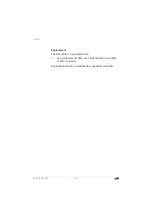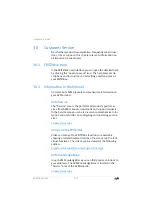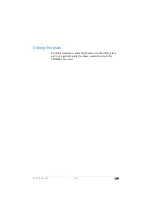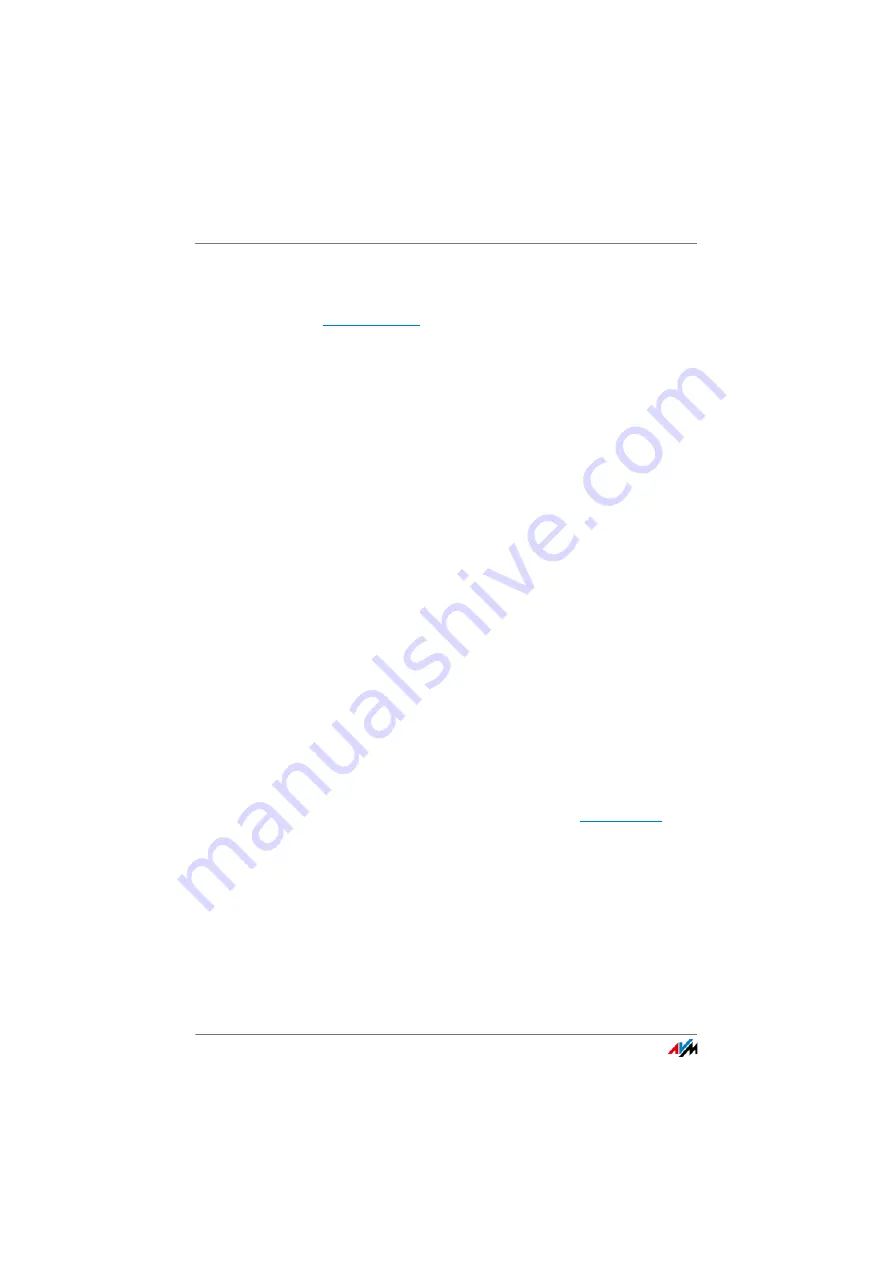
FRITZ!Box 7560
162
The User Interface Does Not Open
Other Web Browsers
Check whether the use of a proxy server is enabled. If so, en-
ter
as an exception in the proxy server set-
tings.
For more information on the proxy settings, see the help for
your web browser.
Configuring the Computer’s Network Adapter
On your computer, enable the setting “Obtain an IP address
automatically” for the network adapter used to connect to the
FRITZ!Box. For instructions, see
Opening the User Interface Using an Emergency IP
Address
The FRITZ!Box has an “emergency IP address” (169.254.1.1)
at which it can always be reached. You can use this IP ad-
dress as follows:
1.
Connect your computer to the “LAN 2” port of the
FRITZ!Box using a LAN cable.
2.
If your computer is already connected with the FRITZ!Box
over wireless LAN, clear the wireless connection.
3.
Make sure that the computer obtains its IP address auto-
matically; see
.
4.
Clear all other connections between your FRITZ!Box and
other network devices.
5.
In the web browser, enter the address
6.
When the FRITZ!Box user interface is displayed, enable
the DHCP server of the FRITZ!Box:
In the user interface, select “Home Network / Home Net-
work Overview / Network Settings”. Click the “IPv4 Ad-
dresses” button, enable the option “Enable DHCP serv-
er” and click “OK”.