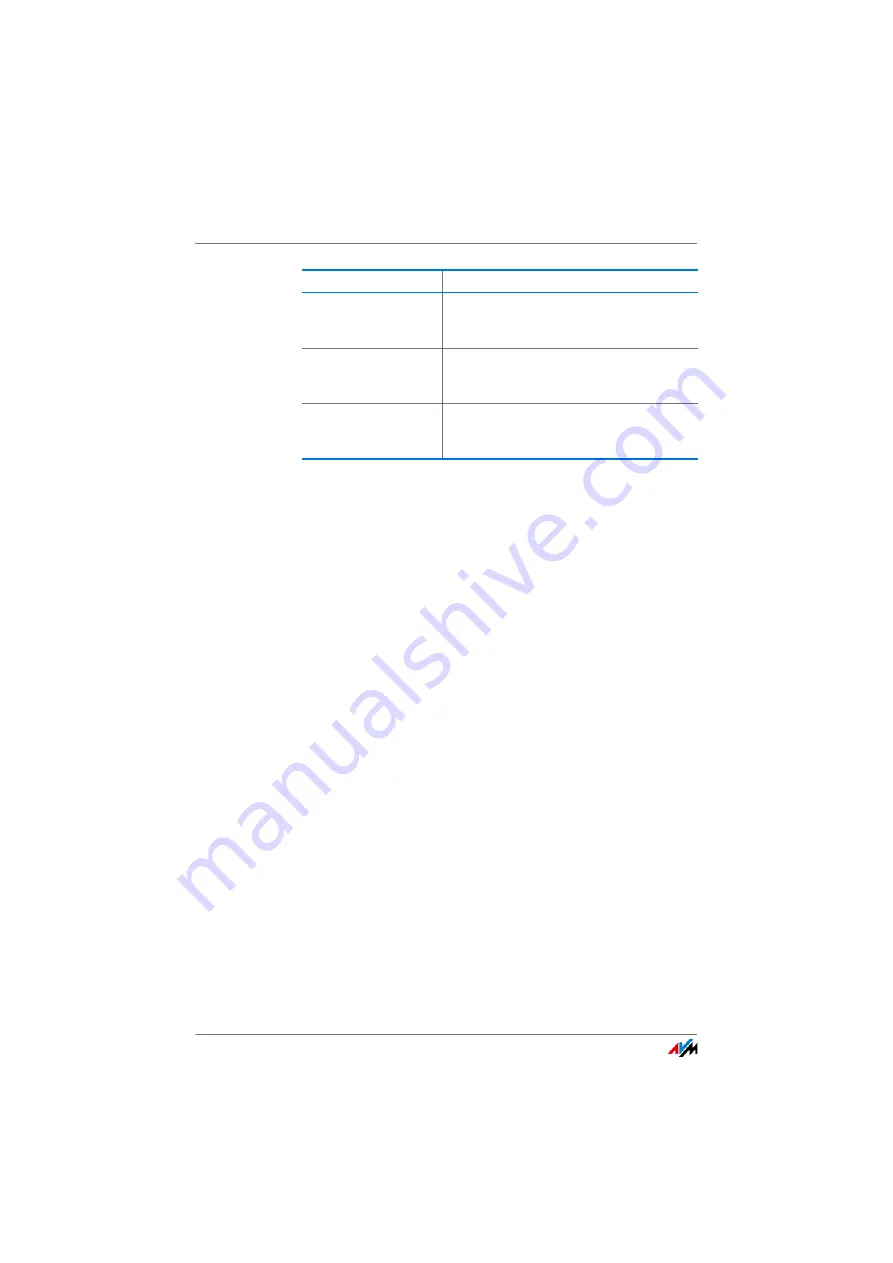
Enabling Push Services
FRITZ!Box 7560
145
23.2
Enabling Push Services
A wizard is available in the FRITZ!Box user interface to guide
you step by step through the configuration of push services.
1.
Open the FRITZ!Box user interface.
2.
On the “Overview” page, select the “Wizards” menu.
3.
Start the “Configure Push Service” Wizard. The wizard
guides you through the menus and dialogs to enable the
push services.
23.3
Configuring Push Services
You can adjust the push services to your needs, and also dis-
able any or all push services.
1.
Open the FRITZ!Box user interface.
2.
Select the “System / Push Service / Push Services” menu.
3.
To configure a push service, click the “Edit” button.
4.
Configure various settings in the details.
The help of the FRITZ!Box user interface presents com-
prehensive information on the settings of each push ser-
vice.
5.
Click “OK” to save your settings.
Detailed instructions are included in the help of the FRITZ!Box
user interface.
Forgot password
Sends you an access link to the specified e-
mail address if you have forgotten your
password.
Current IP address
Sends the IP address assigned by the Inter-
net service provider every time the Internet
connection is established.
Change notice
Notifies you by e-mail about changes to the
FRITZ!Box settings and about security-rele-
vant events.
Push Service
Information






























