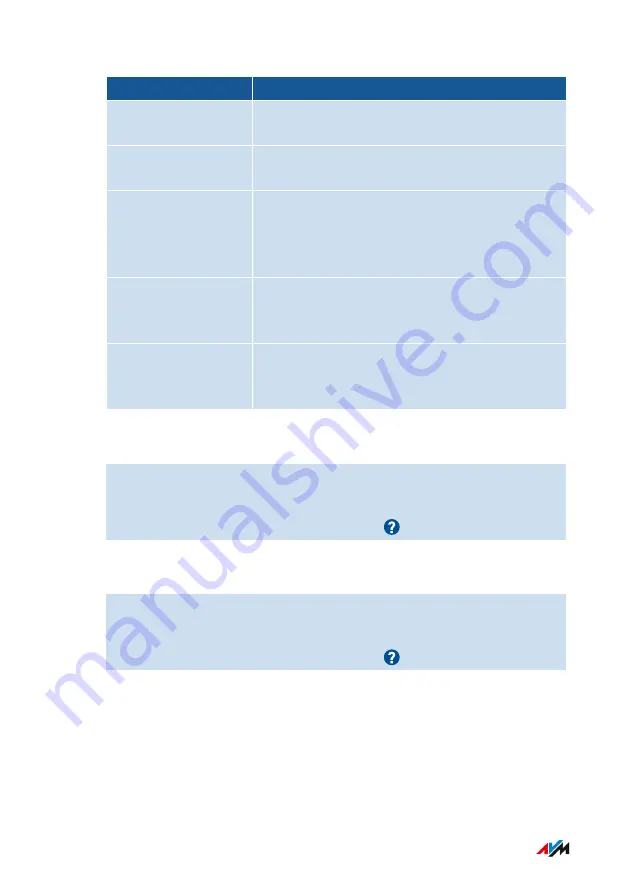
Push Service
Function
New FRITZ!OS
Notifies you whenever a new FRITZ!OS version
is available for your FRITZ!Box
Forgot password
Sends you an access link to the specified email
address if you have forgotten your password
Save settings
Saves the settings of the FRITZ!Box to a back-
up file before each update and every time the
factory settings are restored, and forwards this
file by email, protected with a password
Change Notice
Sends you an email every time changes are
made to a FRITZ!Box setting or when potential-
ly security-relevant events occur
Current IP address
Sends the IP address assigned by the internet
service provider every time the internet con-
nection is established
Instructions: Enabling Push Service
1.
Open the user interface;
2.
Select “Overview / Wizards”.
3.
For instructions, open the online help .
Instructions: Configuring Push Service
1.
Open the user interface;
2.
Select “System / Push Service”.
3.
For instructions, open the online help .
FRITZ!Box 6850 LTE
156
User Interface: System Menu
• • • • • • • • • • • • • • • • • • • • • • • • • • • • • • • • • • • • • • • • • • • • • • • • • • • • • • • • • • • • • • • • • • • • • • • • • • • • • • • • • • • • • • • • • • • • • • • • • • • • • • • •
• • • • • • • • • • • • • • • • • • • • • • • • • • • • • • • • • • • • • • • • • • • • • • • • • • • • • • • • • • • • • • • • • • • • • • • • • • • • • • • • • • • • • • • • • • • • • • • • • • • • • • • •
Содержание Fritz!Box 6850 LTE
Страница 1: ...Configuration and Operation FRITZ Box 6850 LTE ...
Страница 33: ...2 Screw the antennas to the antenna sockets Ant 1 and Ant 2 on the FRITZ Box FRITZ Box 6850 LTE 33 Connecting ...
Страница 43: ...Icon Meaning You can make calls via the FRITZ Box with your smart phone FRITZ Box 6850 LTE 43 Connecting ...
Страница 92: ...3 For instructions open the online help FRITZ Box 6850 LTE 92 User Interface Telephony Menu ...
Страница 223: ...Telephone without Call Button Telephone with Call Button FRITZ Box 6850 LTE 223 Controlling FRITZ Box with Keypad Codes ...
Страница 242: ...Legal Contents of this chapter Legal Notice 243 FRITZ Box 6850 LTE 242 Legal ...
Страница 249: ......






























