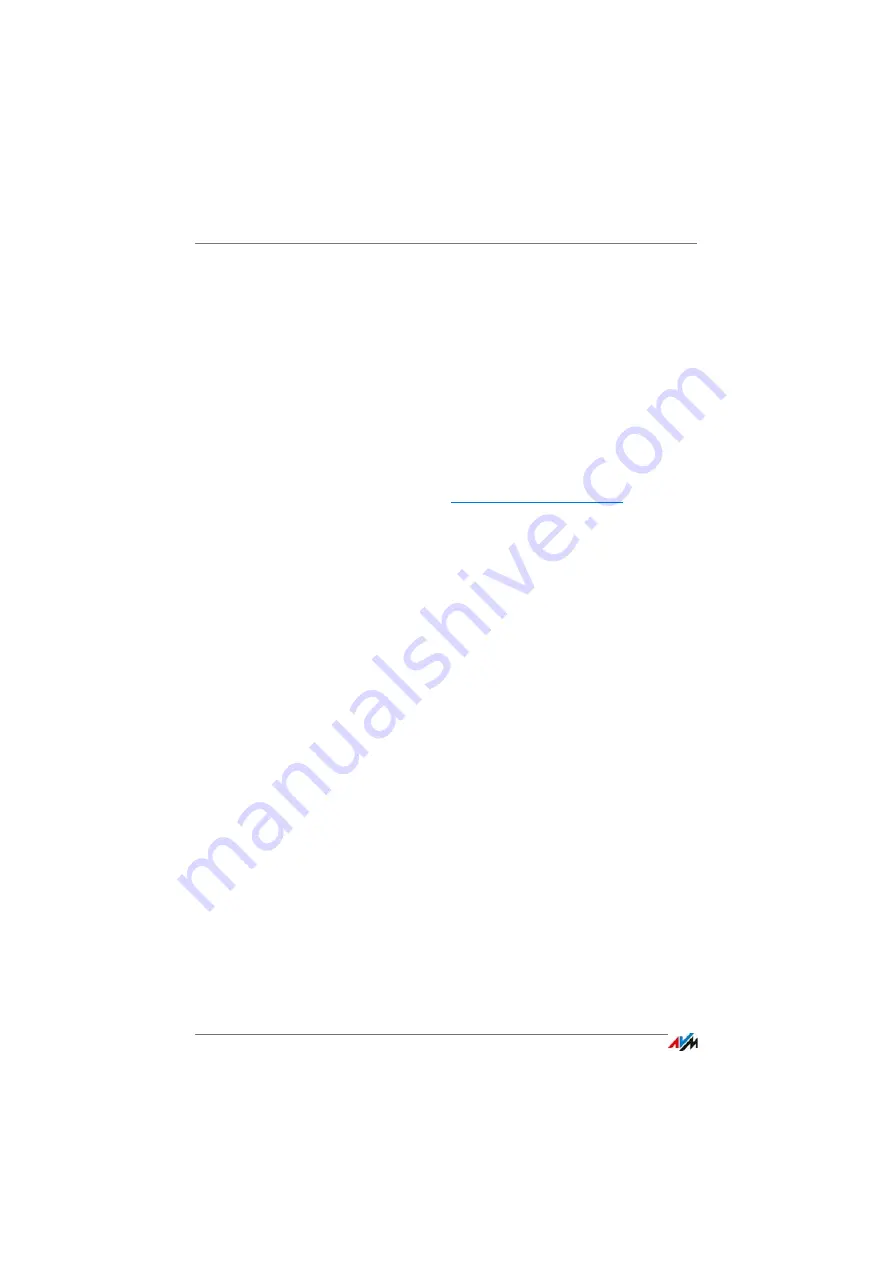
Update: Updating FRITZ!OS
FRITZ!Box 7272
45
Performing a Manual Update
In some cases it is not possible to perform an automatic up-
date, for instance when the FRITZ!Box is not connected to the
Internet. Then you have the option of performing an update
manually.
Downloading the FRITZ!OS File
Before you can perform a manual update, you must download
an up-to-date FRITZ!OS file from the Internet (using your
neighbor’s or friend’s computer, or at an Internet café) and
save it on your computer or on a connected storage medium.
1.
Enter the address
in your
web browser.
2.
Switch to the folder for your FRITZ!Box model, then to the
sub-folder “firmware”, and then to the folder named
“english”.
The complete model name of your FRITZ!Box is shown in
the user interface on the “Overview” page and is also
printed on the sticker on the underside of the housing.
3.
Download the latest FRITZ!OS file for your FRITZ!Box with
the file extension “.image” to the computer.
The currently installed version of FRITZ!OS is displayed
on the “FRITZ!OS File” tab and on the “Overview” page.
The version number of the FRITZ!OS you downloaded
and saved is included in the name of the “*.image” file.
Perform an update only if the downloaded FRITZ!OS is a
newer version than the FRITZ!OS currently installed.
Now you can copy the FRITZ!OS file to the computer that is
connected to the FRITZ!Box, for instance using a USB flash
drive.
Performing a FRITZ!OS Update
1.
Open the FRITZ!Box user interface; see
.
2.
Enable the advanced view.
3.
Select “System / Update / FRITZ!OS File”.
















































