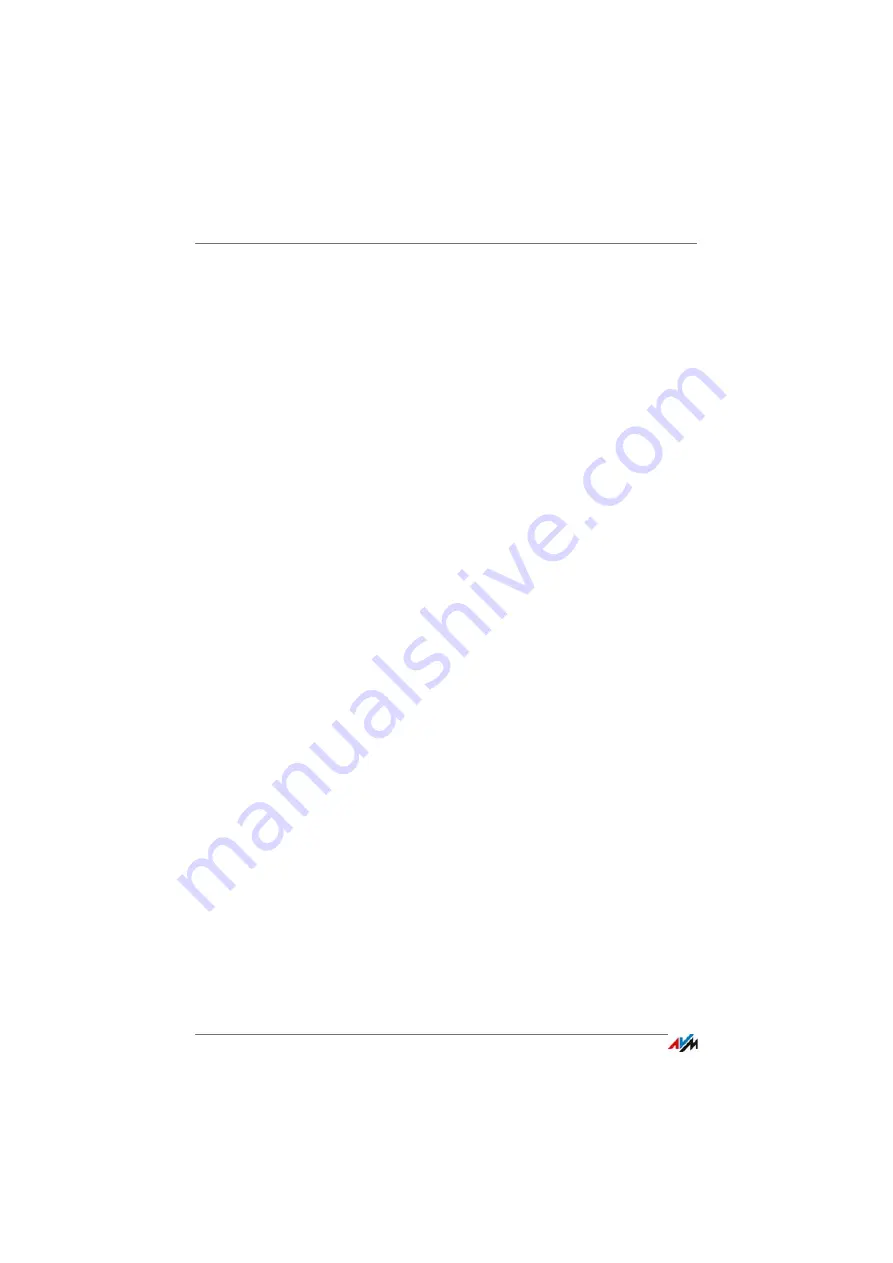
FRITZ!Box 7272
144
Connecting USB Devices to the FRITZ!Box
19
Connecting USB Devices to the FRITZ!Box
The FRITZ!Box has a USB port to which you can connect various USB
devices. All network devices in the FRITZ!Box home network can use
these USB devices jointly and simultaneously.
This chapter describes how to share a printer in the network, which
USB devices can be used in your FRITZ!Box home network, and how to
use these devices safely.
19.1
Power Supply for USB Devices
You can connect USB devices with the following properties to
the FRITZ!Box:
•
Some USB devices require more than one USB port for
operation, for instance, hard drives with a USB Y cable.
Connect this type of USB device to the FRITZ!Box using a
USB hub with its own power supply.
•
The total current consumption of connected USB devices
without their own power supply may not exceed 500 mA.
Check the rating plates of the connected USB devices.
USB devices that exceed the total current consumption
of 500 mA can be connected to the FRITZ!Box using a
USB hub with its own power supply.
19.2
USB Devices on the FRITZ!Box
These USB devices can be connected to the FRITZ!Box:
•
You can connect up to four USB storage media like hard
disks, USB flash drives or card readers.
•
USB storage media must use the file systems EXT2, FAT,
FAT32 or NTFS. On storage media with the FAT and FAT32
file systems you can use files up to a size of 4 GB. In the
EXT2 and NTFS file systems there is no limit to the size of
files that can be used.
















































