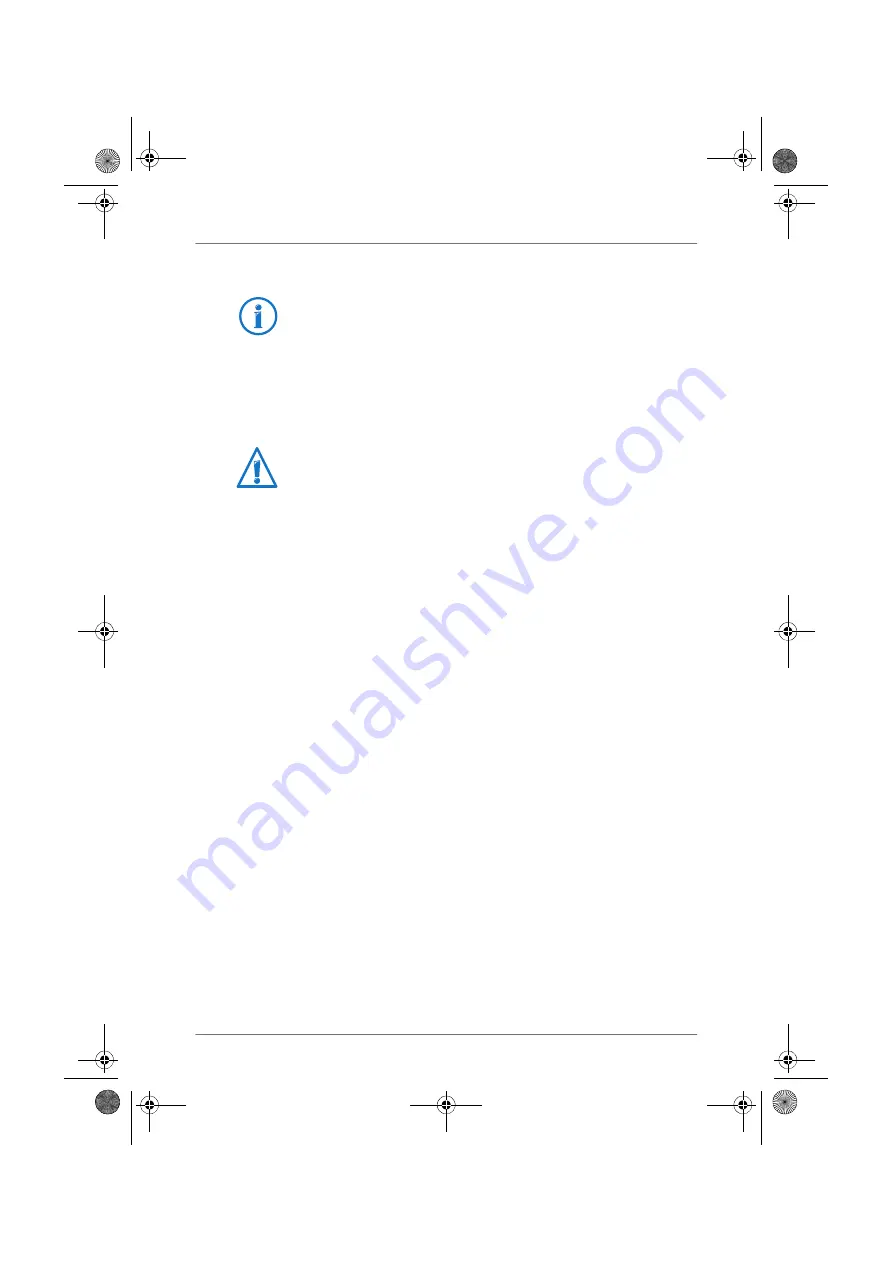
Sharing a USB Printer
103
Setting Up a USB Printer in Other Operating Systems
•
As the port type, select “Raw TCP”.
•
Enter “9100” as the port.
•
As the printer name, enter “fritz.box”.
Configuring a USB Printer with FRITZ!Box USB Remote
Connection
If you are using an all-in-one device or would like to use the
convenience features of a USB printer connected to the
FRITZ!Box, we recommend installing the FRITZ!Box USB re-
mote connection software. The FRITZ!Box USB remote con-
nection program can be installed on computers with
Windows 7, Vista or XP (32- and 64-bit).
Installing FRITZ!Box USB Remote Connection
Install the program for FRITZ!Box USB remote connection on
all of the computers with which you want to use the connect-
ed USB device.
1.
Connect the USB printer to the USB port of the
FRITZ!Box.
2.
Open the FRITZ!Box user interface.
3.
Click “View” and select the expert mode.
4.
Click “Home Network / USB Devices / USB Remote Con-
nection”.
5.
Click the “USB remote connection software” link.
6.
In the window “USB Remote Connection” click “Down-
load”.
7.
Download the file “fritzbox-usb-fernanschluss.exe”.
The names of entries or menus in other operating systems
not described above may be slightly different than the terms
we use here.
If the FRITZ!Box is configured as a WDS repeater or as an IP
client, enter here the IP address at which the FRITZ!Box can
be reached within the network.
FB6840LTE-e2.fm Seite 103 Dienstag, 29. Mai 2012 5:34 17






























