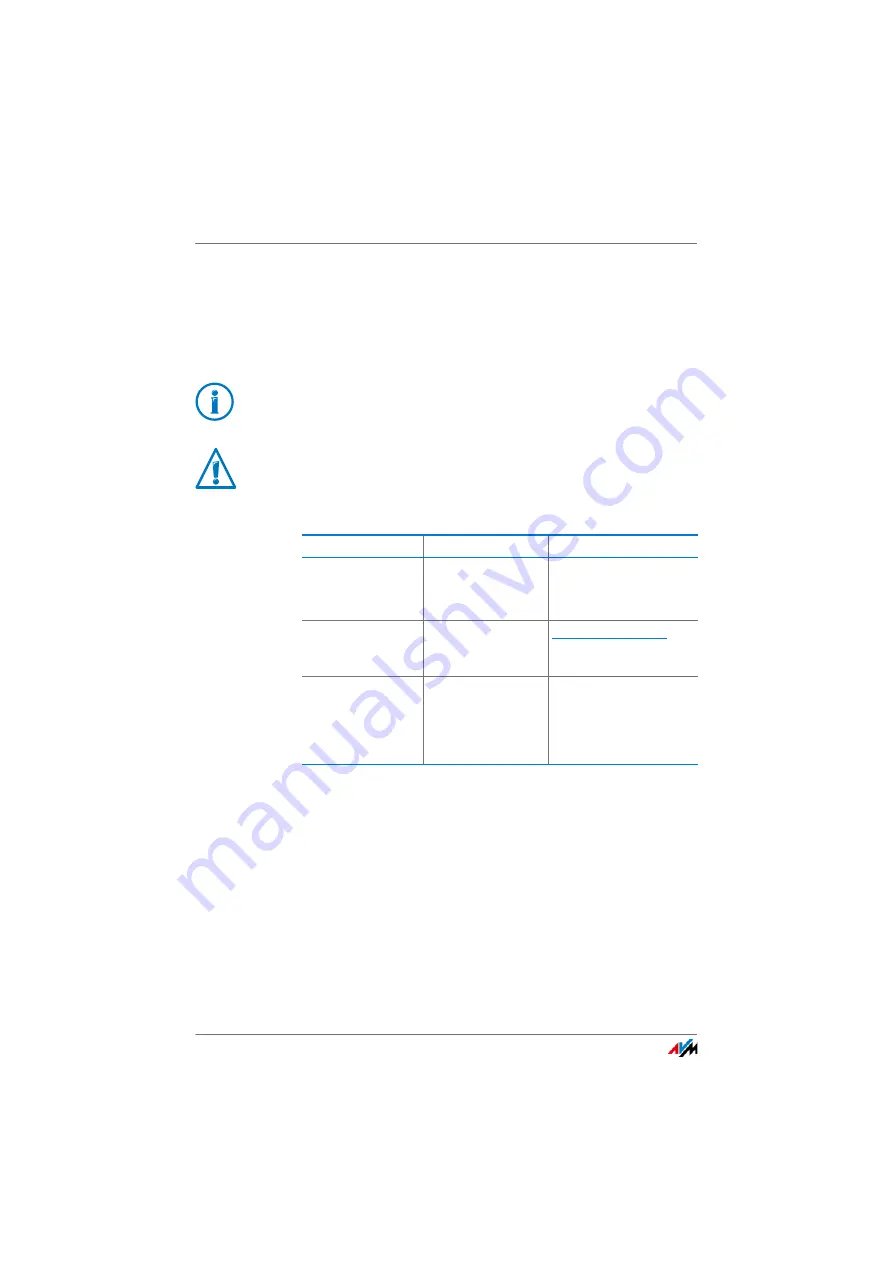
FRITZ!WLAN Repeater 450E
5
Symbols and Highlighting
Symbols and emphasized text are used to designate certain informa-
tion in this manual.
Symbols
Highlighting
This symbol designates hints and tips that are useful in oper-
ating your product.
This symbol indicates important instructions that must be
observed to avoid malfunctions.
Highlighting
Function
Examples
Quotation marks
Buttons
Menus
“Help”
“System / “Info” Dis-
play”
Blue and under-
lined text
Address to be en-
tered in the web
browser
Blue text
Links and references
within this manual
For instructions on con-
necting the
FRITZ!WLAN Repeater
with your wireless ac-
cess point, see
Содержание 450E
Страница 55: ...FRITZ WLAN Repeater 450E 55 Index ...




















