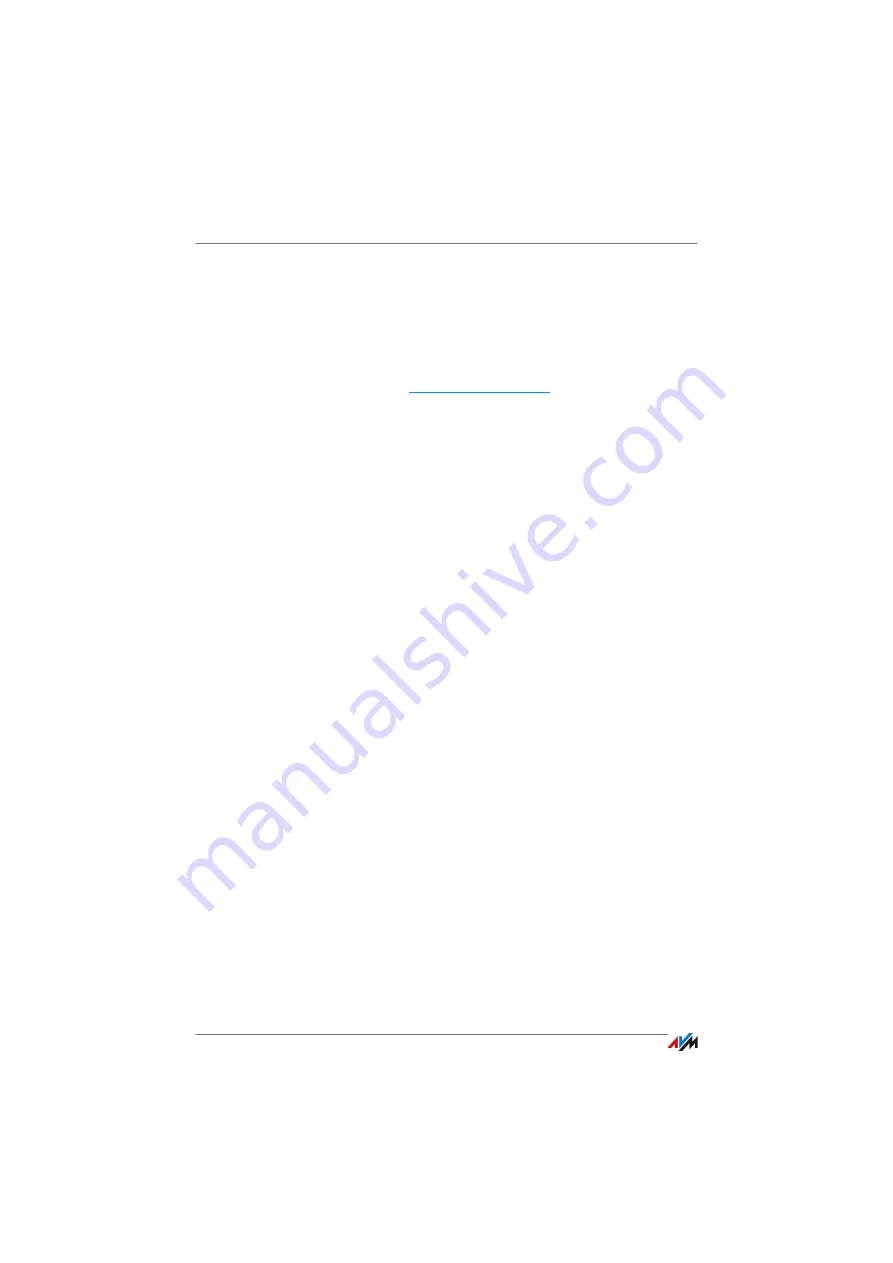
Uninstalling Software
FRITZ!Box 6810 LTE
111
3.
Click the “Load Factory Settings” button.
The FRITZ!Box is reset to its factory settings.
21.3
Uninstalling Software
Additional software for the FRITZ!Box is available on the web
pages of AVM at
.
If you have installed supplementary programs on one or more
computers, uninstall the software using the control panel of
your Windows operating system.
Uninstalling Software in Windows 7
1.
Open “Start / Control Panel / Programs”.
2.
Under “Programs and Features”, click “Uninstall a pro-
gram”.
3.
Select in the list the AVM software to be uninstalled.
4.
Click the “Uninstall/Change” button.
The software will be removed.
Uninstalling Software in Windows Vista
1.
Open “Start / Settings / Control Panel / Programs and
Functions”.
2.
Select in the list the AVM software to be uninstalled.
3.
Click the “Uninstall/Change” button and confirm with
“Continue”.
The software will be removed.
Uninstalling Software in Windows XP
1.
Open “start / Control Panel / Add or Remove Programs”.
Make sure that the “Change or Remove Programs” but-
ton is selected in the column at left.
2.
Select the AVM software to be uninstalled from the list of
“Currently installed programs”.
3.
Click the “Change/Remove” button.
The software will be removed.
Содержание 6810 LTE
Страница 150: ...FRITZ Box 6810 LTE 150 ...






























