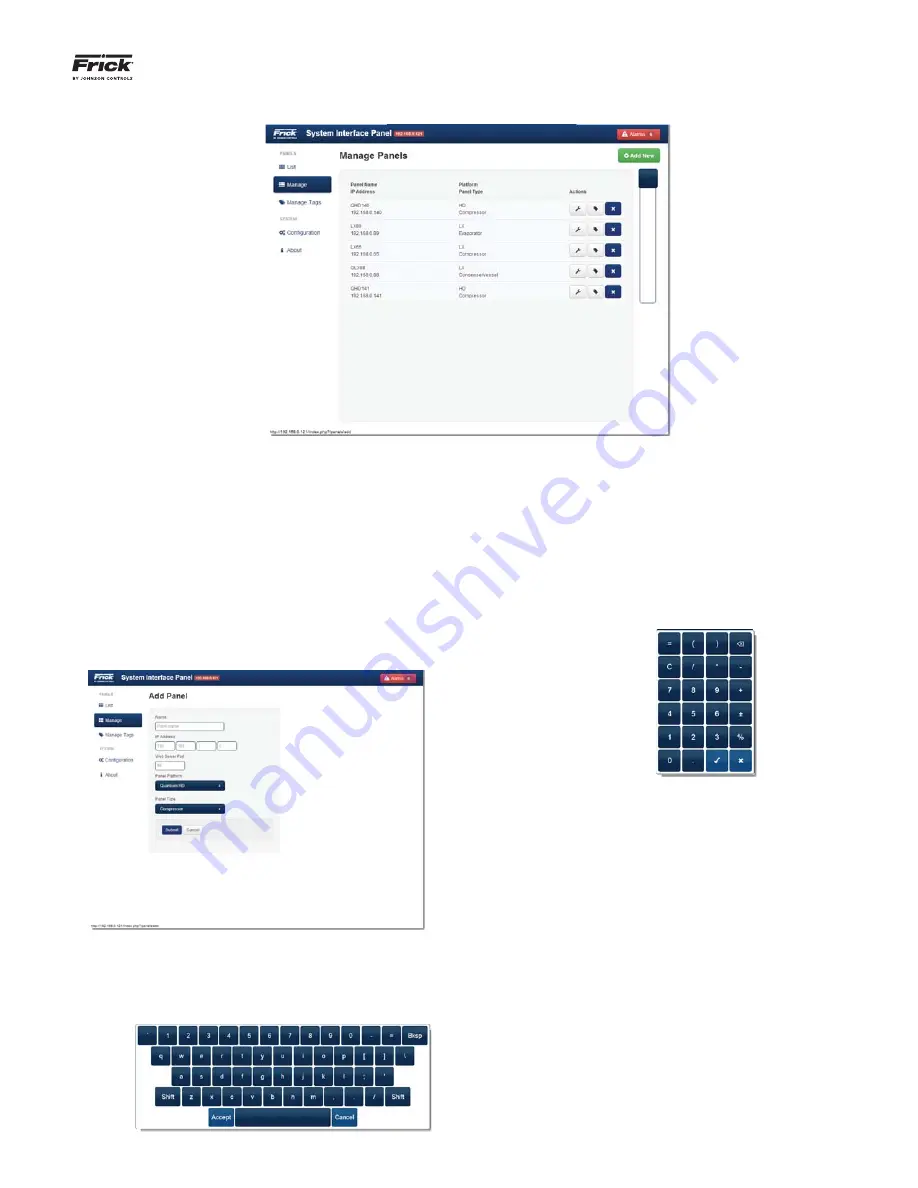
QUANTUM™ LX/HD SYSTEM INTERFACE PANEL
INSTALLATION-OPERATION-MAINTENANCE
090.030-IOM (OCT 13)
Page 9
MANAGE PANELS Page
g
g
This page provides a detailed listing of all panels that have
been con
fi
gured for this system. Panels that are con
fi
gured
here, will be displayed on the List page. A new panel coming
from the factory or one that requires a new program will have
this screen unpopulated, and it will need to be con
fi
gured. Any
time that a new panel is added to the system, or if an existing
panel has to be updated, this page will be used to make those
changes/additions.
To
ADD
a new panel to this list:
Select the green
[Add New]
button. The following
screen will appear:
The selections on this screen are:
Name -
By selecting inside the box below the Name
designation, a graphic keyboard will appear:
Use this keyboard to enter a unique name that helps
to describe the location or function that applies to the
panel being added. The Name is tied with the IP ad-
dress. As each IP address is unique, the Panel Name
must be unique also. It is much simpler to identify a
panel by a name rather than a number. Select
[Ac-
cept]
once satis
fi
ed with the entry.
IP Address
– By selecting the left hand box below the
IP Address designation, a graphic keypad will appear:
Using the keypad, enter the IP address of the device
into the four provided boxes.
Web Server Port
- This is traditionally set to 80
which all web browsers understand to be the default
port. It is advisable to consult with the network ad-
ministrator about this value.
Panel Platform
- Select the type of operating plat-
form for the panel, using the following selections:
• Quantum™
LX
• Quantum™
HD
Panel Type
- Enter the type of panel (product) using
one of the following choices:
• Condenser/Vessel
• Compressor
• AcuAir
• Evaporator
























