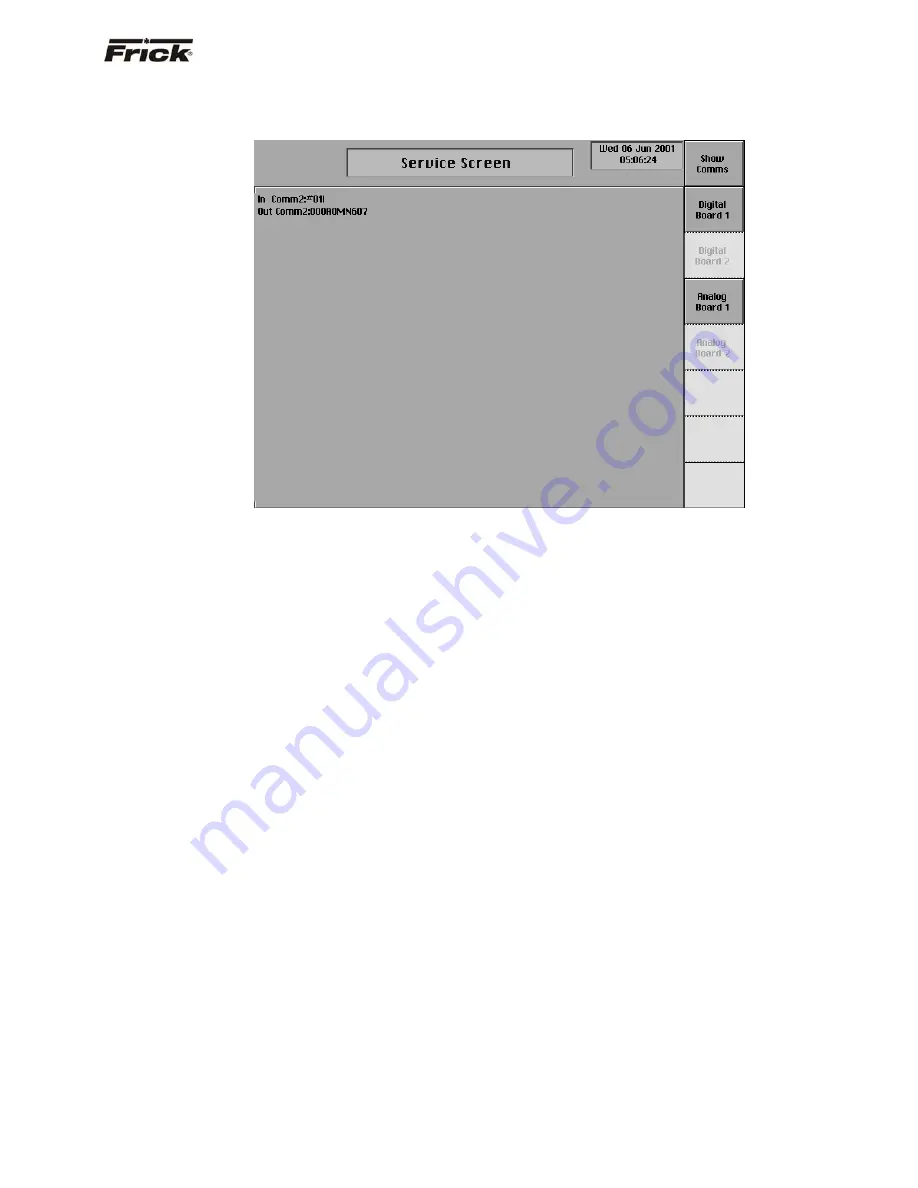
FRICK
®
QUANTUM™ COMPRESSOR CONTROL PANEL S90-010 CS (APR 08)
COMMUNICATIONS SETUP Page 47
The
Service Screen
will appear. Press the
[Show
Comms]
key at the top right of the screen to view the
communications information.
You will now be viewing all of the communications
information that Com-2 is receiving and transmitting. This
screen will require you to update it manually be pressing
the
[Show Comms]
key periodically.
This screen will display all data that is coming through the
Com ports. At the left of each line, you should see whether
the data is
IN
or
OUT
(Receive or Send). Followed by
COMM X
(which com port of the Quantum™ is doing the
talking). And lastly, the actual data (in Hexadecimal
format).
Ensure that this Hex data matched the data at the master.
Refer to the
Conversion Chart For Decimal / Hexadecimal
/ ASCII
in this manual for assistance in decoding the
communications data.
If no data appears, or if the data does not match the
specific protocol requirements that you are using, then one
of the following things can be the problem:
•
Quantum™ Panel Setup is wrong. Access the
Panel Setup screen and verify that the
Quantum™ ID is set to the same value that you
are trying to access. Also, check that the baud
rate matches that of the setup in the properties
section of the Hyperterminal example.
•
Quantum™ jumpers. Verify the position of the
jumpers by comparing them with the section
entitled
Quantum™ 3 Communications Jumpers
for the Quantum™ 3, or entitled
Quantum™ 4
Communications Jumpers
, for the Quantum™ 4.
•
Incorrect data is being entered in Hyperterminal.
Ensure that the data that you have entered,
exactly matches the example. Use capital letters.
•
Go back through the
Setting up Hyperterminal
section, and ensure that it has been followed
exactly. Repeat the process if necessary.
•
If you are using a converter card (to convert the
RS-232 signal from the computer to RS-422 or
RS-485), then either verify that the converter card
is working properly with a different piece of
known functioning equipment, or eliminate it
completely by tying into the Quantum™ directly
through RS-232.
•
The Communications port on the computer is
bad. Try to verify this by communicating to a
different piece of known good equipment.
•
The Communications port on the Quantum™ is
bad.






























