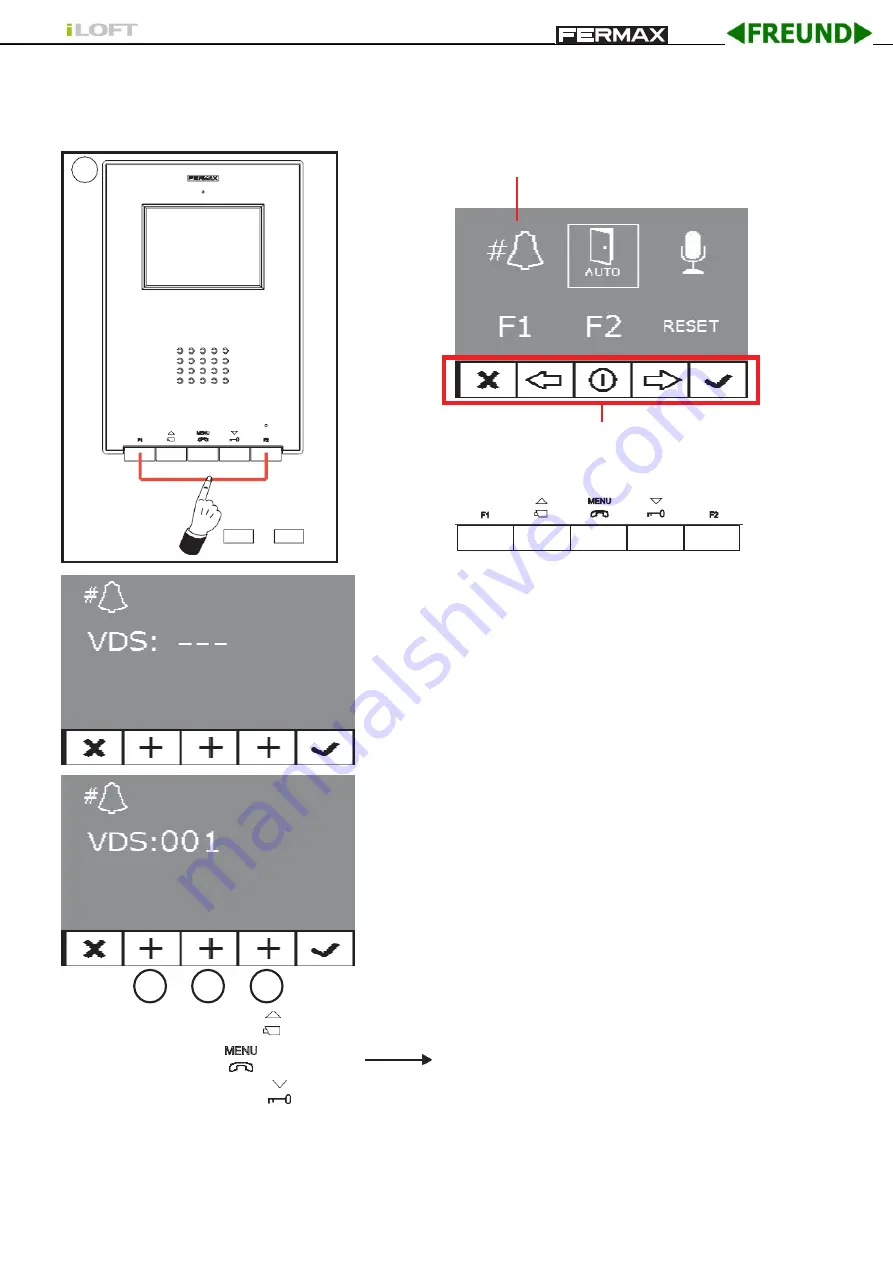
BY
2.
When in the User menu, enter in ADMINISTRATOR menu (pressing F1 + F2 simultaneously
for 5 seconds). Once in the ADMINISTRATOR menu, select the first option.
Select the first option:
The icons viewed on-screen are controlled
via the corresponding buttons on the monitor.
The first thing the monitor then does is indicate the
number of the current monitor on the SCREEN. If it is not
programmed, it will show the following:
- - -
Note: When the terminal has not been programmed the
blue led will flash very slowly.
3º.
Programme the call number:
Each time the button
corresponding to hundreds, tens or single units is
pressed, the figure goes up that figure and is shown
on the DISPLAY.
a) Hundreds: Press the
button
b) Tens: Press the
button
c) Single unit: Press the
button
Once you reach 9, if you press it again,
it returns to 0. The next time you press, it
will start at 1.
4º.
Exit Programming:
Press the «OK» to confirm the selected number. You return to the
previous programming menu.
Pag 8
Administrator Menu
+
F1 F2
5"
2
a
b
c





















