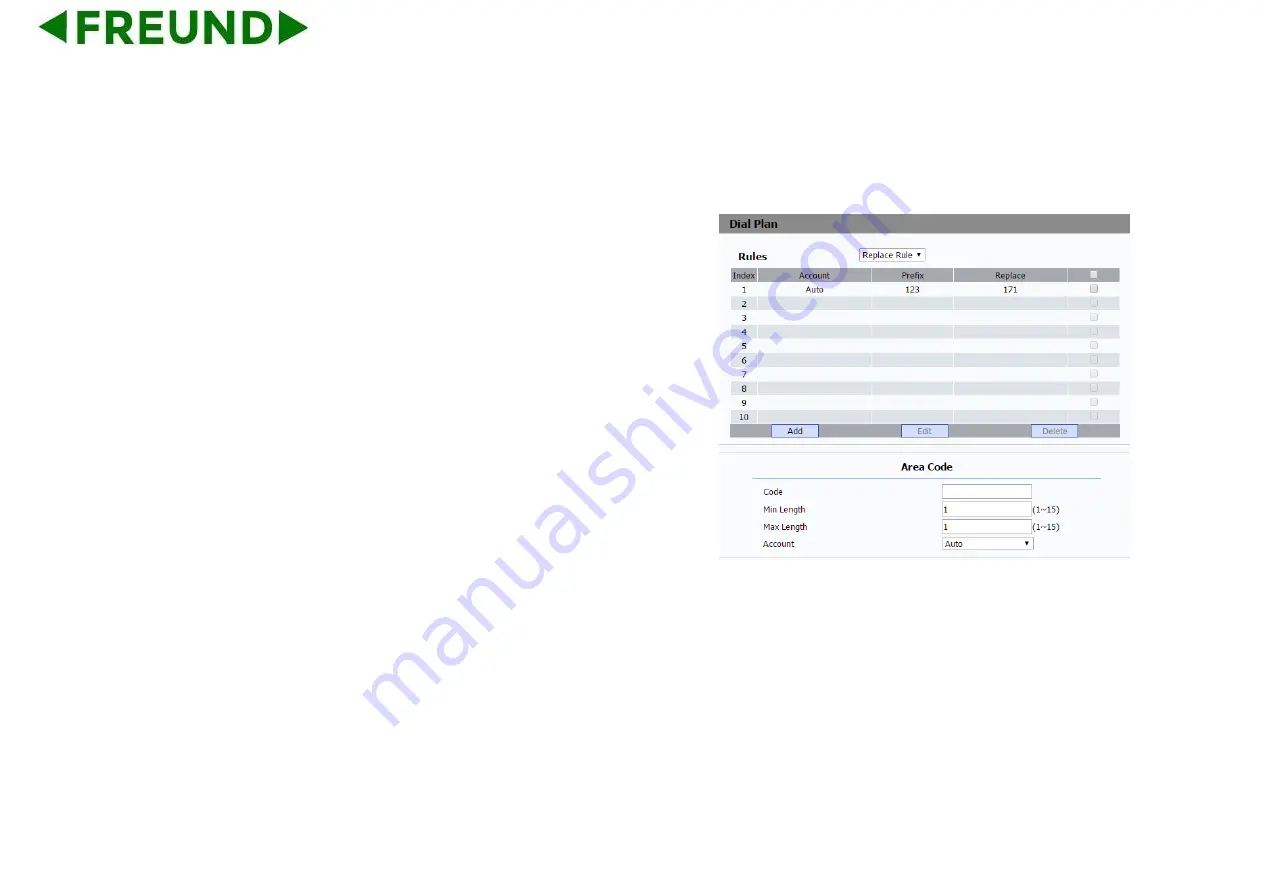
149
8.14. Phone->Replace Rule
Rules:
Allow users to select Replace rule or Dial-now to display or edit.
Rules Modify:
Allow users to modify selected rules information. Once
you dial prefix value, it will call out Replace number.
Click Add to add new replace rules.
Select account for the replace rule
Input a suitable prefix value. Enter the replace number.
Click Submit to save.
All replace rules will show in the list. Users can edit or delete the exited
replace rules.
Area Code:
Area codes are also known as NPAs (Numbering Plan
Areas). They usually indicate different geographical areas within one
country. If entered numbers match the predefined area
code rule, the IP phone will automatically prefix outgoing number with
area code.
Note:
There is only one area code rule supported.
Содержание FE-TEL-48G
Страница 13: ...2 1 2 Equipment Appearance and Interface Description USB HDMI Headset ...
Страница 14: ...3 ...
Страница 22: ...1 1 2 2 Connecting Video Phone Connection diagram ...
Страница 84: ...7 3 After finishing BLF Key configuration you can drag ExtKey from the WIDGETS to the main interface ...
Страница 86: ...7 5 5 6 Call Return This function can be used to call the latest dialed call record automatically ...
















































