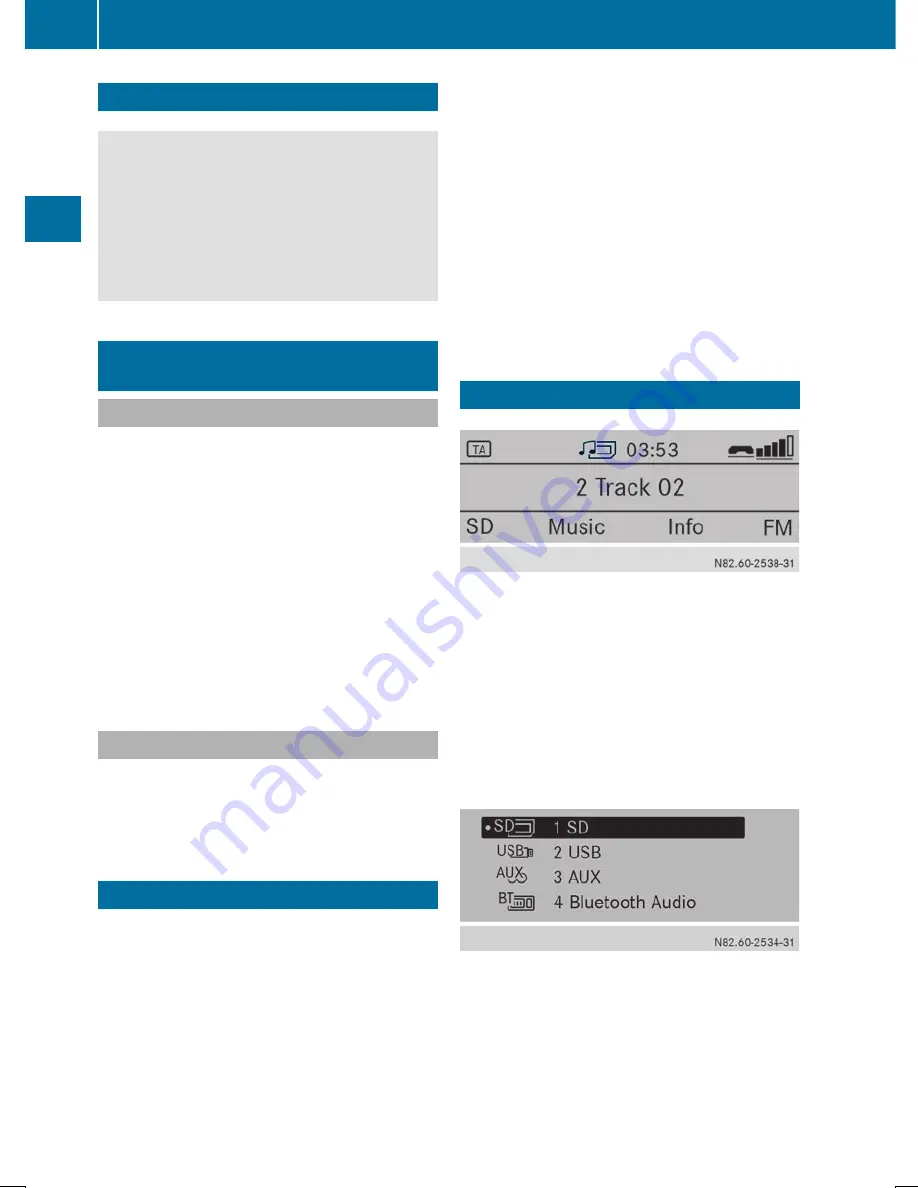
Important safety notes
G
WARNING
Handling discs while driving may distract you
from traffic conditions. You could also lose
control of the vehicle. There is a risk of an
accident.
Handle discs only when the vehicle is
stationary.
Inserting/removing an SD memory
card
Inserting an SD memory card
X
Insert the SD memory card into the SD slot
with the contacts at the front and facing
downwards.
Audio 10 automatically activates the SD
function and loads the files. The display
shows
Reading Memory Card...
Reading Memory Card...
.
i
If Audio 10 cannot find any readable data
on the SD card, the display shows the
message
No Playable Files
No Playable Files
.
Information on readable file formats can be
found in the technical data (
Y
page 48).
Ejecting an SD memory card
X
Press the SD memory card.
Audio 10 ejects the SD card.
X
Remove the SD memory card.
Connecting a USB device
The port for USB devices is located in the
stowage compartment on the driver's side of
the instrument panel.
X
Connect the USB device to the USB port in
the correct position.
Audio 10 automatically activates the USB
function and loads the files. The display
shows
Reading USB device...
Reading USB device...
i
If Audio 10 cannot find any readable data
on the USB device, the display shows the
message
No Playable Files
No Playable Files
.
Information on readable file formats can be
found in the technical data (
Y
page 48).
i
Due to the wide range of USB devices
available on the market, playback cannot
be guaranteed for all USB device brands.
Information about suitable USB devices
can be obtained from an authorized
Sprinter Dealer.
Selecting the SD/USB function
X
Press the
Õ
button repeatedly until the
display shows
SD
SD
/
USB
USB
.
Or
X
Insert the SD card (
Y
page 24)/USB device
(
Y
page 24).
Playback starts.
If you are using one of the audio sources SD,
USB, AUX or BT Audio, you can also call up
the SD/USB function via the media menu.
X
To select the Media menu: press
the
:
button, select
Media
Media
using
24
Selecting the SD/USB function
SD
me
mo
ry
car
d
an
d
USB
de
vice
Содержание audio 10
Страница 1: ......
Страница 4: ......
Страница 11: ...Familiarizing yourself with your product 10 Basic functions 13 9 At a glance ...
Страница 23: ...i The next traffic report can be heard again Traffic program priority TA 21 Radio ...
Страница 24: ...22 ...
Страница 30: ...28 ...
Страница 48: ...46 ...






























