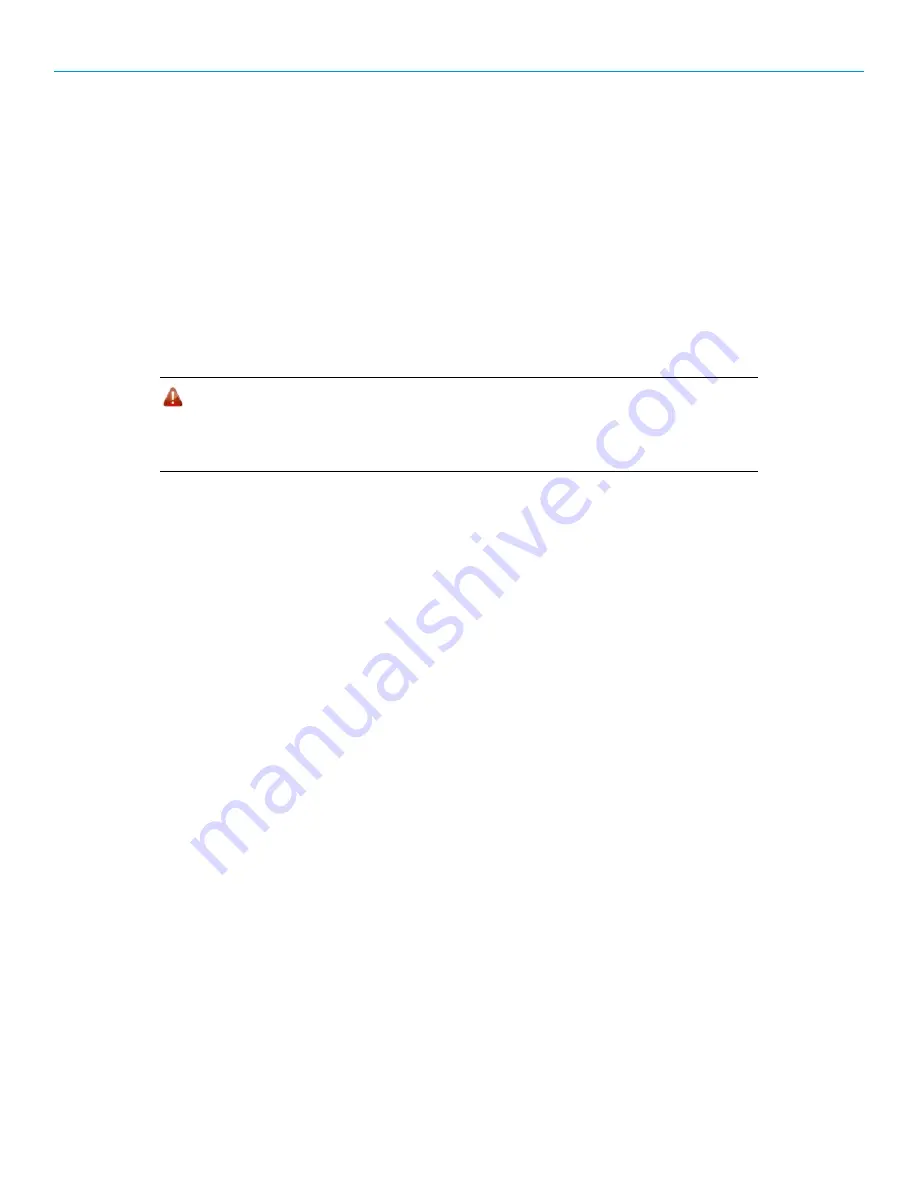
LRS455 Wireless Data Transceiver
Quick Start Guide
QSG0016AA Rev B
3
Changing these settings from the factory defaults may help to eliminate interference from other
FreeWave networks.
8. Select the MultiPoint Parameters tab.
In the
Network ID
field, set the value to any value between
1
and
4095
, except
255
. FreeWave
recommends setting the
Network ID
to the last three or four digits of the radio’s serial number, as
this is a number you can look up if necessary
Point-to-MultiPoint Network Quick Start (HyperTerminal):
1. Connect the transceiver to the serial port of a computer either through a serial cable or via the
diagnostics cable. Make sure to connect the radio to a power source (+6.0 to +27.0 VDC).
Warning!
Do
not
connect the LRS-455 series radios to DC power without terminating
the antenna port to a suitable load, such as a 50 ohm antenna, or an
attenuator with a power rating greater than or equal to 2 W. Powering up
without a load attached will damage your radio and void your warranty.
2. Open a HyperTerminal session and use the following settings when connecting the radio. You
can also use Setup Terminal within Tool Suite if HyperTerminal is unavailable.
•
Connect to COMx (where 'x' is the number of the Com port being connected).
•
Set the following:
o
Data Rate
- 19,200
o
Data Bits
- 8
o
Parity-
none
o
Stop Bits
– 1
o
Flow control
– none
3. If you are using the data cable, press the
Setup
button on the radio or use the interrupt line to
short pins 2 and 4. If using the diagnostics cable, press
Shift-U
(capital U).
•
The three LEDs on the radio should all turn green, indicating Setup mode.
•
The Main menu displays on the screen.
4. Press
0
to access the Operation Mode menu.
•
Press
2
to set the radio as a Point-to-MultiPoint Master or press
3
to set the radio as a
Point–to-MultiPoint Slave.
•
Press
Esc
to return to the Main menu.
Note:
A network can have only one Master.
5. Press
1
in the Main menu.
•
Change the
Baud Rate
,
Data Parity
, and
Modbus RTU
to match the device that the radio is
to be attached to.
•
Press
Esc
to return to the Main menu.








