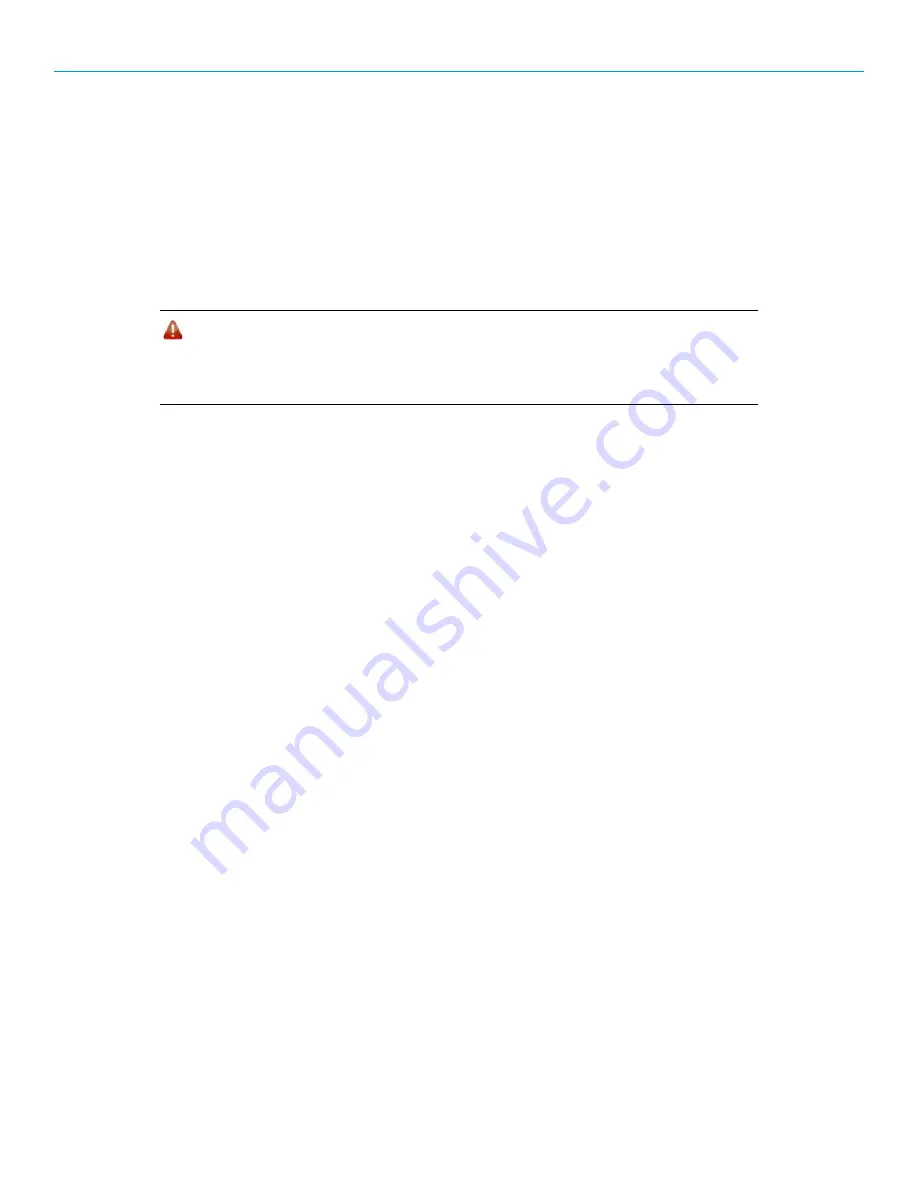
LRS455 Wireless Data Transceiver
Quick Start Guide
QSG0016AA Rev B
2
Point-to-MultiPoint Network Quick Start
The following is a quick start guide for setting up two transceivers in Point-to-MultiPoint mode. This mode
allows for a Master to communicate with several Slaves simultaneously. Refer to the
LRS455 Wireless
Data Transceiver User and Reference Manual
if you plan to use Repeaters in your network.
Point-to-MultiPoint Network Quick Start (Tool Suite):
1. Connect the transceiver to the serial port of a computer either through a serial cable or using the
diagnostics cable. Make sure to connect the radio to a power source (+6.0 to +27.0 VDC).
Warning!
Do
not
connect the LRS-455 series radios to DC power without terminating
the antenna port to a suitable load, such as a 50 ohm antenna, or an
attenuator with a power rating greater than or equal to 2 W. Powering up
without a load attached will damage your radio and void your warranty.
2. Open a Tool Suite session, select the
Configuration
application, and ensure the correct port is
selected in the
Com Port
field in the upper left of the Configuration ribbon.
3. From the Networks section of the Configuration ribbon, select the network in which the radio
resides or click
Add Network
to create a new network in Tool Suite.
4. Click
Read Radio
in the Configuration ribbon to read the radio’s current settings.
•
If you are using a diagnostic cable to connect to the radio, the radio automatically goes into
Setup mode.
•
If you are using a data cable to connect to the radio, you are prompted to press the radio’s
Setup button to put the radio in Setup mode. If you are using a board-level radio, use the
interrupt line to short pins 2 and 4.
•
When in Setup mode, all three LEDs on the radio display solid green.
5. Select the Operation Mode tab.
In the
Modem Mode
field, select
2
to set the radio as a Point-to-MultiPoint Master or select
3
to
set the radio as a Point-to-MultiPoint Slave.
Note:
A network can have only one Master.
6. Select the Baud Rate tab.
Change the
Baud Rate
,
Data Parity
, and
Modbus RTU
to match the device that the radio is to
be attached to.
7. Select the Transmission Characteristics tab.
Set the following parameters so they are the same on all radios in the network:
•
Tx Frequency
•
Rx Frequency
•
Max Packet Size
•
Min Packet Size
•
RF Data Rate
(Only
RF Data Rate
4
and
5
are approved by the FCC for use in the United
States.)


























