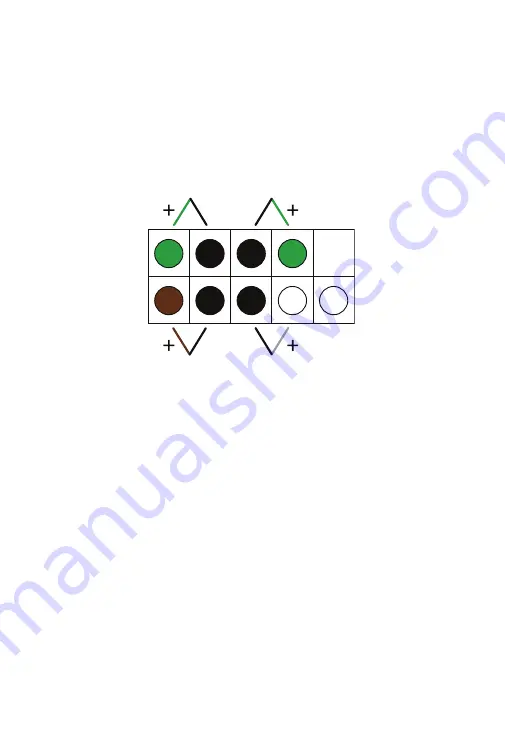
27
SYSTEM PANEL HEADER CONNECTION
Reattach the System Panel Header connectors. These include the Power
LED, HDD LED, Power Switch, and Reset Switch.
Power LED
Power Switch
HDD LED
Reset Switch
Line up each connector with the correct pins on the header and gently
press down until it is fully seated. Make sure wire colors match the dia-
gram above.
Содержание Mini
Страница 1: ...FreeNAS Mini and XL Motherboard Replacement Guide May 2017 Edition ...
Страница 22: ...20 Use the bracket screw removed earlier to attach the network card to the back panel ...
Страница 36: ...Copyright 2017 iXsystems FreeNAS is a registered trademark of iXsystems Inc All rights reserved ...








































