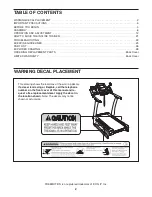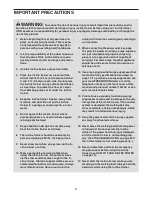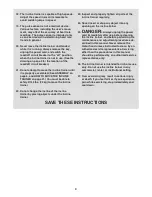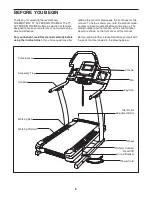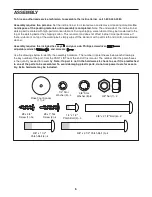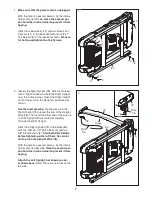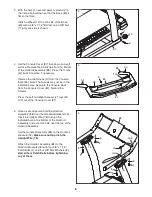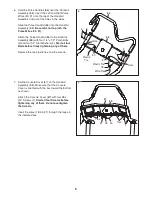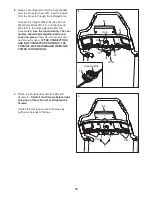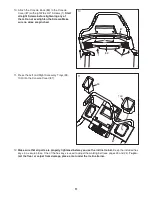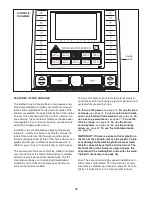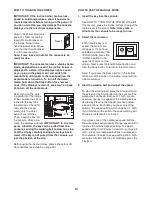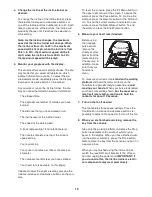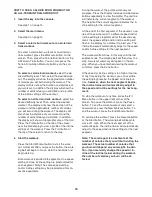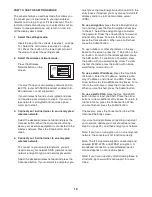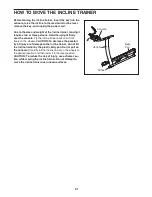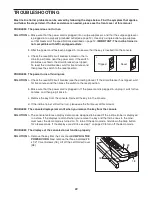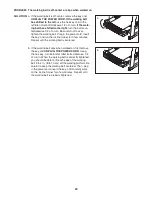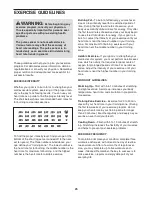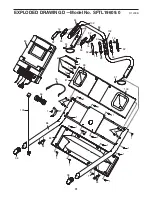16
HOW TO USE A CALORIE BURN WORKOUT OR
AN ALL-TERRAIN TRAILS WORKOUT
1. Insert the key into the console.
See step 1 on page 14.
2. Select the main menu.
See step 2 on page 14.
3. Select a calorie burn workout or an all-terrain
trails workout.
To select a calorie burn workout or an all-terrain
trails workout, press the Workouts button on the
screen. Then, press the Calorie Burn button or the
All-Terrain Trails button. You can also press the
Terrain Simulation Workouts buttons on the con-
sole.
To select a calorie burn workout,
select the de-
sired difficulty level. Then, select the desired work-
out. The display will show the approximate number
of calories you will burn during the workout. The
display will also show the duration and distance of
your workout. In addition, the display will show the
number of vertical feet you will climb and a profile
of the incline settings of the workout.
To select an all-terrain trails workout,
select the
desired difficulty level. Then, select the desired
workout. The display will show the duration of the
workout and the approximate number of calories
you will burn during the workout. The display will
also show the distance of your workout and the
number of vertical feet you will climb. In addition,
the display will show a topographic map of the trail.
Press the Profile button at the top of the screen
near the time display to view a profile of the incline
settings of the workout. Press the Trail button at
the top of the screen to return to the map.
4. Start the workout.
Press the Start Workout button to start the work-
out. A moment after you press the button, the walk-
ing belt will begin to move. Hold the handrails and
begin walking.
Each workout is divided into segments. One speed
setting and one incline setting are programmed for
each segment. Note: The same speed setting
and/or incline setting may be programmed for con-
secutive segments.
During the workout, the profile will show your
progress. Press the Display increase and decrease
buttons repeatedly to view the profile. The red line
will indicate the current segment of the workout.
The height of the current segment indicates the in-
cline setting for the current segment.
At the end of the first segment of the workout, a se-
ries of tones will sound. If a different speed and/or
incline setting is programmed for the second seg-
ment, the speed setting and/or incline setting will
flash in the display for a moment to alert you. The
incline trainer will automatically adjust to the speed
and/or incline settings for the next segment.
The workout will continue in this way until the last
segment ends. The walking belt will then slow to a
stop. A workout summary will appear in the dis-
play. When you have finished viewing the workout
summary, press the Done button.
If the speed or incline setting is too high or too low
at any time during the workout, you can override
the setting by pressing the Speed or Incline but-
tons;
however, when the next segment begins,
the incline trainer will automatically adjust to
the speed and incline settings for the next seg-
ment.
To stop the workout at any time, press the iFit
Menu button in the upper right corner of the
screen. To pause the workout, press the Pause
button. To end the current workout and select a
new workout, press the New Workout button. To
end the workout, press the End Workout button.
To continue the workout, press the Resume button
or the Start button. The walking belt will begin to
move at 1 mph. When the next segment of the
workout begins, the incline trainer will automatically
adjust to the speed and incline settings for the next
segment.
Note: The calorie goal is an estimate of the
number of calories that you will burn during the
workout. The actual number of calories that
you burn will depend on your weight. In addi-
tion, if you manually change the speed or in-
cline of the incline trainer during the workout,
the number of calories you burn will be af-
fected.