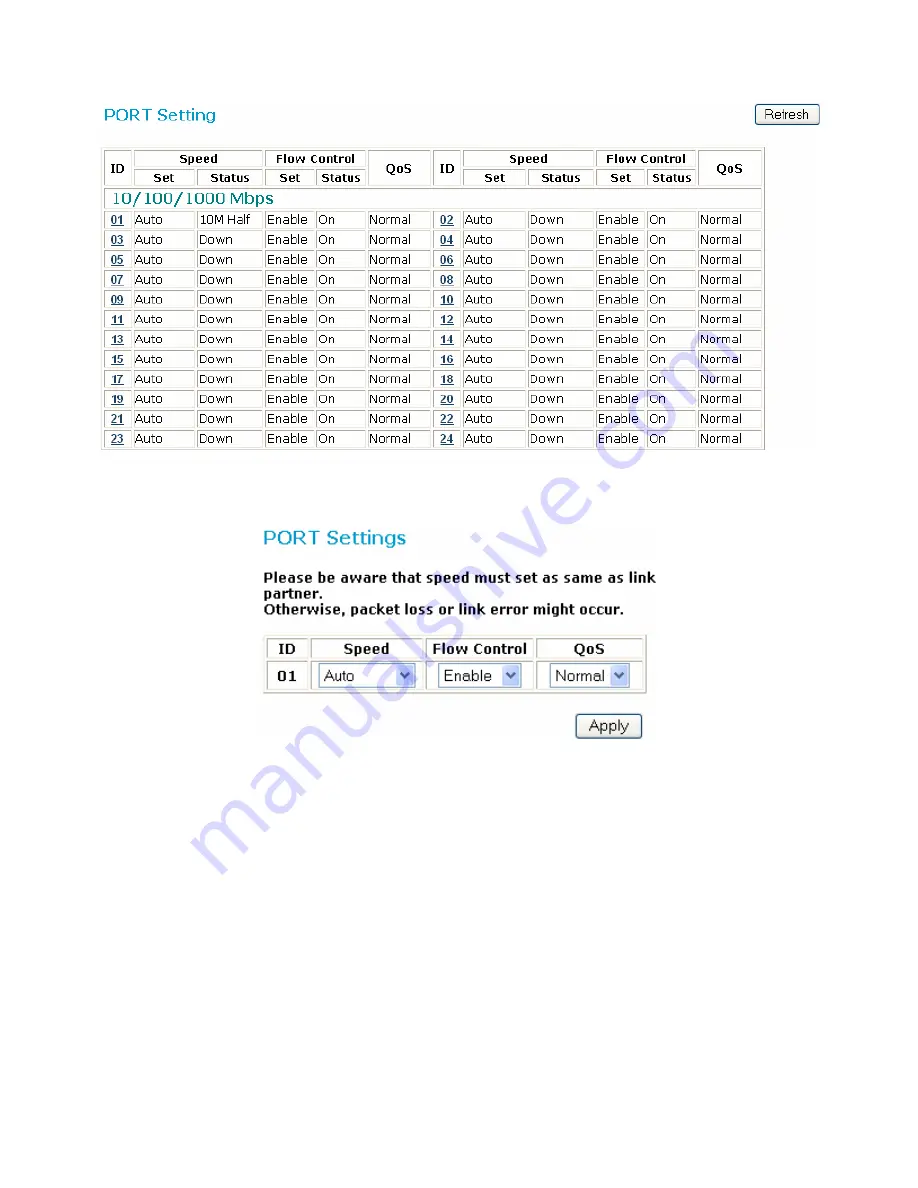
freeConnect Smart G2400 User’s Manual
15
Figure 17: Port Setting Page
After clicking on a port number, the screen below (Figure 18) will open, allowing you to set the
Speed/Disable, Flow Control and QoS settings of the port.
Figure 18: Port Configuration
Speed/Disable:
This setting has six modes:
100M Full, 100M Half, 10M Full, 10M Half, Auto, Disable.
The first four
allow you to manually set the speed and duplex, Auto sets the port to detect the connection type
automatically, and Disable shuts down the port.
Flow Control:
This setting determines whether or not the Switch will handle flow control. Select
Enable
to avoid data
transfer overflows. Select
Disable
to turn off flow control.
When the port is set to
forced mode
, the flow control will automatically be set to
Disable
.
QoS (Quality of Service):
This setting changes the priority of the port. Connections which are more important (e.g. voice and
video applications) should be set to a higher priority so the packets on these ports are transmitted first,
reducing latency.











































