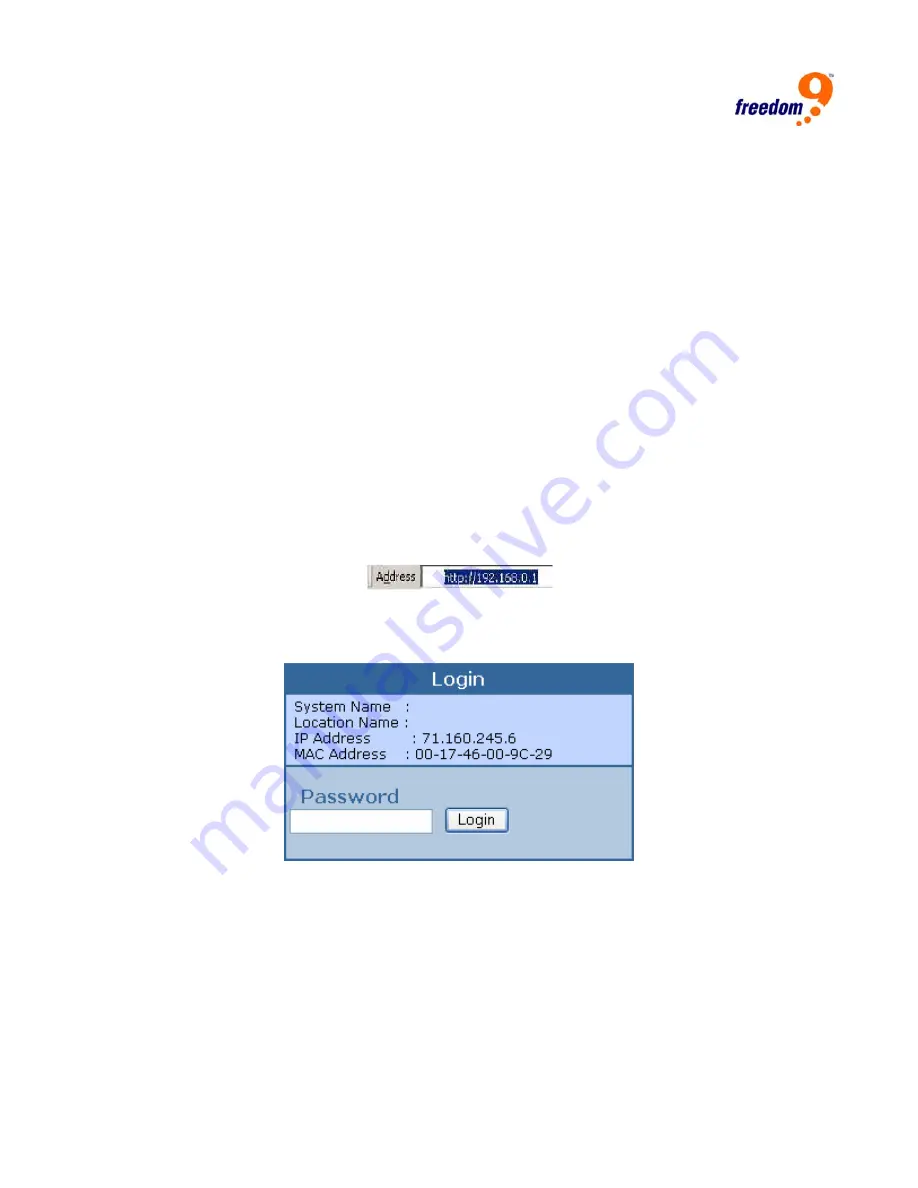
describes how to configure the Switch’s advanced functions, including:
•
Port setting (Speed/Disable, Duplex mode, Flow Control and Port base QoS)
•
Virtual LAN Group setting (VLAN)
•
Trunking
•
Port
Mirroring
•
System
Setting
•
Device
status
6.7 Login
Before you access the web interface, note that you must be connected to the Switch via a network
connection, and your computer must be on the same IP subnet as the switch. For example, since the
default network address of the default IP address of the Web Smart Switch is
192.168.0.1
, then the
manager PC should be set at 192.168.0.x (where x is a number between 2 and 254), with a subnet
mask of 255.255.255.0.
1. Open your web browser (Internet Explorer 5.0 or higher is recommended).
2. Enter the IP address of the Switch in the “Address” field (Figure 13). The default is
http://192.168.0.1.
Figure 13: Entering the IP Address
When the
“Login”
page appears (Figure 14), enter the password (the default is
"admin"
) and click
“Login”
to log into the Switch.
Figure 14: Login Screen
Once logged in, the main menu will be displayed along with a screen showing the status of the device
(Figure 15).














































