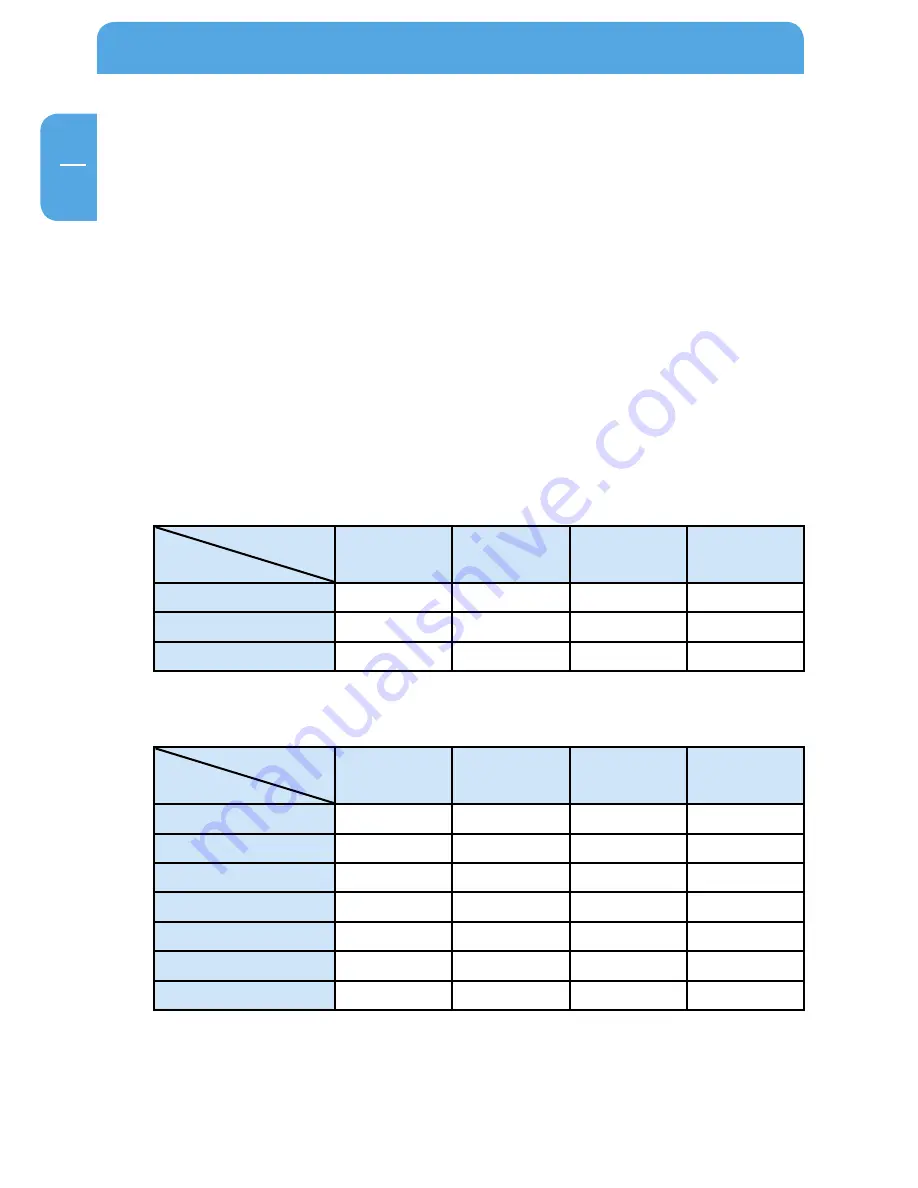
0
EN
6
Freecom ToughDrive Sport
Chapter 6: Partitioning your Freecom ToughDrive Sport
6.1 General information
Your Freecom ToughDrive Sport was partitioned and formatted to provide you with the
maximum available capacity and compatibility. FAT32 was chosen as file system to assure
that you will be able to read your files on any PC. It is recommended not to change the
current configuration of your Freecom ToughDrive Sport.
For some users another file system might fit better for their needs. This manual describes
current limitations of most common file systems and Instructions to enable you to adapt
the Freecom ToughDrive Sport to your needs.
6. File System features
Please refer to the tables below for an overview:
File systems supported by different operating systems
File system
Operating system
FAT
FAT
NTFS
HFS+
Windows 2000
yes
yes
yes
no
Windows XP / Vista
yes
yes
yes
no
Mac OS X
yes
yes
yes
(only read)
yes
Maximum size of a partition
File system
Operating system
FAT
FAT
NTFS
HFS+
Windows 2000
4 GB*
32 GB
16 TB
-
Windows XP / Vista
4 GB*
32 GB
16 TB
-
Mac OS X 10.1.x
-
128 GB
-
2 TB
Mac OS X 10.2.x
-
128 GB
-
8 TB
Mac OS X 10.3.x
-
( -> 128 GB)
-
16 TB
Mac OS X 10.4.x
-
( -> 128 GB)
-
16 TB
Mac OS X 10.5.x
-
( -> 128 GB)
-
16 TB
* FAT partitions larger than 2 GB can only be administrated by Windows 2000 / XP / Vista.
























