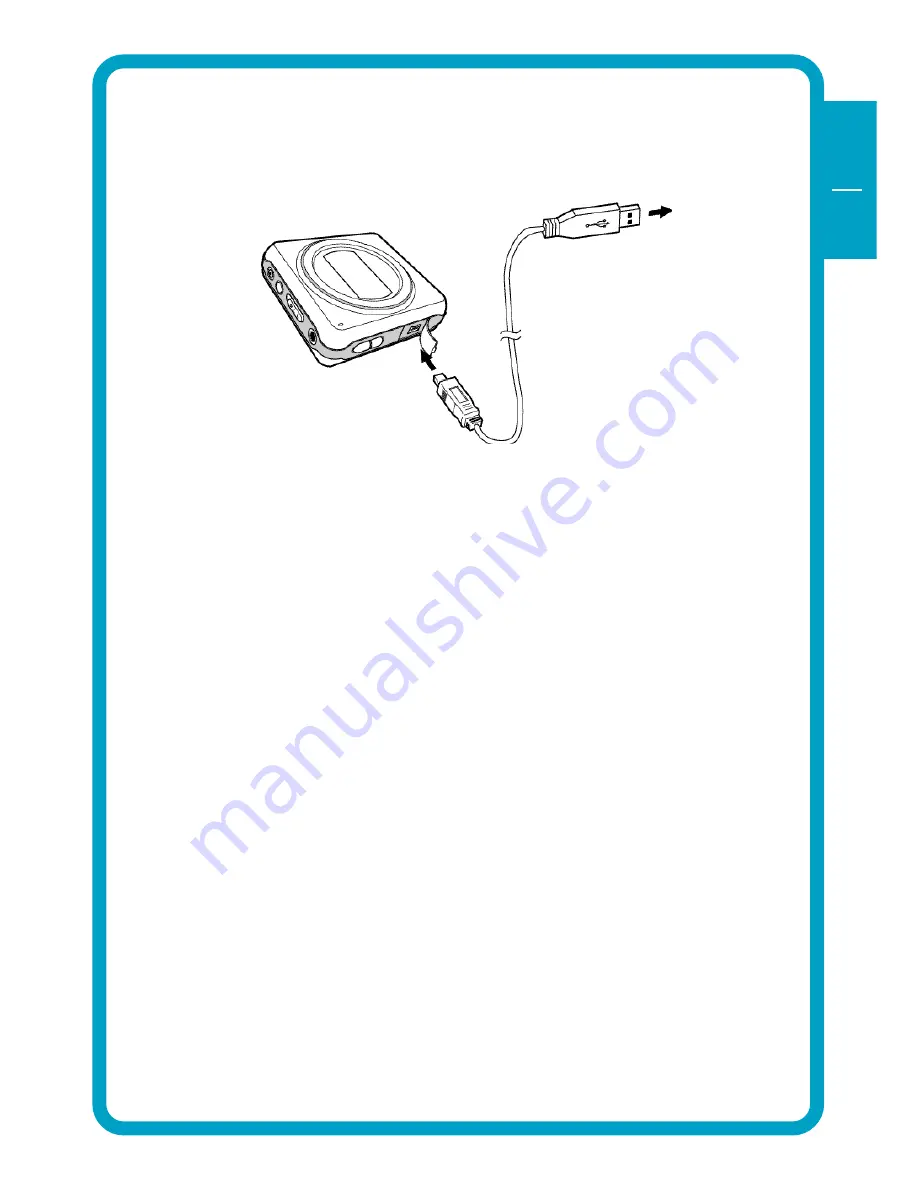
9
GB
USA
1
1.2 Connecting the Beatman Flash 128 FM to your PC
1. Insert the large USB connector into a USB port (USB 1.1 or 2.0) of your PC
2. Insert the small USB connector into the USB connector of the Beatman
Flash 128 FM.
Note: If you connect the USB cable when the Beatman Flash 128 FM
is still playing, it may cause the unit to malfunction. To avoid this,
please only connect the USB cable when the Beatman Flash 128 FM
is in Power Off or Pause mode.
Connect the Beatman Flash 128 FM to your PC
Содержание Beatman Flash 128 FM
Страница 1: ...Users Manual Rev 350 ...










































