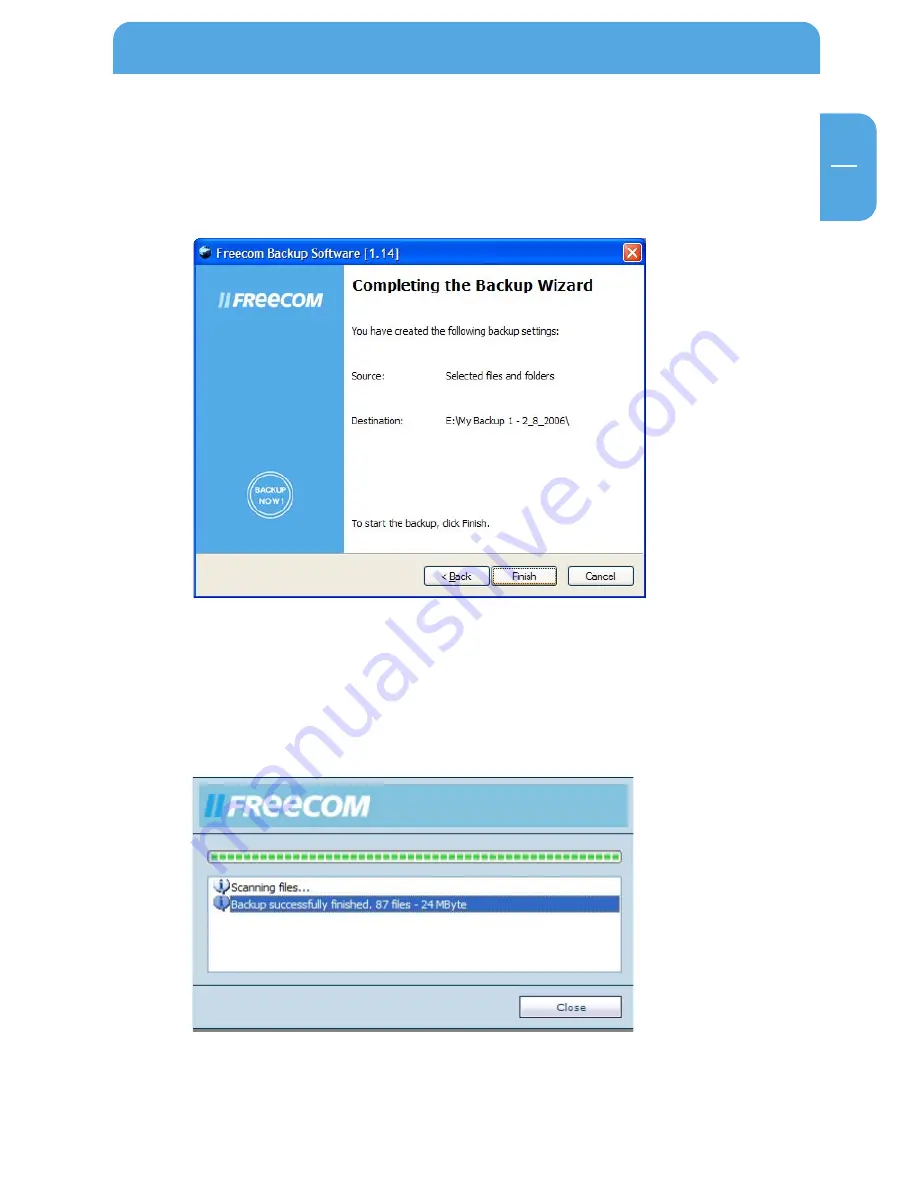
37
GB
6
6.1.12 Summary of the settings made
The settings you have made are now listed for review. Click on "Back" if you want to make
changes or click on "Complete" to start the backup.
6.1.13 Backup
While the backup is in progress a window is displayed showing the status of the backup.
A bar indicates the progress of the backup. Furthermore the number of backed up files
and the total size of the backup is listed after the completion of the backup.
After the end of the backup click on "Close" and you are returned to the "Advanced
Mode" window.
Using the Freecom Backup Software















































