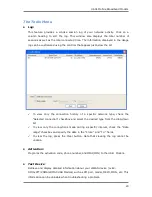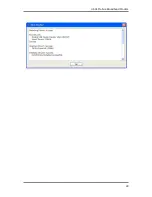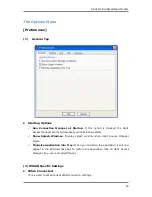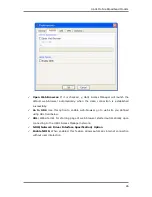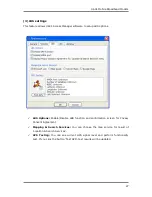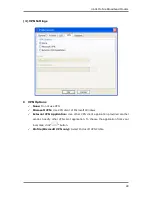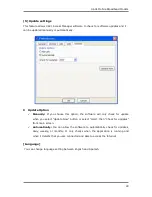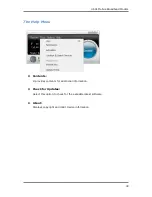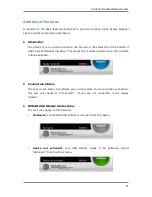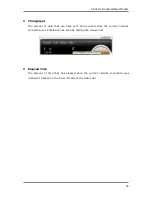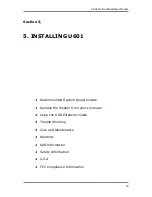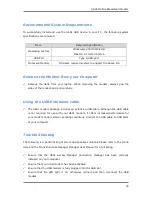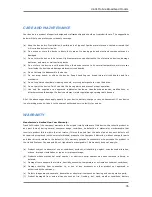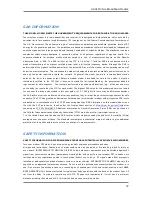U601 Mobile Broadband Modem
37
SAR INFORMATION
THIS MODEL MODEM MEETS THE GOVERNMENT’S REQUIREMENTS FOR EXPOSURE TO RADIO WAVES.
Your wireless modem is a radio transmitter and receiver. It is designed and manufactured not to exceed the
emission limits for exposure to radiofrequency (RF) energy set by the Federal Communications Commission of
the U.S. Government. These limits are part of comprehensive guidelines and establish permitted levels of RF
energy for the general population. The guidelines are based on standards that were developed by independent
scientific organizations through periodic and thorough evaluation of scientific studies. The standards include a
substantial safety margin designed to assure the safety of all persons, regardless of age and health. The
exposure standard for wireless mobile modem employs a unit of measurement known as the Specific
Absorption Rate, or SAR. The SAR limit set by the FCC is 1.6 W/kg. * Tests for SAR are conducted with the
modem transmitting at its highest certified power level in all tested frequency bands. Although the SAR is
determined at the highest certified power level, the actual SAR level of the modem while operating can be well
below the maximum value. This is because the modem is designed to operate at multiple power levels so as to
use only the power required to reach the network. In general, the closer you are to a wireless base station
antenna, the lower the power output. Before a modem model is available for sale to the public, it must be
tested and certified to the FCC that it does not exceed the limit established by the government adopted
requirement for safe exposure. The tests are performed in positions and locations (e.g., at the ear and worn
on the body) as required by the FCC for each model. The highest SAR value for this model modem when tested
for use near the body, as described in this user guide, is 1.37 W/Kg. While there may be differences between
the SAR levels of various modems and at various positions, they all meet the government requirement for safe
exposure. The FCC has granted an Equipment Authorization for this model modem with all reported SAR levels
evaluated as in compliance with the FCC RF exposure guidelines. SAR information on this model modem is on
file with the FCC and can be found under the Display Grant section of
http://www.fcc.gov/oet/fccid
after
searching on FCC ID: XHG-U601. Additional information on Specific Absorption Rates (SAR) can be found on
the Cellular Telecommunications Industry Association (CTIA) web-site at http://www.wow-com.com.
* In the United States and Canada, the SAR limit for mobile modems used by the public is 1.6 watts/kg (W/kg)
averaged over one gram of tissue. The standard incorporates a substantial margin of safety to give additional
protection for the public and to account for any variations in measurements.
SAFETY INFORMATION
SAFETY INFORMATION FOR FIXED WIRELESS TERMINALS POTENTIALLY EXPLOSIVE ATMOSPHERES
Turn your modem OFF when in any area with a potentially explosive atmosphere and obey
all signs and instructions. Sparks in such areas could cauls e an explosion or fire resulting in bodily injury or
even death. INTERFERENCE TO MEDICAL DIVICES Certain electronic equipment may be shielded against RF
signal from your wireless modem. (pacemakers, Hearing Aids, and so on) Turn your modem OFF in health c are
facilities when any regulations posted in these areas instruct you to do so. RF signals may affect improperly
installed or inadequately shielded electronic system in motor vehicles. EXPOSURE TO RF ENERGY Use only the
supplied or an approved replacement antenna. Do not touch the antenna unnecessarily when the modem is in
use. Do not move the antenna close to, or couching any exposed part of the body when making a call. NEAR
BODY OPERATION This device was tested for typical near body operations with the back of the modem kept 0.5
cm from the body. To maintain compliance with FCC RF exposure requirements, it must have a minimum
distance including the antenna of 0.5 cm from the body during normal operation
Содержание U601
Страница 1: ...Mobile Broadband modem U601 User Manual U601 Access Manager ...
Страница 24: ...U601 Mobile Broadband Modem 24 ...