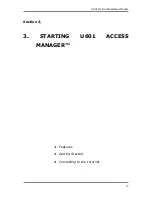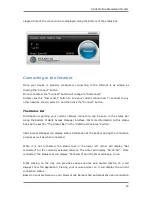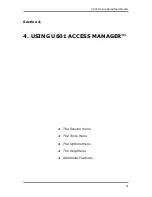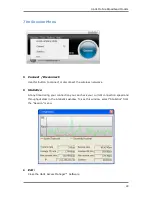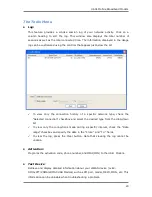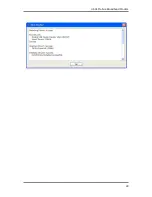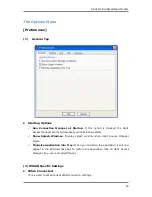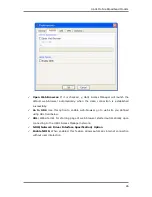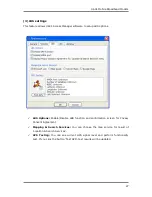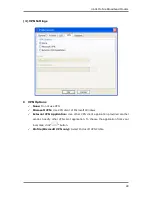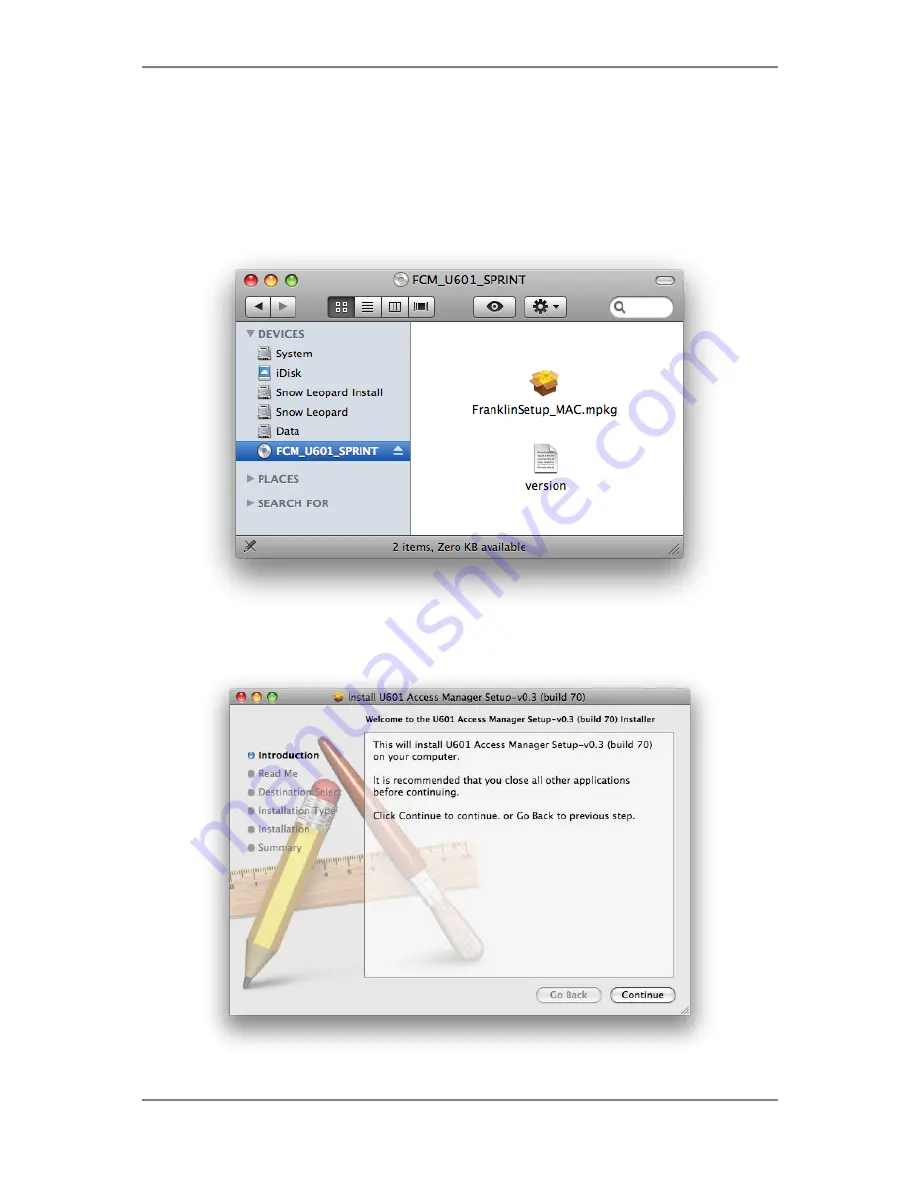
U601 Mobile Broadband Modem
13
Setup Program for Mac OS X
STEP 1:
Insert U601 into the PC, then U601 CD disk drive should be automatically
mounted. Double click U601 CD icon on the Desktop. Double click the U601 Access
Manager Setup icon to launch the installer.
STEP 2:
Click [Continue] button in the welcome window to proceed with the installation.
Содержание U601
Страница 1: ...Mobile Broadband modem U601 User Manual U601 Access Manager ...
Страница 24: ...U601 Mobile Broadband Modem 24 ...