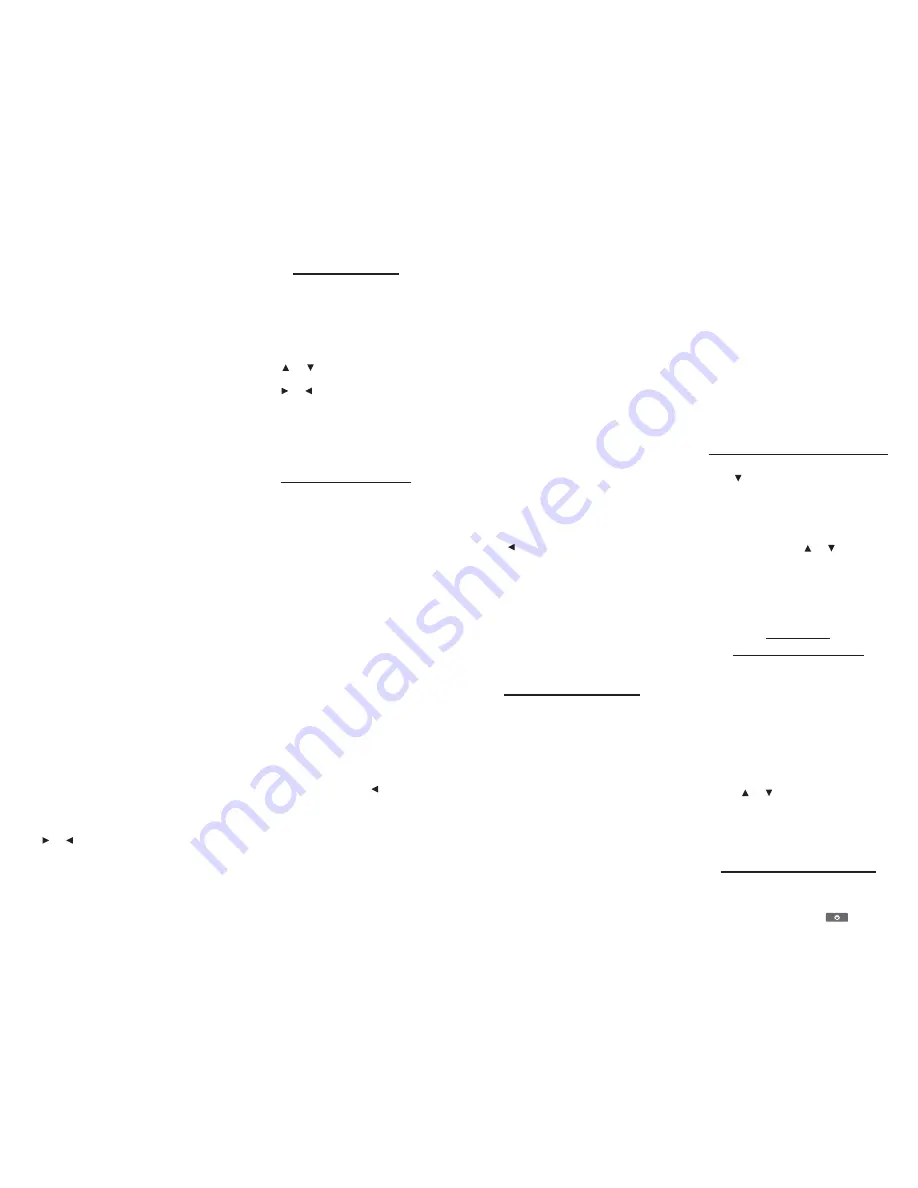
columns for
Perfect
and
Misplaced
containing numbers. The number under
Perfect
stands for the number of letters in
their correct position. The number under
Misplaced
stands for the number of letters
present in the mystery word, but entered in
the wrong position. Continue typing words
and pressing
ENTER
using the information
from
Perfect
and
Misplaced
. Hold
CAP
and
press
?
for a hint. Press
?
to give up.
After the round is over, press
ENTER
to look
up the game word, or press
THES
to view its
thesaurus entry, if any. Then press
BACK
to
return to the game. Press
SPACE
to play
again.
Word Dozer
In
Word Dozer
, letters randomly appear on
the screen. Use the arrow keys to move the
bulldozer so that it pushes letters together
into words.
When you make a valid word, it disappears
and your score increases based on the
length of the word.
When the score reaches 50, 100, 200,
400 ...,
Word Dozer
shoots the rest of the letters
off the screen and a new level starts. Letters
drop faster with each new level.
The game is over when the screen is so
crowded with letters that you cannot make a
word or when a new letter appears in the
same space as the bulldozer. Press
SPACE
to play again.
Word Train
In
Word Train
, you and the computer take
turns trying to complete a word. Continue
typing letters until a word is typed. Winning
words must be at least 4 letters long.
Whoever types the last letter of the word
wins. Hold
CAP
and press
?
for a hint.
Press
?
to give up.
After the round is over, press
ENTER
to look
up the translation of the game word. Press
BACK
to return to the game. Press
SPACE
to play again.
Link Four
Link Four
challenges you to connect four
game pieces in any direction. You can play
alone (
1 Player Link Four
) or with a friend (
2
Player Link Four
).
Use
or
to move your game piece to the
post you want, then press
ENTER
. The
game pieces flash along the bottom of the
rack to show whose turn it is and the post
where the game piece will land.
The first player to link four game pieces
wins. Press
SPACE
to play again.
Using the Clock
The clock displays the current time and date.
You can save two times: Home time and
World time.
1. Press ORG.
Press
CLOCK
to toggle between Home
time and World time.
2. Press ENTER to set the time and date.
3. Use
or
to scroll through the
options in the highlighted field.
4. Use
or
to move to another field.
5. Press ENTER when done.
Press
CLEAR
to exit without saving the
settings.
6. Set the World time the same way you
set the Home time.
Using the Databank
Adding Entries
You can store as many as 100 names,
telephone numbers, and addresses in the
databank. The total number of names you
can add depends on the size of each entry.
1. Press ORG and then press DATA.
2. Highlight
Add an Entry
and then press
ENTER.
3. Type a name and press ENTER.
4. Type a phone number and press
ENTER.
Note
:
Q
-
P
will type numbers
0
-
9
automatically. To type a letter from this row,
hold
FN
and press the letter key. To type a
hyphen, hold
FN
and press
J
.
5. Type a postal address or e-mail
address and press ENTER.
To type an @, hold
FN
and press
M
.
Viewing or Editing Entries
1. Press ORG and then press DATA.
2. Highlight
View: XX entries (XX% free)
and then press ENTER.
3. To edit an entry, highlight it and press
ENTER.
Type your changes. Use
to move the
cursor; use
BACK
to delete.
4. Press ENTER to move to the number
field.
Press
ENTER
twice to move to the
address field.
5. Press ENTER again to save your
changes or hold down FN and press
BACK to cancel your changes.
Deleting Entries
1. Press ORG and then press DATA.
2. Highlight
Delete an Entry
and then
press ENTER.
3. Highlight the entry you want to delete
and press ENTER.
4. To delete all databank entries, highlight
Erase the List
in the Databank Menu
and then press ENTER.
Press
Y
to erase all databank entries or
N
to cancel the deletion.
Using a Password
You can use a password to prevent
unauthorized access to the databank.
Warning!
Always write the password in a
safe, separate location. If you lose or forget
the password, you will be able to use the
databank again only by removing the
batteries from your device, which will
permanently erase all the information stored
in the databank.
1. Press ORG and then press DATA.
2. Highlight
Set Password
and then press
ENTER.
3. Type a password of up to eight
characters and press ENTER.
Use
to move the cursor; use
BACK
to
delete.
4. Press C to confirm or CLEAR to cancel
the password.
The password you set will be requested
the first time that the databank is used
during a session.
5. To change the password, repeat Steps
1-4.
To remove a password, press
ENTER
at
the blank password screen.
Using the Calculator
1. Press ORG and then press CALC.
2. Type a number.
Note
:
Q
-
P
will type numbers
0
-
9
automatically. You can type up to 10
digits. To type a decimal, press
G(.)
. To
change the sign of a number, press
Z(+/-
)
.
3. Press a math function key.
4. Type another number.
5. Press ENTER.
To repeat the calculation, press
ENTER
again.
To Calculate ...
Press ...
reciprocals
A
squares
D
percentages
F
square roots
S
negative numbers
Z
6. Press CLEAR to clear the current
calculations.
Using the Calculator Memory
1. In the calculator, make a calculation or
type a number.
2. To add the number on the screen to the
number stored in memory, press X(
M
+).
To subtract the number on the screen
from the number stored in memory,
press C(
M
-).
M
indicates the number is stored in memory.
3. To retrieve the number from memory,
press V(
MR
).
4. To clear the memory, press B(
MC
).
Using the Metric Converter
1. Press ORG and then press CONV.
2. Use
to select a conversion category
(e.g.,
Weights
).
3. Select a conversion (e.g.,
grams/ounces
).
4. Type a number after one of the units.
Note
:
Q
-
P
will type numbers
0
-
9
automatically.
Press or to
move
between the lines. Press
BACK
to delete
a number.
5. Press ENTER to convert.
6. Press CLEAR to clear the current
conversion.
Using the
Currency Converter
1. Press ORG and then press CURR.
2. Enter a conversion rate.
The rate should be in units of the other
currency per one unit of the home
currency (
n
other/1 home). For example,
to convert between U.S. dollars and
euros, enter an exchange rate of 1.3374.
This means that 1.3374 euros is the
equivalent of 1 U.S. dollar.
3. Enter an amount for the home or other
currency.
Press
or
to move between the lines.
Use
BACK
to delete a number.
4. Press ENTER to convert.
5. Press CLEAR to clear the current
conversion.
Resetting Your Product
If the keyboard fails to respond, or if the
screen performs erratically, perform a
system reset by following the steps below.
1. Hold CLEAR and press
.

























