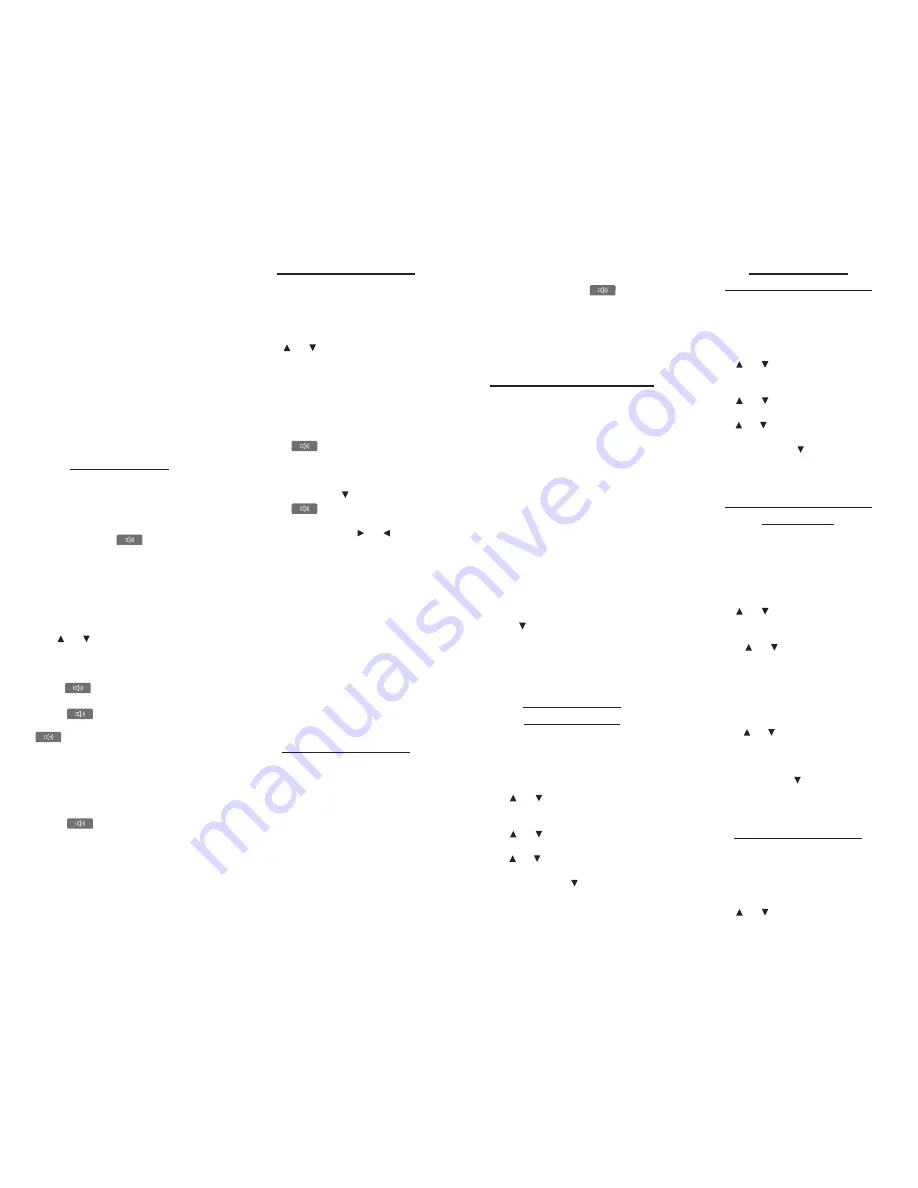
press
ENTER
to see its entry. For
example, select
Merriam-Webster’s
11th Collegiate
from the Books menu,
then type
resume
at the word entry screen.
Highlight the form you want and press
ENTER
to see its entry. To go back to
the Multiple Forms list, press
BACK
.
Understanding Confusables
Confusables are homonyms,
homophones and spelling variants that
are easy to confuse, e.g.
rain
,
reign
,
rein
. If the word you looked up is a
confusable, the
CONF
Soft Key is
displayed. Press
CONF
to view the
confusables.
Hearing Words
This dictionary can pronounce the words
that appear on almost any screen - in
definitions, spell correction lists,
My
Vocabulary List
, and games. When you
want to hear how a word is pronounced, just
highlight it and press
.
To adjust the volume, turn the volume
control on the side of the unit. You can
plug headphones into the headphone jack
which is just above the volume control.
Try this example.
1. Press MENU.
2. Press BOOKS.
3. Use or to
highlight
Merriam-
Webster’s 11th Collegiate
, then
press ENTER.
4. Type a word (e.g.,
ptarmigan
).
5. Press
to hear it pronounced.
6. Press ENTER to see its definition.
7. Press
to hear the headword
pronounced or hold FN and press
to hear the definition read.
Note
: Definitions can be read only in
the Merriam-Webster’s 11th Collegiate
®
Dictionary.
8. Press ENTER to start the highlight.
9. Use the arrow keys to move the
highlight to a word you want to hear.
10. Press
to hear the highlighted
word pronounced.
11. Press CLEAR when done.
Using the Thesaurus
Use the Franklin Thesaurus to find
synonyms, antonyms and other
information about a word.
1. Press MENU.
2. Press BOOKS.
3. Use or to
highlight
Franklin
Thesaurus
, then press ENTER.
4. Type a word (e.g.,
complete
).
To erase a letter, press
BACK
.
To type a capital, hold
CAP
and press a
letter key. To type a number, hold
FN
and press
Q
-
P
. To type a hyphen, hold
FN
and press
J
.
Press
to hear the word you
typed pronounced.
5. Press ENTER to view the thesaurus
entry.
Press
SPACE
or to
scroll.
Press
to hear the headword
pronounced.
6. Hold FN and press
or
to view
the next or previous entry.
7. Press CLEAR when done.
Press
MENU
to go to the main menu.
Understanding Thesaurus
Entries
A thesaurus entry consists of a group of
synonyms, antonyms and classmates.
Synonyms are words that have similar
meanings, e.g.
happy/joyous
. Antonyms
are words that have the opposite
meaning of the word being defined, e.g.
happy/ miserable
. Classmates are
words that are related in some way to
the word being defined, e.g.
octagon/
triangle; rectangle; pentagon
....
Highlighting Words
Another way to look up words is by
highlighting them in entries or word lists. You
can then find their definitions, thesaurus
entries, or add them to
My Vocabulary List
.
1. At any text, press ENTER to start the
highlight.
To turn the highlight off, press
BACK
.
2. Use the arrow keys to move the
highlight to the word you want.
To …
Press …
define the word
ENTER
view the thesaurus
THES
add the word to
LIST
hear the word
Note
: Only English words can be
pronounced.
3. Press CLEAR when done.
Press
MENU
to go to the main menu.
Finding Letters in Words
If you are uncertain about how to spell a
word, type a question mark (
?
) in place of
each unknown letter. To find prefixes,
suffixes, and other parts of words, type an
asterisk (
]
) in a word. Each asterisk
stands for a series of letters.
Note
: If you
type an asterisk at the beginning of a
word, it may take a little while to find the
matching words.
1. Go to any word entry screen.
You can access a word entry screen by
selecting
Merriam-Webster’s 11th
Collegiate
,
Franklin Thesaurus
, or
5-
Language Translator
from the Books
menu.
2. Type a word with ?s and
]
s.
To type an asterisk, hold down
CAP
and press
?
.
3. Press ENTER.
4. Press
to move the highlight to the
word you want and press ENTER to
view its entry.
5. Press CLEAR when done.
Press
MENU
to go to the main menu.
Reading About
English Usage
This device contains a book to help you
review and learn common rules of English
usage.
1. Press MENU.
2. Press BOOKS.
3. Use or to
highlight
MW’s
Concise English Usage
, then press
ENTER.
4. Use
or
to highlight the topic
you want and press ENTER.
Use
or
to highlight a sub-topic, if
needed, and press
ENTER
.
5. Press SPACE or
to scroll.
6. Press CLEAR when done.
Press
MENU
to go to the main menu.
Reading About
Punctuation and Style
This device contains a book to help you
review and learn common rules of
punctuation and style.
1. Press MENU.
2. Press BOOKS.
3. Use or to
highlight
MW’s Guide
to Punctuation and Style
, then press
ENTER.
4. Use
or
to highlight the topic
you want and press ENTER.
Use
or
to highlight a sub-topic, if
needed, and press
ENTER
.
5. Press SPACE or
to scroll.
6. Press CLEAR when done.
Press
MENU
to go to the main menu.
Using Signs, Symbols
and Tables
This dictionary contains over 20 tables of
useful information about science,
geography, and other fields of knowledge.
To view a table, do the following:
1. Press MENU.
2. Press BOOKS.
3. Use or to
highlight
MW’s Signs,
Symbols and Tables
, then press
ENTER.
4. Press
or
to highlight the topic
you want.
You can also type a letter to go to the first
topic beginning with that letter. For
example, type
st
to highlight
Stamps and
stamp collecting
.
5. Press ENTER to view its entry.
Press
or
if necessary, to highlight
the sub-topic you want and then press
ENTER
. Press
BACK
to return to the
list.
Press
SPACE
or to
scroll.
6. Press CLEAR when done.
Press
MENU
to go to the main menu.
Finding Quotations
This dictionary contains a book of notable
quotations, that you can find by author,
subject or work.
1. Press MENU.
2. Press BOOKS.
3. Use or to
highlight
MW’s
My Vocabulary List
pronounced
entry







