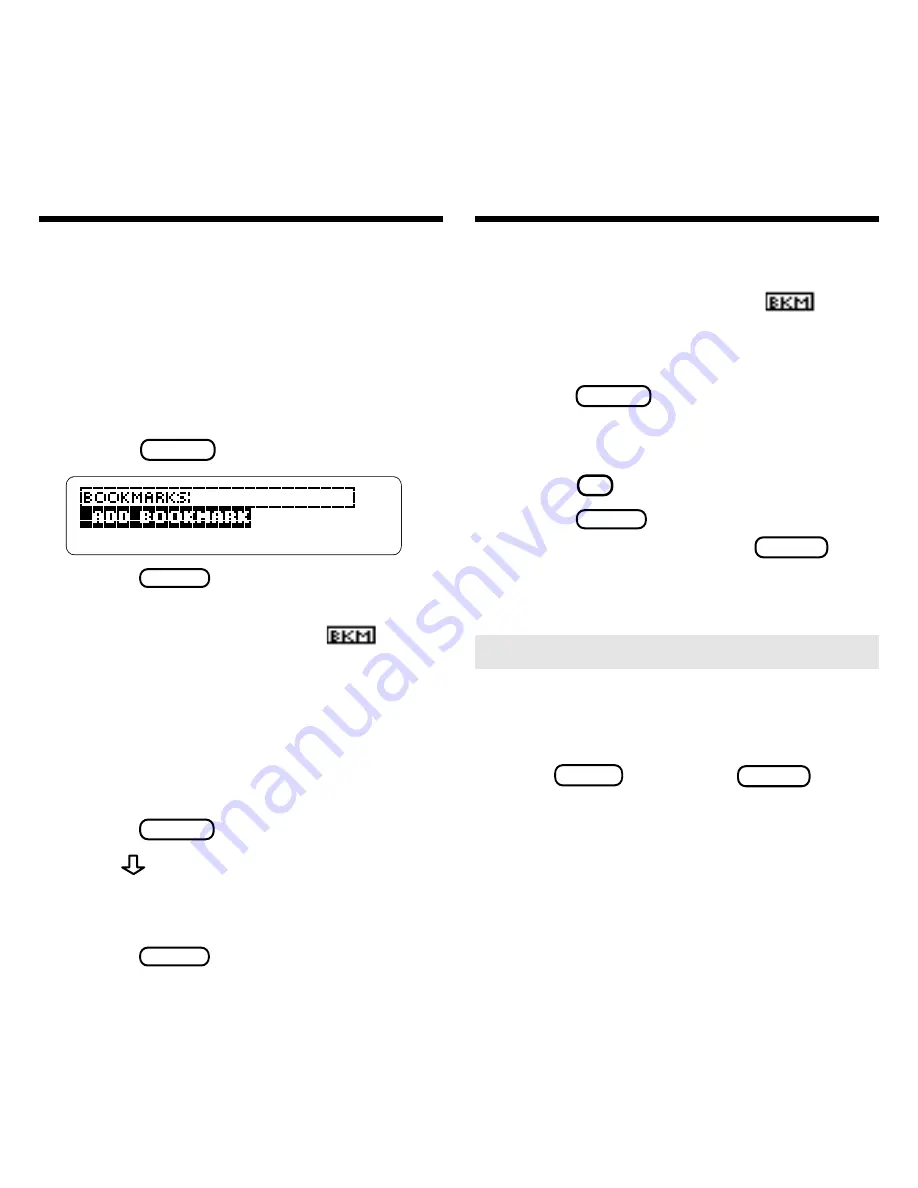
14
Using Bookmarks
Adding a Bookmark
You can add up to ten bookmarks to the
text of this book to quickly find the drug
monographs that you most often use.
1. When a monograph or other
part of the text is on screen,
press
LIST
(the blue key).
2. Press
ENTER
to select
Add
Bookmark
.
Notice that a bookmark (
) has
been added to the text.
Finding a Bookmark
Once you have added bookmarks to this
book, you can easily find them.
1. Press
LIST
(blue).
2. Use
to highlight a book-
mark.
Your bookmarks are listed by recency.
3. Press
ENTER
to go to the
bookmarked text.
Using Bookmarks
Removing a Bookmark
1. Find a bookmark icon (
) in
the text of this book.
To learn how, read “Finding a Bookmark.”
2. Press
LIST
(blue).
3. To see the full title of the
bookmark to be removed,
press
? *
.
4. Press
ENTER
to select
Remove
Bookmark.
Or press
BACK
to
exit without removing the
bookmark.
➤
Removing All Your Bookmarks
You can remove all your bookmarks
at one time by resetting your BOOK-
MAN. To reset your BOOKMAN,
hold
CLEAR
and press
ON/OFF
.
Warning:
Resetting your BOOK-
MAN may erase information that
you have entered in the built-in book
as well as in other installed book
cards. Read “Resetting Your
BOOKMAN” in the User’s Guide
that came with your BOOKMAN.






































