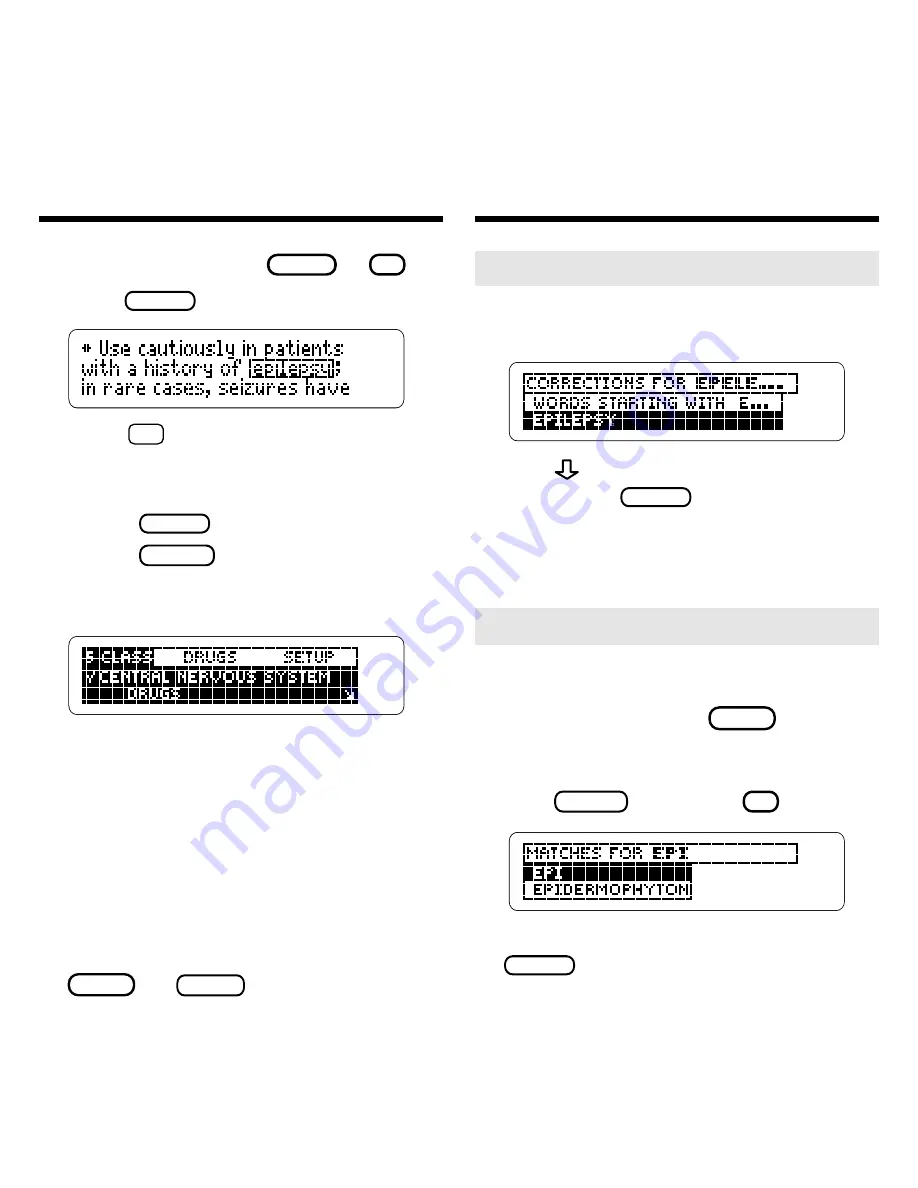
10
Searching for Words
Searching for Words
lighted item, press
SPEC
or
? *
.
4. Press
ENTER
to see the first match.
5. Hold
✩
and use DN or UP to
see the Outline locations of the
next or previous matches.
6. Press
ENTER
to see a match.
7. Press
MENU
to see the items
with matches listed on the
Class menu.
After a word search, only drug
classes and subclasses with matches
are listed on the Class menu.
8. Select a class and submenu
items to view a match.
Checks mark the menu items with
matches.
9. To clear your search, press
SEARCH
or
CLEAR
.
➤
If You Misspell a Search Word
If you enter a misspelled search word,
a list of corrections appears.
Use
to highlight a correction and
then press
ENTER
to search. Or se-
lect the top item to search for
words starting with the letters you
entered.
➤
Searching for Partial Words
To find a part of a word, type an as-
terisk in place of the missing letters.
For example, press
SEARCH
(the yel-
low key) and then enter
epi
✻
at the
Search screen. (To type an asterisk,
hold
CAP
and press
? *
.)
Then highlight a match and press
ENTER
to search for it.




















