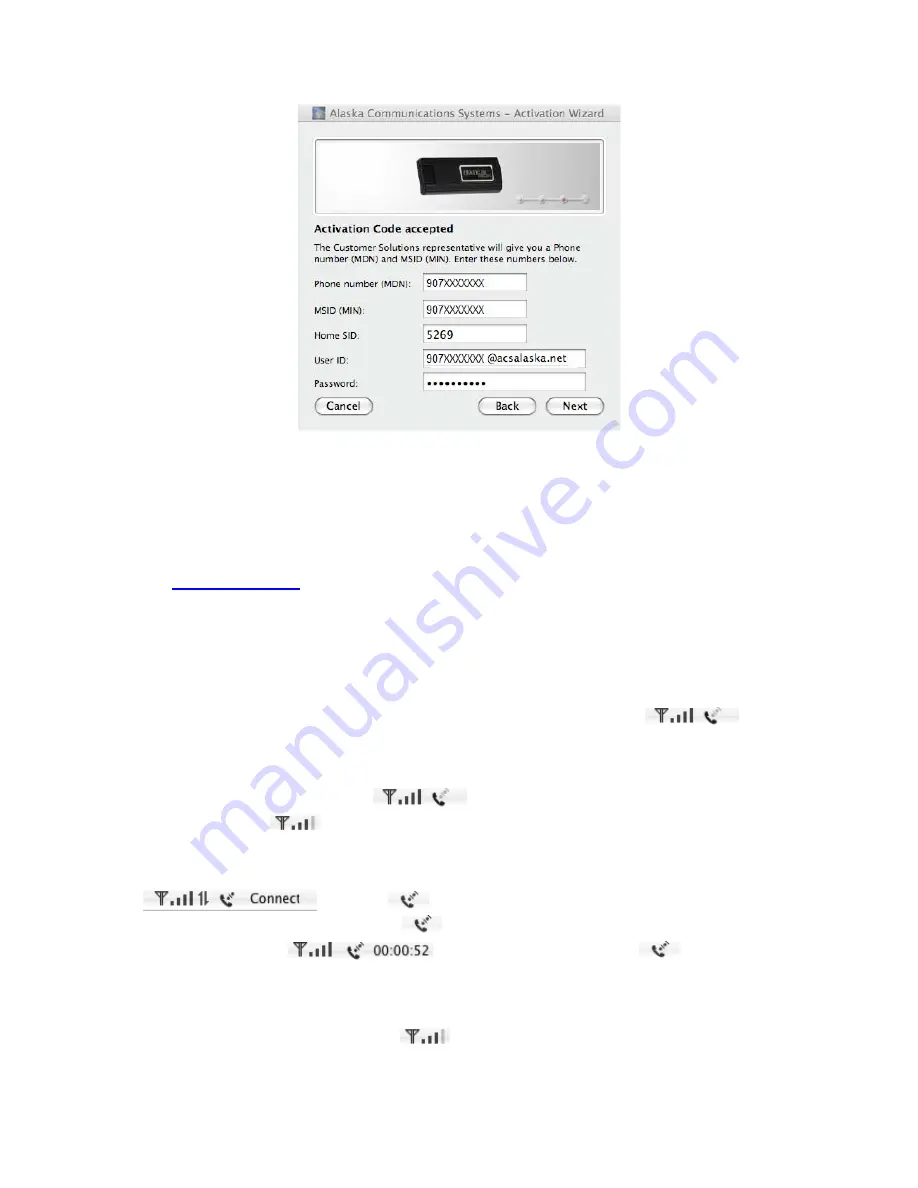
CDU680 Quick Installation Guide Windows Mac Linux Ver-UAC01
7
When your modem is successfully provisioned by your service provider, a window will pop up to confirm
that the activation is successful. Click Finish, and your USB modem is ready to connect to your service
provider’s network. User ID and Password populated automatically.
For ACS Alaska,
User ID:
( *MDN is 10 digits Modem’s phone number)
Password:
MDN
( *MDN is 10 digits Modem’s phone number)
Starting a Data Session
Insert your device into any available USB port. Wait for the modem to search for data service in your area.
When service is found, you will see the signal bars appear next to the modem icon
on the
menu bar. If the signal is low or does not exist at all, try a different location, preferably near a window or
in a open space, to find the best signal condition in your area.
With the dots above the telephone icon
faded out indicating that the modem is not
connected yet, click on
to expand the menu and select Connect to start a Data Session. Mac will
attempt to connect to the Mobile Broadband Data Service, and the dots above the telephone will be turned
on and off showing the connecting progress. To have word “Connecting…” scrolling across on the menu
bar
, go under
and check “Show status when connecting”. When
service is established, the dots will turn solid
, indicating a data session is in service. To have your
connection time displayed
on the menu bar icon, go under
and check “Show
time connected”.
Ending a Data Session
To end the data session, click the Signal icon
then select Disconnect. The modem is now
disconnected and ready to re-connect.








