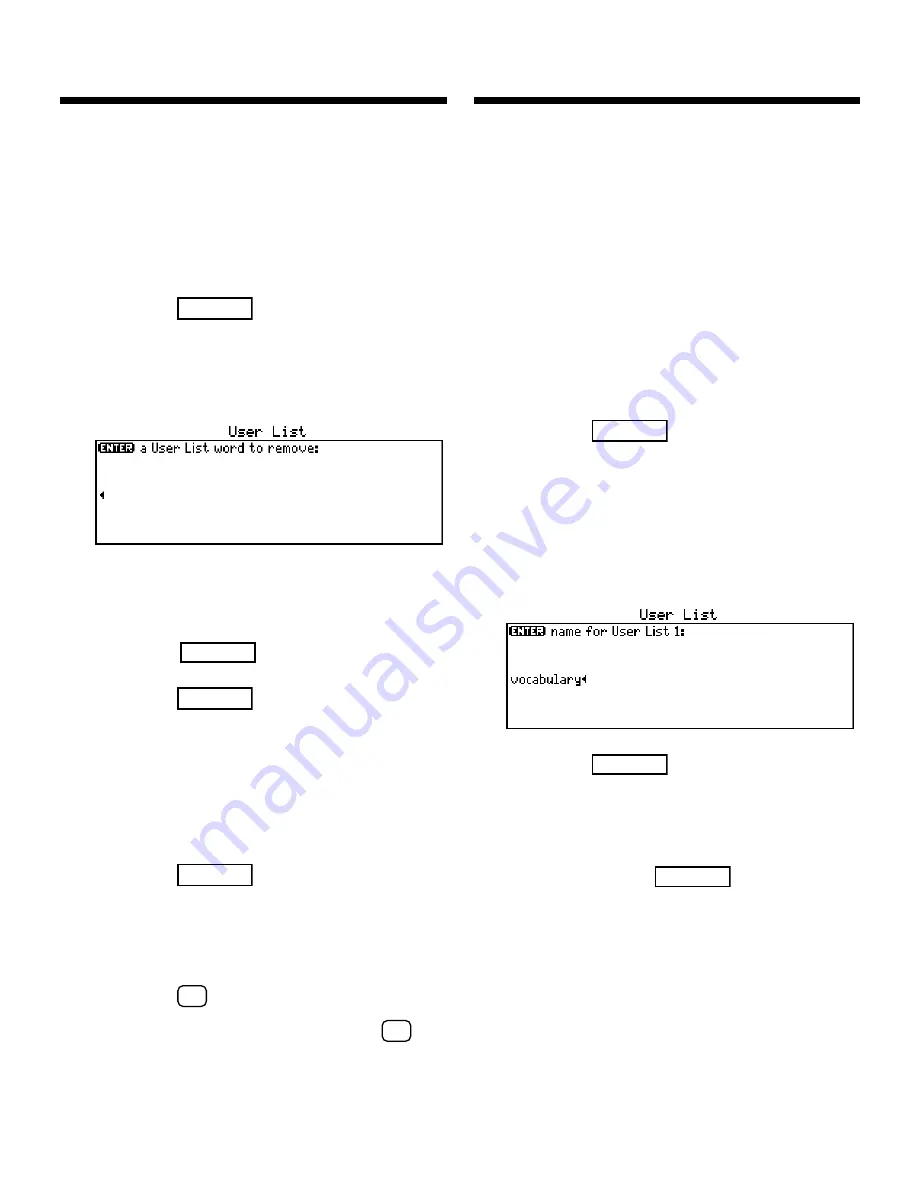
17
Using the User List
Splitting the
User List
You can delete one or all of the
words in your User List. Here’s
how.
Deleting One Word
1. Press
LIST
.
2. Select
Remove a word
from the list
.
3. Type the word you
want to delete and
press
ENTER
to delete it.
4. Press
CLEAR
when
finished.
Deleting Your User
List
1. Press
LIST
.
2. Select
Erase all words
from the list
.
3. Press
Y
to erase the
entire list. Or press
N
to cancel.
▲
▲
You can split your User List into
two lists of 50 words or less if
more than one person needs a
User List, or if a student wants
a separate User List for vocab-
ulary words and another for
game words.
Splitting the User List
1. Press
LIST
.
2. Select
Split User List
.
3. Type a name for the
first list (e.g.,
vocabu-
lary
).
4. Press
ENTER
.
5. Type a name for the
second list (e.g.,
games
)
and press
ENTER
.
If you entered words to the
User List before splitting it,
you can choose to put a
copy of the words into each
list, if it consists of 50 words
or less, or select one list in
which to put the words.
▲
Содержание Language Master LM-6000B
Страница 1: ... LM 6000b Language Master USER S GUIDE ...
Страница 28: ... Electronic Publishers ...

























