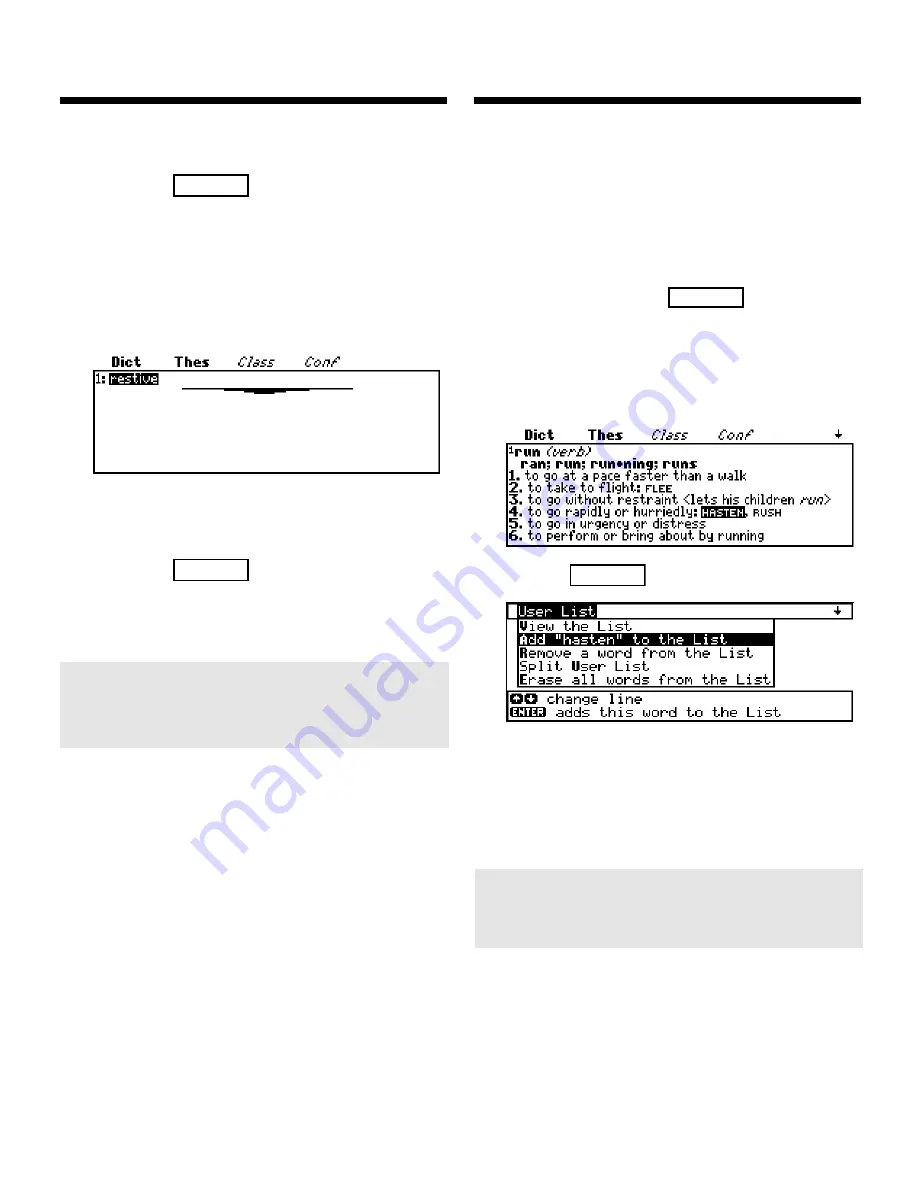
16
Using the User List
Using the User List
Viewing the User List
1. Press
LIST
.
2. Select
View the list
.
The number of items in your
User List flashes on the
screen.
This is a User List of one
word.
3. Press
CLEAR
when
finished.
Adding Highlighted
Words
At any text, you can highlight a word
and add it to your User List.
1. At text, press
ENTER
to start
the highlight.
2. Use the direction keys to
highlight a word.
3. Press
LIST
.
4. Select
Add “your word” to
the List
.
➤
Adding Words Not Found
in This Dictionary
When you want to add a word
not in this dictionary, you’re
given three options:
Add
Anyway
,
Cancel
, or
Correc-
tion list
. Select an option.
Caution:
Adding words not
in this dictionary uses
considerably more memory
than adding words that are. If
you add only words that are
not in the dictionary, your
User List may hold as few as
10 words.
▲
▲
➤
Another Way to
Navigate the User List
You can select menu items in
the User List by pressing the
quick key assigned to each
item. For example, to
A
dd a
word to the list
, press
A
. To
split
U
ser list
, press
U
.
Содержание Language Master LM-6000B
Страница 1: ... LM 6000b Language Master USER S GUIDE ...
Страница 28: ... Electronic Publishers ...


























