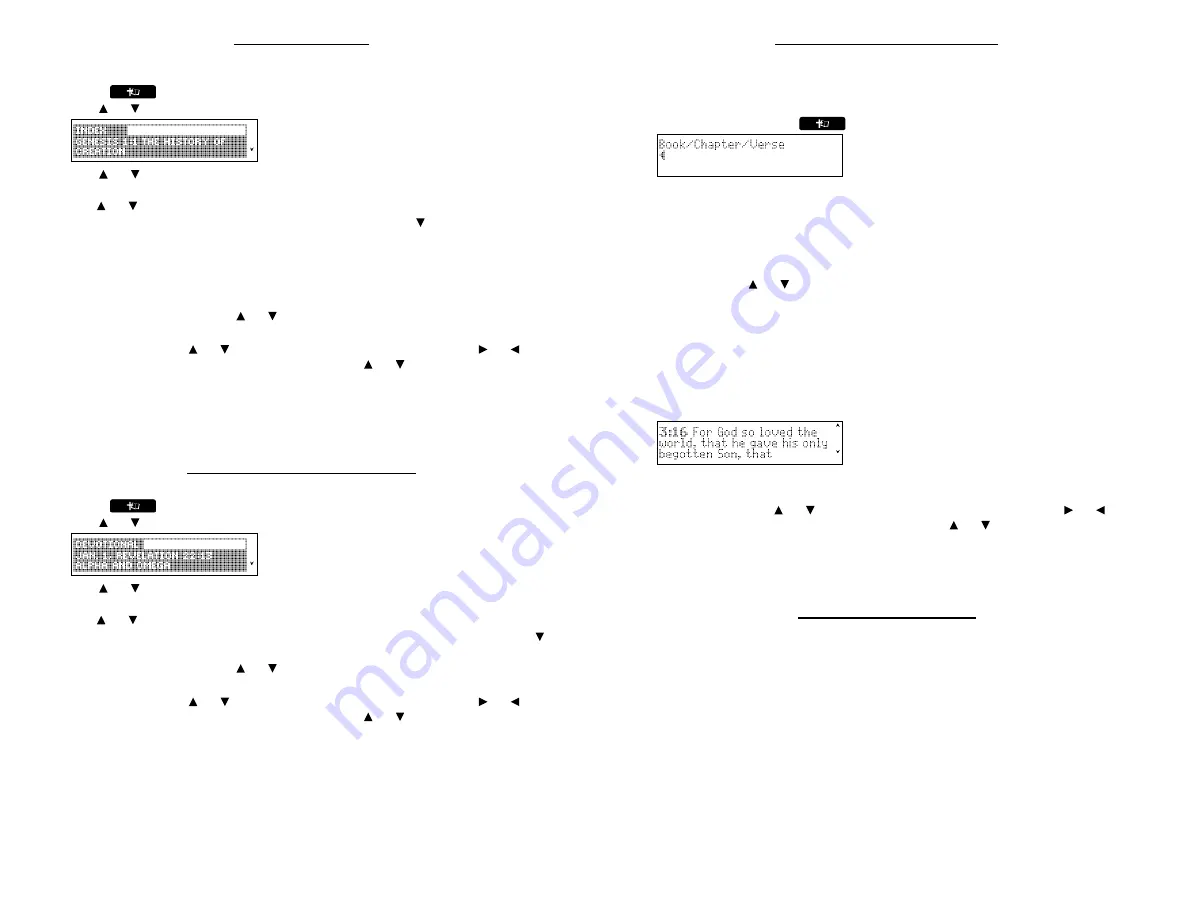
Using the Index
Index
contains a list of popular Chapters with their titles, arranged in the order that they
appear in the Holy Bible.
1. Press
until you see the Bible menu.
2. Use
or
to highlight
Index
and press
ENTER
to select it.
3. Use
or
to highlight a selection and press
ENTER
to select it.
You can also type the name of the Book to go directly to that part of the list, then
use
or
to highlight the section you want.
For example, to highlight
Isaiah 25:1
, type
IS
, then press
until you see the index
entry for
Isaiah 25:1
.
Note
: For Books that begin with numbers, type the number by holding
FN
and
pressing the number key. For example, you can find
2 Kings
in the
Old Testament
by holding
FN
and pressing
W
and then pressing
K
. You can also find it by typing
IIK
. That is, type “I” for
1
or “II” for
2
.
Note
: Hold
CAP
and press
or
to go directly to start or end of the list.
4. Use
SPACE
to page down.
Hold
FN
and press
or
to page up or down. Hold
FN
and press
or
to go to
the next or previous verse. Hold
CAP
and press
or
to go to the previous or
next Chapter.
5. Press
CLEAR
when done.
Press
BACK
to return to the previous screen.
6. Press
BACK
to return to the Index.
Viewing Devotional Verses
Devotional
contains a list of inspirational Verses.
1. Press
until you see the Bible menu.
2. Use
or
to highlight
Devotional
and press
ENTER
to select it.
3. Use
or
to highlight a selection and press
ENTER
to select it.
You can also type the name of the month to go directly to that part of the list, then
use
or
to highlight the one you want.
For example, to see the Devotional Verse for October 23, type
O
, then press
until
you see the entry for
Oct. 23
.
Note
: Hold
CAP
and press
or
to go directly to start or end of the list.
4. Use
SPACE
to page down.
Hold
FN
and press
or
to page up or down. Hold
FN
and press
or
to go to
the next or previous verse. Hold
CAP
and press
or
to go to the previous or
next Chapter.
5. Press
CLEAR
when done.
Press
BACK
to return to the previous screen.
Finding Holy Bible Verses
To go directly to a specific Holy Bible verse, enter its Book title, Chapter number, and
Verse number.
If you enter only a Book title and Chapter number, you will go to the start of the Chapter. If
you enter only a Book title, you will go to the start of that Book.
1. Press
CLEAR
or press
until you see the Verse Reference screen.
2. Type a Book title.
To erase a letter, press
BACK
.
When you type the initial letters of a Book title, it will be automatically completed for
you. For example, type
LA
for
Lamentations
,
LE
for
Leviticus
or
LU
for
Luke
.
Note
: If you have not typed enough letters for the Book title to auto-complete, you
can see a list of all Books that match the letters you have entered by pressing
ENTER
. Press
or
to highlight the Book you want and then press
ENTER
to
return to the Verse Reference screen and finish typing the Chapter and Verse.
Note
: For Books that begin with numbers, type the Roman numeral using the
I
key.
For example, you can find
2 Kings
by typing
IIK
. That is, type “I” for
1
or “II” for
2
.
Once the Book title is filled in, the cursor automatically jumps to the Chapter field.
3. Type a Chapter and Verse number.
Press
Q
-
P
to type a Chapter number. Press
SPACE
to move to the Verse field and
type the Verse number you want.
Note
: Numbers are automatically active in the
Chapter and Verse fields.
4. Press
ENTER
to go to the Verse you typed.
5. Use
SPACE
to page down.
Hold
FN
and press
or
to page up or down. Hold
FN
and press
or
to go to
the next or previous verse. Hold
CAP
and press
or
to go to the previous or
next Chapter.
6. Press
CLEAR
when done.
Press
BACK
to return to the previous screen.
Searching for Words
Just as if you were using a concordance, you can search for almost any word or phrase in
this Holy Bible. Simply enter search words to find their occurrences, or matches.
1. Press
FIND
.
2. Type your search word(s).
For example, type
Kingdom of God
.
You can type up to 35 letters. To type a space, press
SPACE
. To erase a letter,
press
BACK
.
Search results include only those Verses that contain all of the keywords you
searched for.
Note
: You cannot search for common words such as
and
and
the
on
their own.
3. Press
ENTER
to start the search.
After a search, only those Books with matches are listed in the menu.
Note
: The
number of matches in each Book is displayed following the Book title.

























