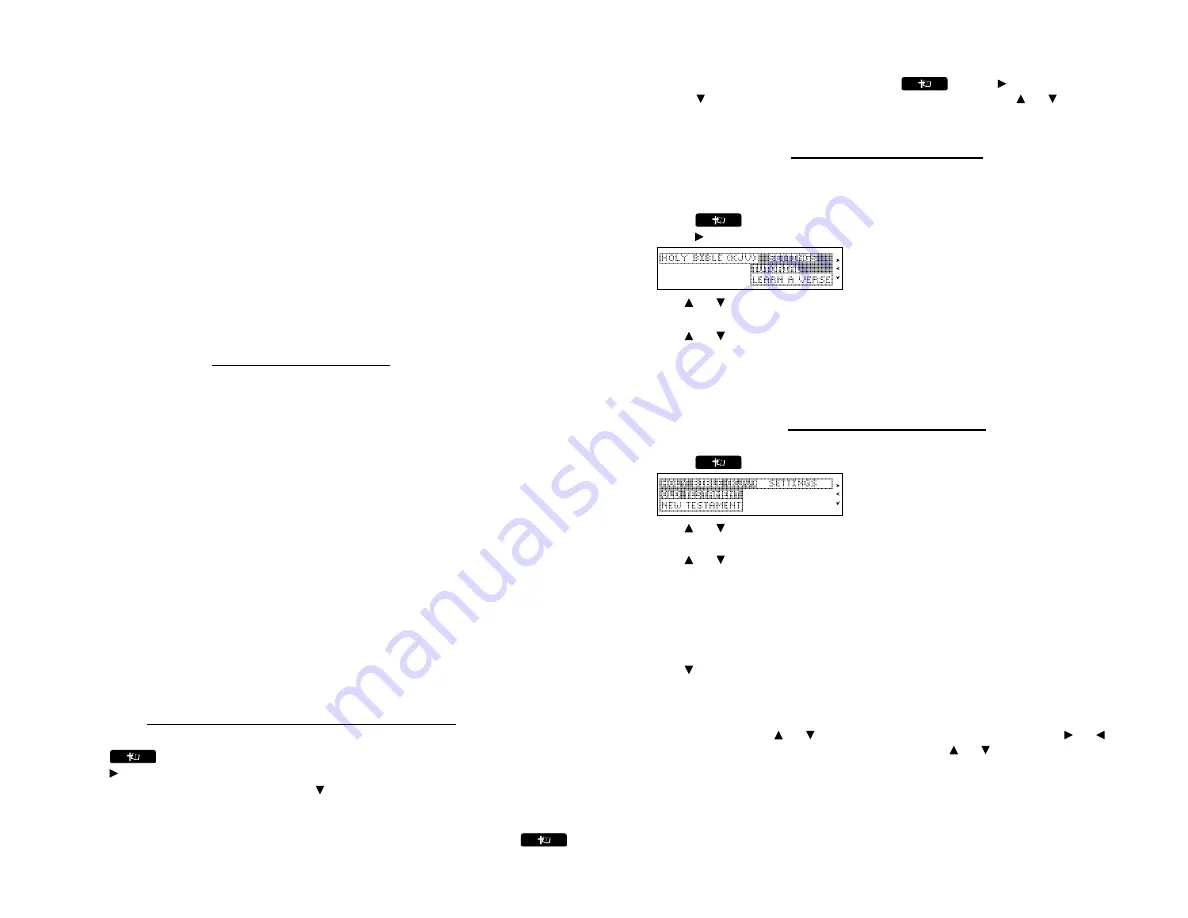
Battery disposal
: Do not dispose of batteries with normal household waste. Please obey
your local regulations when disposing of used batteries.
Battery Precautions
•
Non-rechargeable batteries are not to be re-charged. Never recharge batteries that
come with the device.
•
Rechargeable batteries are to be removed from the device before being charged.
•
Rechargeable batteries are only to be charged under adult supervision.
•
Only batteries of the same or equivalent type as recommended are to be used.
•
The supply terminals are not to be short-circuited.
•
Do not expose batteries to direct heat or try to take batteries apart. Follow the bat-
tery manufacturer's instructions for battery use.
•
Always remove a weak or dead battery from the device.
•
To avoid damage caused by leakage of the battery fluid, replace the battery or bat-
teries once every two years regardless of how much the device has been used dur-
ing that time.
•
Should a battery leak, the device may become damaged. Clean the battery com-
partment immediately, avoiding contact with your skin.
•
Keep batteries out of reach of small children. If swallowed, consult a physician
immediately.
For Your Information
✓
Follow the Arrows
The flashing arrows on the right of the screen show in which direction you can move
around menus or view more text.
✓
Help is Always at Hand
You can view a help message at any screen by pressing
HELP
. Use the direction keys
to read the message. To exit help, press
BACK
or
CLEAR
.
✓
About Screen Illustrations
Some screen illustrations in this User’s Guide may differ slightly from what you see on
screen. This does not mean that your unit is malfunctioning.
✓
Resuming Where You Left Off
You can turn your electronic Holy Bible off at any passage. When you turn it on again, the
last passage that you viewed appears, unless you had previously turned on the
Learn a
Verse
feature. If
Learn a Verse
is on, you will see a verse for you to memorize. To return to
your last viewed passage, press
BACK
.
✓
Where in the Holy Bible Am I?
At any Holy Bible verse, you can view its book, chapter, and verse number by pressing
?
.
Viewing a Demonstration or Tutorial
You can view a demonstration or tutorial of this Holy Bible any time you want.
1. Press
.
2. Press
to see the Settings menu.
3. Press
ENTER
to select
Tutorial
or press
to highlight
View Demo
and then press
ENTER
.
To stop the demonstration or exit from the
Tutorial
press
CLEAR
.
To toggle between the Bible menu and the Verse Reference screen, press
.
✓
Learn a Verse
Your Holy Bible comes with a
Learn a Verse
feature. Each time you turn your Holy Bible
on, you can see a verse from either the Old or New Testament for you to read or memo-
rize. If you wish to turn this feature on, press
. Press
to go to the Settings
menu, use
to highlight
Learn a Verse
and press ENTER. Use
or
to highlight
On
or
Off
and press
ENTER
.
Changing the Settings
When using this Holy Bible, you can activate the
Learn a Verse
feature, adjust the screen
contrast, the shutoff time, and the type size. The shutoff time is how long your unit stays on
if no key is pressed.
1. Press
until you see the Bible menu.
2. Press
to see the Settings menu.
3. Use
or
to move the highlight to
Contrast
,
Shutoff
or
Type Size
.
4. Press
ENTER
.
5. Use
or
to change the setting.
The current setting is marked.
6. Press
ENTER
to store your changes.
Press
BACK
to exit without making a change.
Reading the Holy Bible
Old Testament
and
New Testament
contain the Books of the Holy Bible.
1. Press
until you see the Bible menu.
2. Use
or
to highlight
Old Testament
or
New Testament
and press
ENTER
to
select it.
3. Use
or
to highlight a Book and press
ENTER
to select it.
You can also type the name of a Book to highlight it. For example, with
New
Testament
selected, press
R
to go directly to
Romans
.
Note
: For Books that begin with numbers, type the number by holding
FN
and
pressing the number key. For example, you can find
2 Kings
in the
Old Testament
by holding
FN
and pressing
W
and then pressing
K
. You can also find it by typing
IIK
. That is, type “I” for
1
or “II” for
2
.
4. Use
to highlight a Chapter or type its number and press
ENTER
to select it.
For example, to highlight
Chapter 5
, press
T
.
Note
: Numbers are automatically
active at a Chapter menu.
5. Use
SPACE
to page down.
Hold
FN
and press
or
to page up or down. Hold
FN
and press
or
to go to
the next or previous verse. Hold
CAP
and press
or
to go to the previous or
next Chapter.
6. Press
CLEAR
when done.
Press
BACK
to return to the previous screen.







