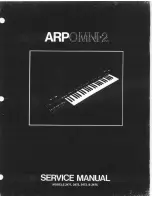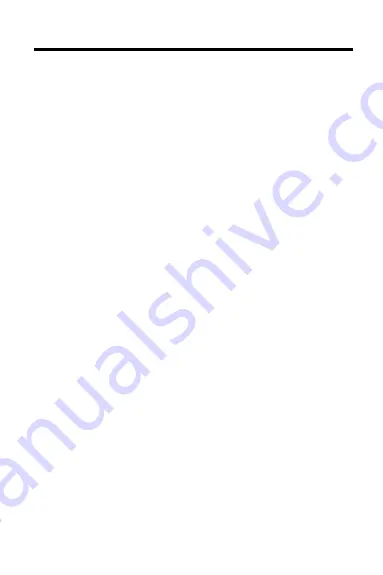
24
Pocket PDR
™
(model IC-151)
• Size: 2-1/4” x 1-1/4” x 1/4”
• Weight: 0.3 oz.
Customer Service
If you have a problem with this digital book, refer to the
limited warranty information. If you purchased this digital
book outside the United States, contact the place of pur-
chase to obtain warranty or repair information.
Copyrights, Trademarks, Patents, ISBN
© 1993-5 Franklin Electronic Publishers, Inc.
Mt. Holly, N.J., 08060 U.S.A. All rights reserved.
© 1995 Medical Economics Data Production Company.
Digital Book System is a registered trademark of Franklin.
Pocket PDR is a trademark of Medical Economics Data
Production Company.
Patents: 4,490,811; 4,830,618; 5,113,340; 5,153,831;
5,218,536; 5,249,965; DES 348,439; DES 349,281;
Euro. Pat. 0 136 379. Patents Pending.
ISBN 1-56712-126-8.
Product Specifications