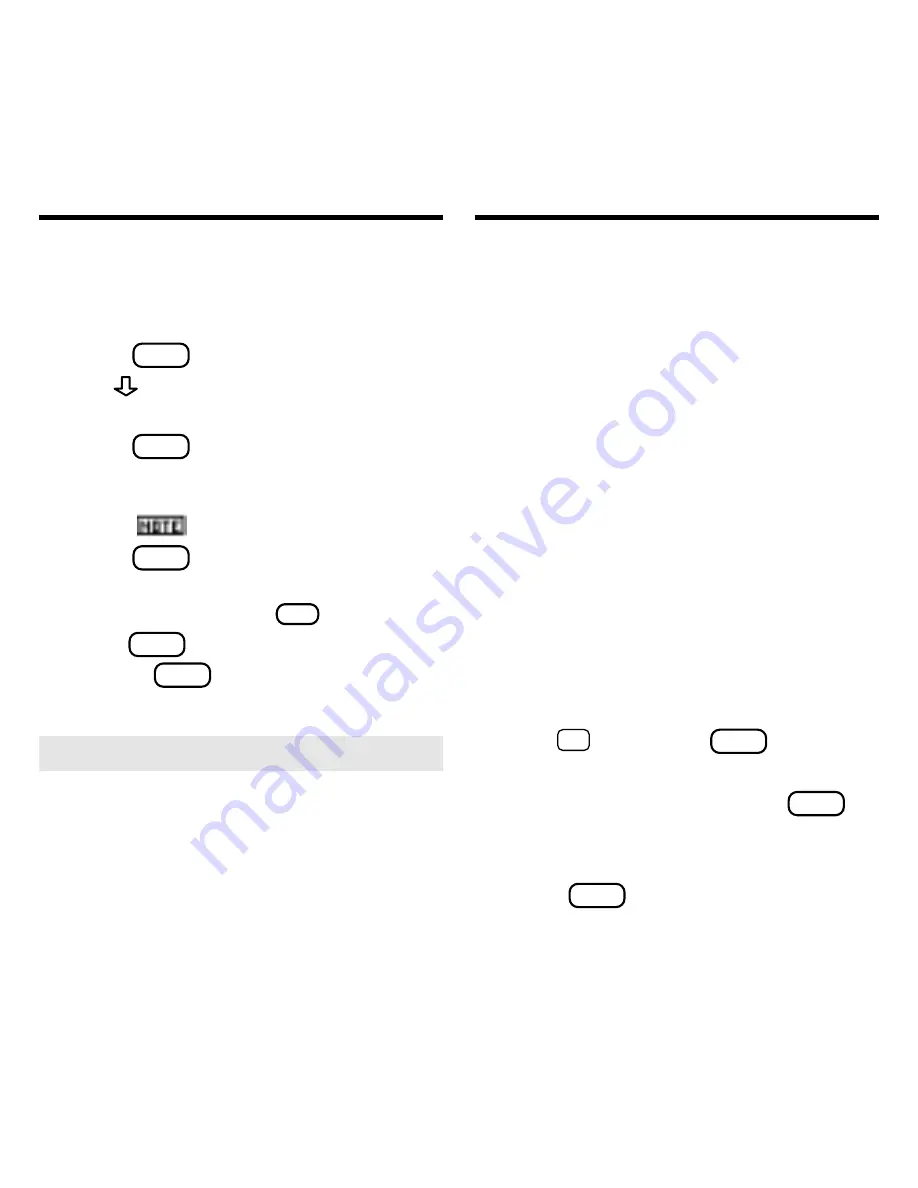
13
To Find a Note
Once you have added notes, you can easily
find them.
1. Press
LIST
(blue).
2. Use
to highlight a note title.
Your notes are listed by recency.
3. Press
ENTER
to go to that note.
To Remove a Note
1. Find a
in the text of this book.
2. Press
LIST
(blue).
3. To see the full title of the note to
be removed, press
?
✻
.
4. Press
ENTER
to select
Remove note...
Or press
BACK
to exit without remov-
ing the note.
➤
Removing All Your Notes
You can remove all your notes at one
time by resetting the Medical Book
System. To learn how, read “Resetting
the Medical Book System.”
WARNING Resetting the Medical
Book System may erase other informa-
tion that you have entered in other in-
stalled book cards.
Using Notes
The Medical Book System platform ena-
bles you to look up a word from one in-
stalled book card in another installed
book card.
This book card can send words to and re-
ceive words from other book cards. Some
book cards are not able to transfer words. To
learn if a book card can send or receive
words, read its User’s Guide.
1. Install two book cards in the platform.
2. Select a book to read.
3. Highlight a word in that book .
You can highlight words in menus,
lists, entries, and other text. To learn
how to highlight a word in this book,
read “Highlighting Search Words.”
4. Hold
✩
and press
CARD
.
5. Highlight the icon of the other
book card and then press
ENTER
.
The word that you highlighted appears
in the other book.
6. Press
ENTER
again, if needed, to
search for the word in the other
book.
Looking Up Words
in Other Book Cards
Содержание HAR-3008
Страница 20: ...19 FRB 28504 00 P N 7201589 Rev A ...







































