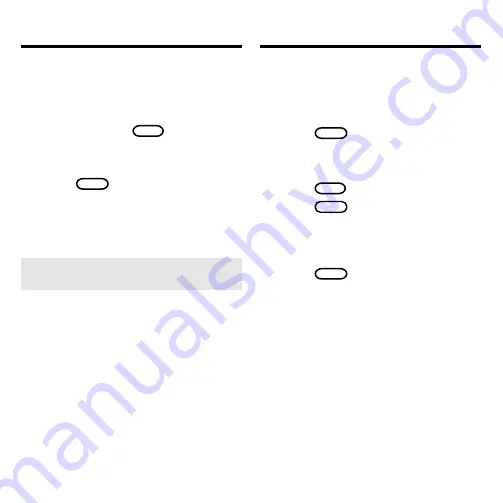
12
Adding Highlighted Words
At any text, you can highlight a word
and add it to your User list.
1. At text, press
ENTER
to start
the highlight.
2. Highlight a word.
3. Press
LIST
(blue).
4. Select
Add “your word”
.
➤
Adding Words Not Found in
This Dictionary
When you add a word not in this
dictionary, you’re given three
options:
Cancel, Add anyway, or
Correction candidate(s). Select an
option.
Caution:
Adding words
not in this dictionary uses consid-
erably more memory than adding
words that are. If you add only
words that are not in the dictio-
nary, your User list may hold as
few as 10 words.
Using the User List
▼
You can delete one or all the words in
your User list. Here’s how.
Deleting One Word
1. Press
LIST
(blue).
2. Select
Delete word
.
3. Highlight a word on the list.
4. Press
ENTER
to delete it.
5. Press
CLEAR
when finished.
Deleting Your User List
1. Press
LIST
(blue).
2. Select
Erase list
.
3. Press Y to erase the entire
list. Or press N to cancel.
Using the User List
▼
▼




















