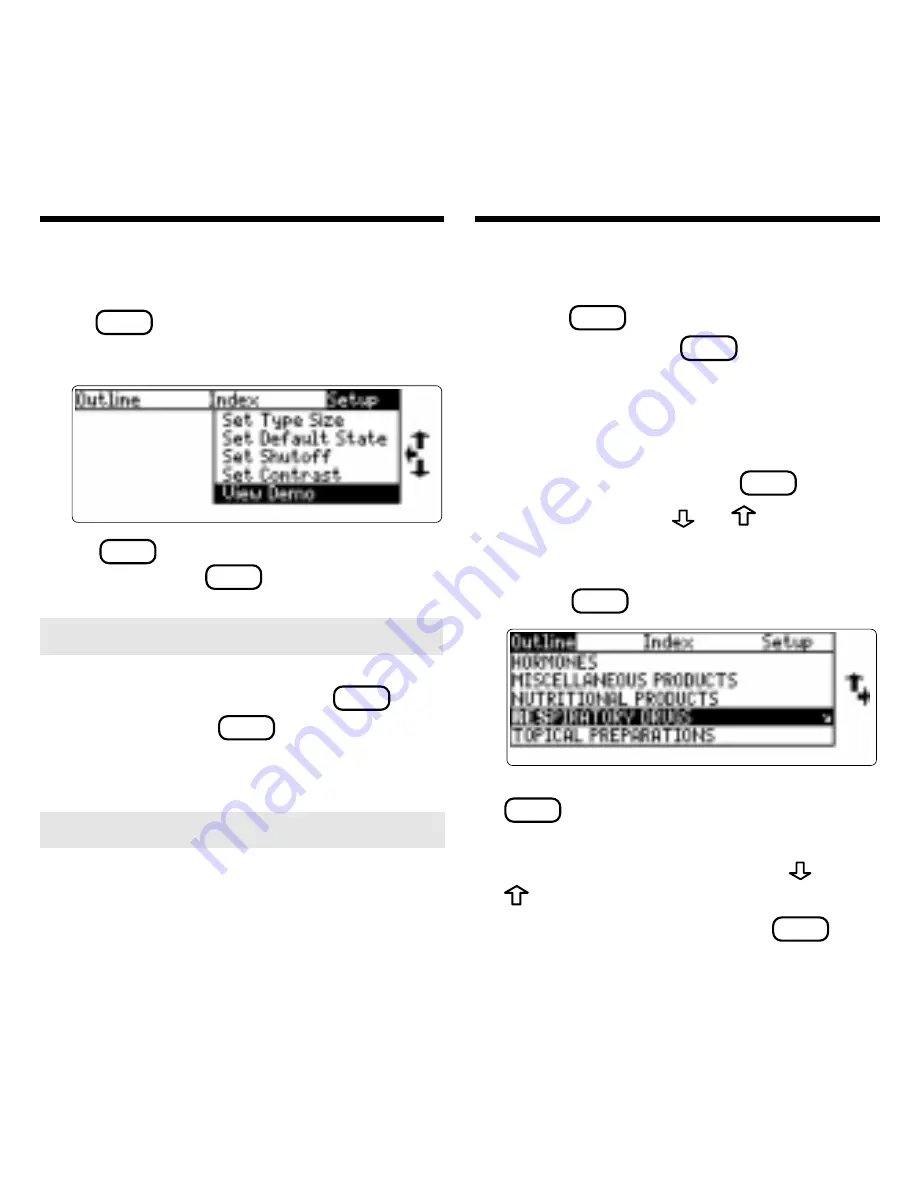
7
➤
Help is Always at Hand
You can view a help message at virtu-
ally any screen by pressing
HELP
. To
exit help, press
BACK
.
To read a tutorial about this book, se-
lect Tutorial from the Setup menu.
➤
Follow the Arrows
The flashing arrows at the right of the
screen show which arrow keys you can
press to move through menus or view
more text.
Every drug in Drug Facts and Compari-
sons is classified by its therapeutic use.
1. Press
CLEAR
.
2. If needed, press
MENU
and high-
light the Outline menu.
3. Start typing the name of a thera-
peutic class. For example, type
respiratory drugs.
To de-select a letter, use
BACK
.
You can also use
or
to highlight
a class.
4. When the class is highlighted,
press
ENTER
.
5. Highlight a subclass and press
ENTER
. For example, select
Lung Sur-
factant.
To highlight your choice, use
or
or type the name you want.
6. Highlight a drug and press
ENTER
. For
example, select
Beractant.
Before you start using this book, you may
want to see a brief demonstration.
Press
MENU
and then use the arrow keys to
highlight View Demo on the Setup menu.
Press
ENTER
to select it. To stop the dem-
onstration, press
CLEAR
.
Viewing a Demonstration
Finding Therapeutic
Classes
Содержание DFC-3015
Страница 1: ... DFC 3015 Medical Book Card User s Guide ...
Страница 21: ...19 Appendix ...
Страница 22: ...20 Appendix ...
























