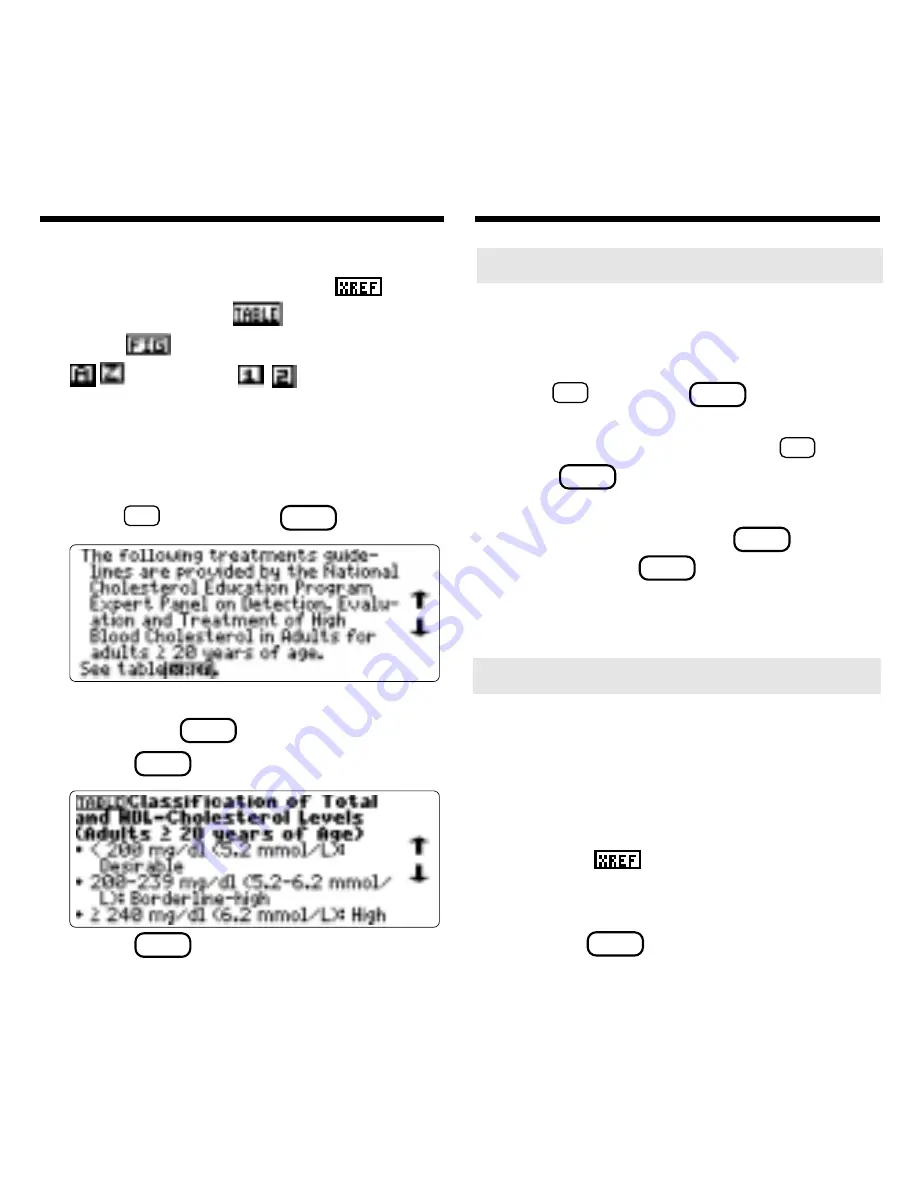
13
➤
Using and Understanding Tables
In this book card, tables are displayed
as bulleted text. Row titles are in bold
type and column titles and information
are indented beneath them.
When selected, most cross-reference
markers (
) take you to a table.
Once the table is in view, you can
usually return to its cross-reference by
pressing
BACK
.
Throughout this book, you will find
cross-references (indicated by
’s),
tables (indicated by
’s), figures (indi-
cated by
) and footnotes (indicated
by -
in text and , etc. in tables).
Cross-references take you directly to re-
lated material in the book. Tables and
footnotes provide additional information.
1. When you see a special marker,
hold
✩
and press
ENTER
.
Notice the highlight. To undo the high-
light, press
BACK
.
2. Press
ENTER
.
3. Press
BACK
repeatedly to go back.
Reading Special Markers
Reading Special Markers
➤
Reading Multiple Special Markers
Sometimes more than one special
marker appears on screen at one time.
To highlight the first special marker,
hold
✩
and press
ENTER
. To highlight
subsequent cross-references, footnotes,
and tables, continue holding
✩
and
press
ENTER
again.
When you have highlighted the special
marker you want, press
ENTER
to read
it. Then press
BACK
to return to the
highlighted item.
Содержание DFC-3015
Страница 1: ... DFC 3015 Medical Book Card User s Guide ...
Страница 21: ...19 Appendix ...
Страница 22: ...20 Appendix ...
























