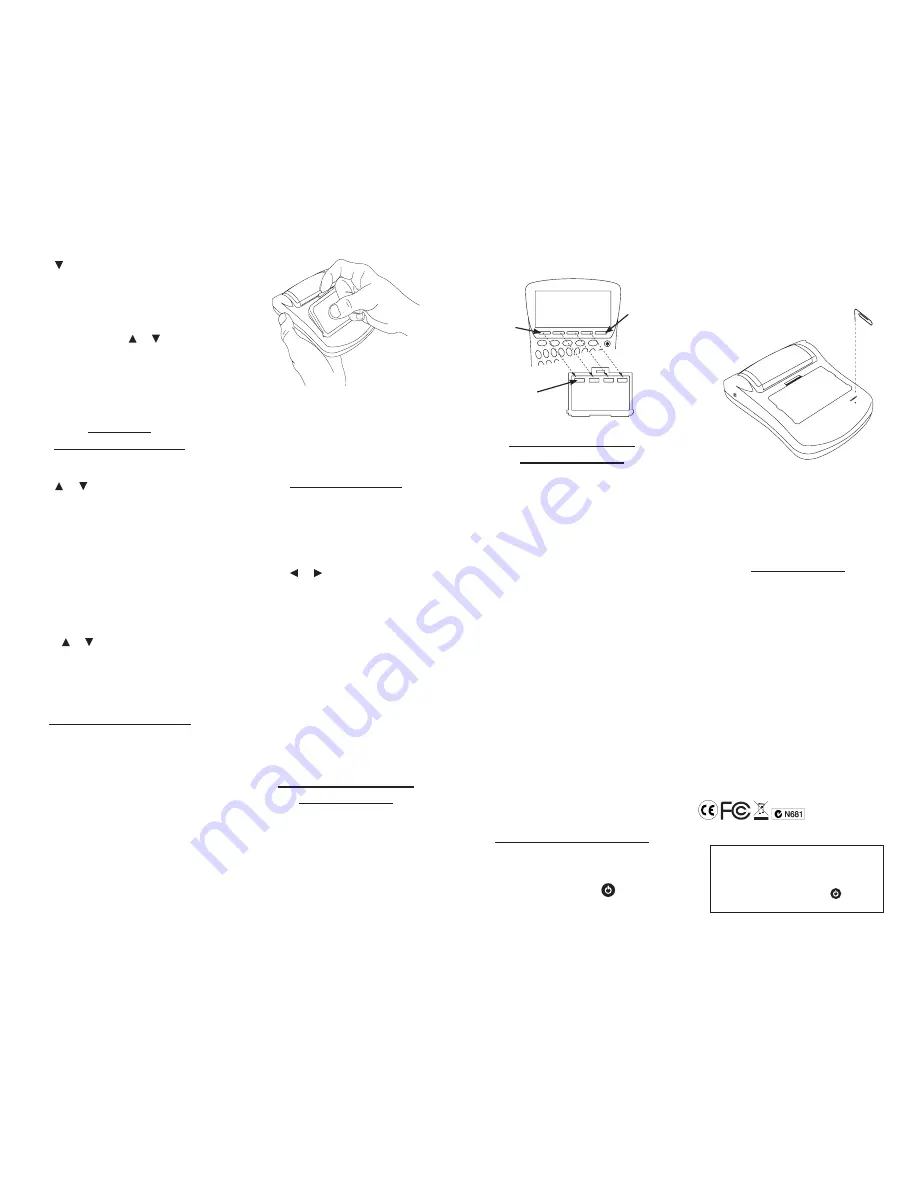
4. Use to select a conversion
category (e.g.,
Weights
).
5. Select a conversion (e.g.,
grams/
ounces
).
6. Type a number after one of the units.
Note: Q-P will type numbers
0-9
automatically. Press or to move
between the lines. Press
BACK to
delete a number.
7. Press ENTER to convert.
8. Press CLEAR to clear the current
conversion.
Using the
Currency Converter
1. Press MENU.
2. Press TOOLS.
3. Use or to highlight
Currency
Converter
, then press ENTER.
4. Enter a conversion rate.
The rate should be in units of the other
currency per one unit of the home
currency (
n
other/1 home). For example,
to convert between British Pounds
and Euros, enter an exchange rate of
0.680476. This means that 0.680476
Euros is the equivalent of 1 British
Pound.
5. Enter an amount for the home or
other currency.
Press or to move between the
lines. Use
BACK to delete a number.
6. Press ENTER to convert.
7. Press CLEAR to clear the current
conversion.
Installing Book Cards
1. Turn your device off and turn it over.
2. Remove the blank protector or
any other book card that might be
installed.
3. Align the tabs on the book card with
the notches in the slot.
4. Press the book card down until it
snaps into place.
Warning: Never install or remove a
book card while your device is on. Any
information that was entered in the built-in
book or book card will be erased.
Selecting a Book
Once a book card is installed in the
device, you can select which book you
want to use.
1. Turn your device on.
2. Press CARD.
Icons appear for each available book.
3. Press or to highlight your
selection.
4. Press ENTER to select it.
5. Press CARD to return to the card
menu.
BOOKMAN Card Troubleshooting
✓
Make sure your book card is installed
correctly. If your card is performing
erratically, follow the reset instructions
in “Resetting Your Product”. If this
does not fix the problem, remove the
card and then remove the white rubber
strip with your fingers. Once this strip
is removed, replace it, making sure it is
completely in its notch.
Using Function Keys
in Book Cards
The function keys appear at the top of
the keyboard on your device. These keys
correspond in the order listed to the book
keys at the bottom of your screen (DICT,
THES, ENCYC, etc.). These book function
keys change when a book card is inserted
into your device. The function keys on
your device correspond to the function
keys on your card as illustrated below.
Transferring Words
Between Books
This device can transfer words with certain
other BOOKMAN cards. To send a word to
another book, you must first install a book
card in your device,and that book card
must be able to send or receive words. To
learn if a book card can send or receive
words, read its User’s Guide.
1. Highlight a word on your unit.
To highlight a word, press
ENTER to
start the highlight, then use the arrow
keys to move the highlight to the word
you want.
2. Hold FN and press CARD.
3. Highlight the icon of the other book.
4. Press ENTER.
The word you highlighted appears in
the other book.
5. Press ENTER again, if needed, to
search for that word.
Note: You can go back to the content
on your device from the book card
screen by pressing
BACK, but you will
lose your place. If, for example, you
are looking at an entry in the device’s
encyclopedia, then switch to a French
dictionary on a book card and then go
back to the encyclopedia, you cannot
go back to where you left off before
going to the French dictionary.
Resetting Your Product
If the keyboard fails to respond, or if the
screen performs erratically, perform a
system reset by following the steps below.
1. Hold CLEAR and press
.
If nothing happens, try Step 2.
2. Use a paper clip to gently press the
reset button on your unit.
The reset button is recessed in a pin-
sized hole below the book card slot.
Warning! Pressing the reset button
with more than light pressure may
permanently disable your device. In
addition, resetting the device erases
settings and information entered in its
built-in book and in an installed book
card.
Specifications
Model CSB-1470U:
Bradford’s Crossword
Solver
Batteries:
•
two AAA
Size:
•
8.65 x 11.2 x 2.2 cm
Weight:
•
99.22 g (without batteries)
ISBN 978-1-59074-400-0
© 2007 Franklin Electronic Publishers, Inc.
Burlington, N.J. 08016-4907 U.S.A. All rights
reserved.
© HarperCollins Publishers 2007
Bradford’s material © Anne R. Bradford 2007
For full copyright information please refer to
Tools menu.
U.S. PATENTS: 4,830,618; 5,113,340;
5,203,705; 5,218,536; 5,396,606
Note: Dispose of this device through your local
electronic product recycling system - do not
throw in the trash bin.
This key
may
not be
assigned
a function
when
using a
book card.
Function
keys on
device
Function
keys on
book card
This device may change operating modes, lose
information stored in memory, or fail to respond due
to electrostatic discharge or electrical fast transients.
Normal operation of this device may be re-established
by pressing the reset key, by pressing
, or by
removing and replacing the batteries.







