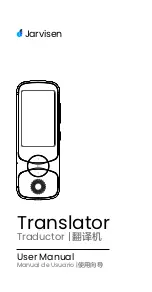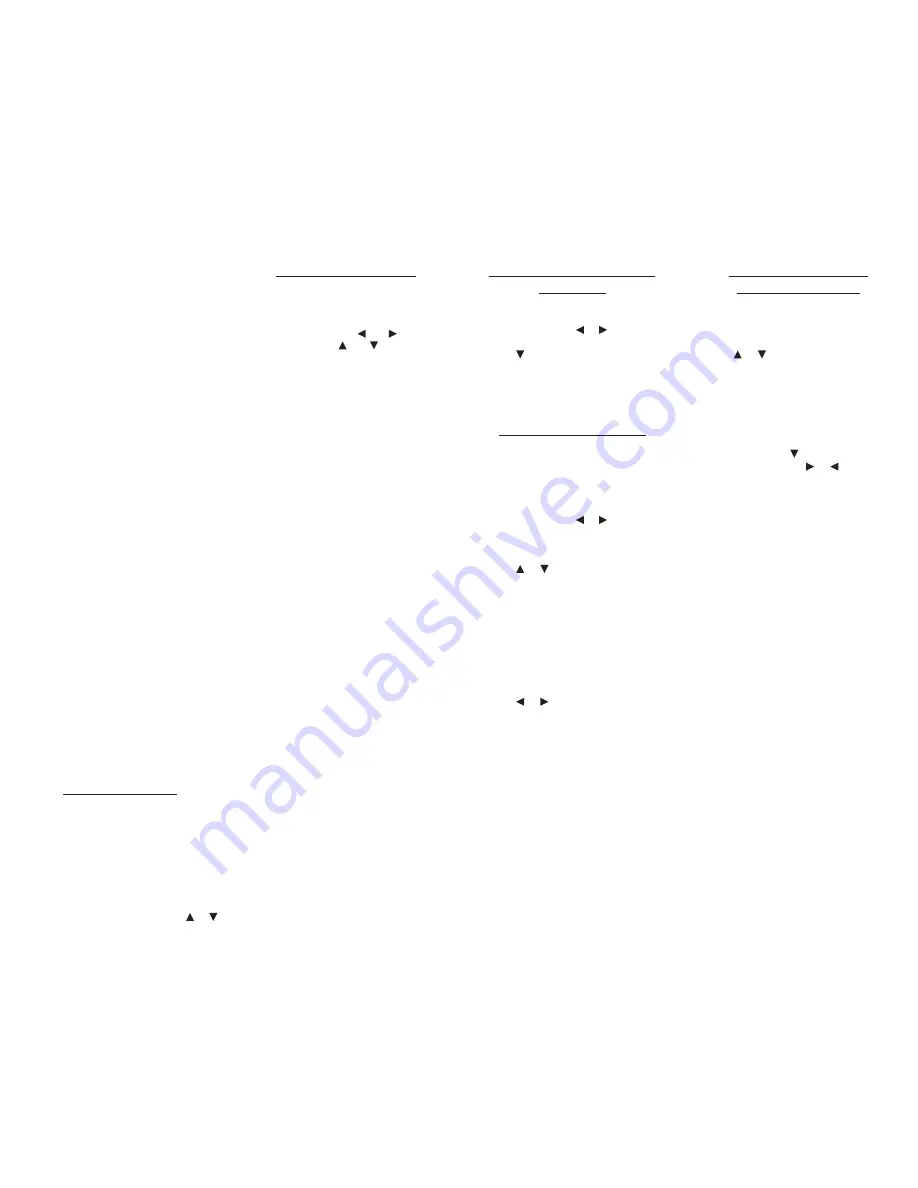
Warning: If the batteries wear out
completely or if you take more than a few
seconds while changing the batteries, any
information that was entered in the built-in
book or book card may be erased. You
should always keep written copies of your
important information.
Battery disposal: Do not dispose of the
batteries with normal household waste.
Please obey your local regulations when
disposing of used batteries.
Battery Precautions
• Non-rechargeable batteries are not to
be re-charged. Never recharge batteries
that come with the device.
• Rechargeable batteries are to be
removed from the device before being
charged.
• Rechargeable batteries are only to be
charged under adult supervision.
• Only batteries of the same or equivalent
type as recommended are to be used.
• The supply terminals are not to be
short-circuited.
• Do not expose batteries to direct heat
or try to take the batteries apart. Follow
the battery manufacturer’s instructions
for battery use.
• Always remove a weak or dead battery
from the device.
• To avoid damage caused by leakage
of the battery fluid, replace the battery
or batteries once every two years
regardless of how much the device has
been used during that time.
• Should a battery leak, the device may
become damaged. Clean the battery
compartment immedicately, avoiding
contact with your skin.
• Keep batteries out of reach of small
children. If swallowed, consult a
physician immediately.
For Your Information
Follow the Arrows
✓
The flashing arrows on the right of the
screen show which arrow keys you can
press to move around menus or view
more text.
Help is Always at Hand
✓
You can view a help message at any
screen by pressing
HELP. Press or
to read. To exit help, press
BACK.
Using the Main Menu
Use the main menu to quickly take you
to different books, tools and exercises in
your device. The main menu contains five
tabs:
Books, Learning Zone, Solvers,
Games and Tools. Use and to move
to another tab. Use and to highlight
the option you want and press
ENTER to
select it. You can also go directly to a tab
by pressing the tab’s respective Soft Key.
Understanding the Menus
The
Books tab enables you to look
up definitions, thesaurus entries and
crossword solutions. Search definitions
for words using
Bradford’s Crossword
Solver’s Dictionary and Crossword Lists,
the Collins Compact Thesaurus and the
Collins Solutions English Dictionary. You
can also access the Collins Discovery
Encyclopedia.
The
Learning Zone tab enables you to
access Practice Crossword Clues, Word
Games and Crossword Indicators, an
alpha-searchable list of indicator words
for anagrams and other puzzles. You can
also research language tools, including
grammar, spelling and sentence structure,
using The Good Writing Guide.
The
Solvers tab allows you to access
Anagram Solver, Crossword Solver, and
Word Builder. Use these tools to help you
find words used in crossword puzzles and
other word games.
The
Games tab allows you to access
the eleven games included in your
device: Anagram Game, Antonym Game,
Hangman, Synonym Game,
Word Blaster
,
Word Deduction, Word Train, 1 and 2
player Link Four and 1 and 2 player
Noughts & Crosses. You can also adjust
the game settings.
The
Tools tab allows you to access a
demonstration and tutorial of how this
device works. You can also utilize the
Timer, Calculator, the Metric and Currency
Converters. From the Tools menu you can
also adjust the device settings or view
copyright information for this device.
Viewing a Demonstration
or Tutorial
1. Press MENU.
2. Press TOOLS.
You can also press or until you
reach the Tools menu.
3. Press to highlight either
Tutorial
or
View Demo
and press ENTER.
To stop the demonstration or exit from
the Tutorial and return to the Tools
menu, press
CLEAR.
Changing the Settings
When using this device, you can activate
the
Learn a Word
feature, adjust the
screen contrast, the shutoff time and the
type size.
1. Press MENU.
2. Press TOOLS.
You can also press or until you
reach the Tools menu.
3.
Settings
will be highlighted. Press
ENTER to select it.
4. Press or to move to
Learn a
Word
,
Contrast
,
Shutoff
, or
Type Size
.
Learn a Word
determines whether you
see a word every time you turn on your
device.
Contrast
determines how dark or light
the screen is.
Shutoff determines how long your
device stays on if no key is pressed.
Type Size determines how large or small
the text is on this device.
5. Press or to change the setting.
Your changes are automatically saved.
6. Press ENTER when done.
Press
CLEAR to return to the Tools
menu.
Learn a New Word
✓
Your dictionary comes with a
Learn a
Word
feature to help you increase your
vocabulary. Each time you turn your
dictionary on, you can see a random
headword.
Using the Crossword
Solver’s Dictionary
Use the Crossword Solver’s Dictionary to
find solutions to crossword puzzle clues.
1. Press MENU.
2. Press BOOKS.
3. Use or to highlight
Crossword
Solver’s Dict
, then press ENTER.
4. Type a word (e.g.,
friend
).
To erase a letter, press
BACK.
To type a capital, hold
CAP and press
a letter key. To type a hyphen, hold
FN
and press
J.
5. Press ENTER to view the entry.
Press
SPACE or to scroll.
6. Hold FN and press or to view the
next or previous entry, if available.
7. Press CLEAR when done.
Press
MENU to go to the main menu.
Note: You can look up the word you
entered in another book by pressing the
Soft Keys at the bottom of the screen.
Understanding Crossword
✓
Dictionary Entries
A crossword dictionary entry is a list
of words, synonyms and other words
similar in meaning to the headword.
Entries are organized according to the
length of the word, so if you are looking
for a 4 letter word for “friend”, you
can go immediately to that area of the
entry and select from “ally”, “chum” or
“mate”.
Misspelled Words
✓
If you enter a misspelled word, a list of
corrections appears. Highlight the word
you want and then press
ENTER to see
its entry.
Choosing Multiple Forms
✓
Some words in the dictionaries have
more than one form (e.g., resume
,
resumé, résumé). When the word you
are looking up has multiple forms, the
different forms appear in a list. Simply
highlight the form you want and press
ENTER to see its entry.
For example, select
Crossword Solver’s
Dict from the Books menu, then type
resume at the word entry screen and
press
ENTER. Highlight the form you