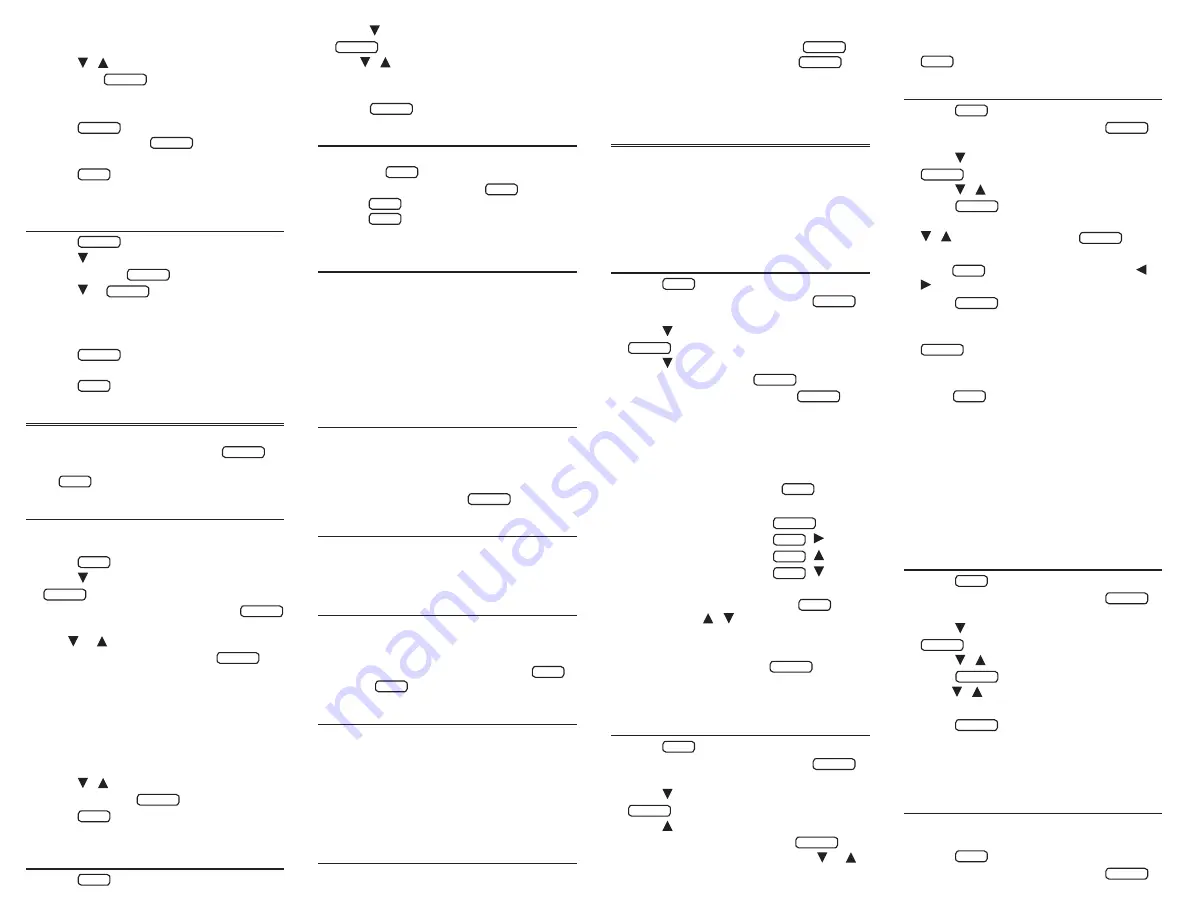
Flashcards
which uses words from the
TOEFL® Test word list.
3. Press / to select the list you want
and press
ENTRER
.
• A word will be displayed on the screen for
you to study or define.
4. Press
ENTRER
to see the translation of
the word or press
ESPACE
for a new
word.
5. Press
EFF
when done.
6.6 Viewing the TOEFL® Test
Word List
1. Press
LEÇON
.
2. Press to highlight TOEFL® Test Word
List and press
ENTRER
.
3. Press or
ESPACE
to scroll the list.
• You can also type the first few letters of
a word to find it on the list. For example,
type col to highlight
collaborate
.
4. Press
ENTRER
at any word to view its
definition.
5. Press
ARR
to return to the list.
7. Playing the Games
You have six fun games to choose from.
Note: In each game, you can press
ENTRER
to
see the translation of the game word. Then
press
ARR
to return to the game.
7.1 Changing Game Settings
Before you play, you can choose the source of
the words, the skill level, and the language.
1. Press
MENU
.
2. Press to highlight Games and press
ENTRER
.
3. Game Setup is highlighted. Press
ENTRER
to select it.
4. Use or to highlight Word List, Skill
Level or Language and press
ENTRER
.
•
Word List
lets you choose the source of the
words:
All, TOEFL® Test List
or
My Word List
.
•
Skill Level
lets you choose the degree of
difficulty of a game:
Beginner, Intermediate,
Advanced, Expert
or
Wizard
.
•
Language
lets you choose the language of
the games:
English
or
French
.
5. Press / to highlight the option you
want and press
ENTRER
.
6. Press
EFF
to return to the Games
menu.
7.2 Selecting a Game
1. Press
MENU
.
2. Press to highlight Games and press
ENTRER
.
3. Use / to highlight Hangman,
Conjumania, Gender Tutor–French, Word
Train, Word Auction or Word Blaster and
press
ENTRER
.
7.3 Getting Help in Games
During any game, you can read instructions
by pressing
AIDE
.
You can get a hint by holding
MAJ
and
pressing
?
, or reveal the game word by
pressing
?
. Note: If you reveal the game
word, you lose the round.
7.4 Hangman
Hangman
selects a mystery word and
challenges you to guess it letter by letter.
The letters of the mystery word are hidden
by question marks. The number of guesses
remaining is indicated by #s.
Type letters that you think are in the mystery
word. If you are correct, the letter appears in
place of the corresponding question mark(s).
7.5 Conjumania!
Conjumania!
teaches verb conjugations. It
shows you an infinitive verb and asks you to
enter a conjugation. Your conjugation must
be spelled correctly, including accents. Type
your guess and then press
ENTRER
.
7.6 Gender Tutor – French
Gender Tutor
asks you to guess the gender of
French nouns. Press M for masculine and F for
feminine.
7.7 Word Train
In
Word Train
, you and the train take turns
typing letters to form a word. Whoever types
the last letter of the word wins. To view the
letters you can type at your turn, hold
MAJ
and press
?
.
7.8 Word Auction
In
Word Auction
, you try to bid on all the
letters of a mystery word, before your cash
runs out. The amount of each bid depends on
the frequency of the letter. All bids will cost
you whether correct or incorrect. If you guess
the word by revealing all of the letters, your
remaining cash is added to the next round.
7.9 Word Blaster
In
Word Blaster
, you can try to guess the
mystery word before all its letters appear. As
soon as you know the word, press
ENTRER
. Then type your guess, and press
ENTRER
. If you’re wrong,
Word Blaster
asks you for
another word. The speed at which the letters
appear is set by the skill level.
8. Using the Databank
This product has a databank that can save
as many as 100 names and phone numbers.
The total amount of names and numbers that
you can save depends upon the number of
characters in each entry.
8.1 Adding Entries to the Phone
List
1. Press
MENU
.
2. Organizer is highlighted. Press
ENTRER
to select it.
3. Press to highlight Databank and press
ENTRER
.
4. Press to highlight New Entry, if
necessary, and press
ENTRER
.
5. Type a name and then press
ENTRER
.
• Each name can contain up to 30
characters, including spaces, with letters
appearing as capitals. Note: Accented
characters are not supported in the phone
list.
• To delete a character, press
ARR
.
To Type…
Press…
a space
ESPACE
a hyphen
MAJ
+
a period
MAJ
+
an apostrophe
MAJ
+
• After typing a hyphen, period or
apostrophe, continue holding
MAJ
and pressing / to cycle through the
available symbols.
6. Use the numbered keys to type a phone
number and then press
ENTRER
.
• Note: You cannot type letters in a phone
number.
8.2 Viewing the Phone List
1. Press
MENU
.
2. Organizer is highlighted. Press
ENTRER
to select it.
3. Press to highlight Databank and press
ENTRER
.
4. Press , if needed, to highlight View: XX
entries (XX% free) and press
ENTRER
.
5. To view a name, type it or press or
to highlight the name you want.
• If an entry is too long to fit on the screen,
you can see the entire entry by pressing
?
when it is highlighted.
8.3 Editing Phone List Entries
1. Press
MENU
.
2. Organizer is highlighted. Press
ENTRER
to select it.
3. Press to highlight Databank and press
ENTRER
.
4. Press / to highlight Edit Entry and
press
ENTRER
.
5. Type the name you want to edit, or use
/ to select it and press
ENTRER
.
6. Edit the “Name” field.
• Press
ARR
to delete characters. Press /
to move the cursor.
7. Press
ENTRER
to move to the number
field.
8. Edit the “Number” field and press
ENTRER
to save all changes.
• To cancel the edit and return to the
Databank menu without saving changes,
press
EFF
.
Keep Copies of Important Data
Warning! Your phone list information is safely
stored in memory as long as the battery
supplies power. However, if the battery
loses all power, this information will be
permanently lost. Always keep written copies
of your important information.
8.4 Deleting an Entry from the
Phone List
1. Press
MENU
.
2. Organizer is highlighted. Press
ENTRER
to select it.
3. Press to highlight Databank and press
ENTRER
.
4. Press / to highlight Delete Entry and
press
ENTRER
.
5. Press / to highlight the entry you
want to delete.
6. Press
ENTRER
.
7. Press Y to delete the entry or N to cancel
the deletion.
8.5 Erasing All Phone List
Entries
Warning! This procedure permanently erases
all the names and numbers in your phone list.
1. Press
MENU
.
2. Organizer is highlighted. Press
ENTRER
to select it.

























