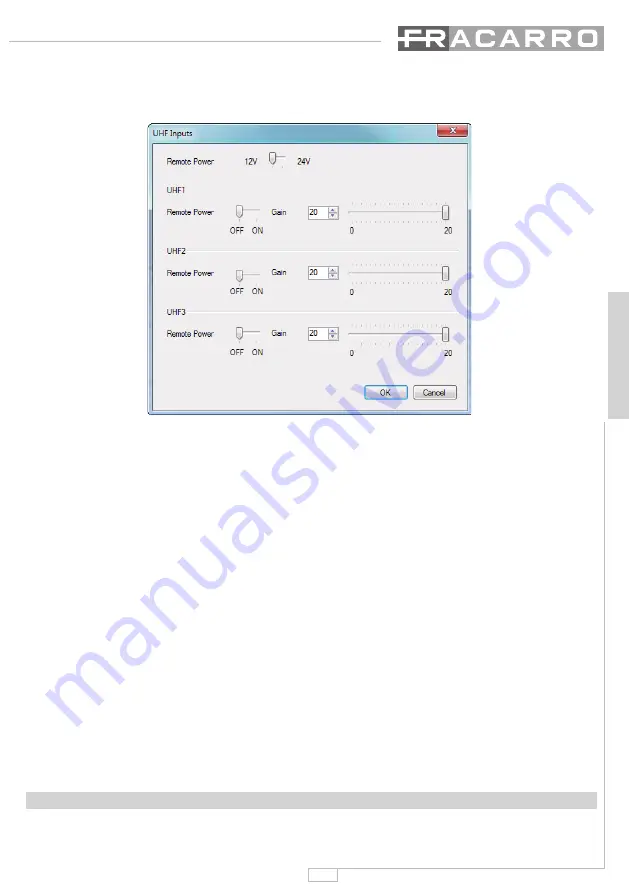
43
ENGLISH
Settings of UHF inputs
To define the settings of remote power supply of the inputs, double-click one of the 3 UHF inputs (UHF1,
UHF2 or UHF3) and the following window will appear:
Select the 12V or 24V voltage and enable it in the inputs you want.
Furthermore, from this window, you can manage the gain of the input dynamics of UHF1, UHF2 and UHF3.
Sace/Open file
To save the configuration file, enter the “File – Save as” menu, enter the name of the file you want and decide
the path where you want to save the file.
To upload a configuration that you have saved on your computer, enter the “File - Load” menu and search
for the configuration file you have saved previously.
To load the configuration into the Profiler by means of the FR PRO software, save the configuration file (“.cpr
extension”) onto a USB pen drive and follow the instructions given in the paragraph “5.2.3 USB MEMORY
MENU.”
NOTE:
If you want to modify the file name of the configuration after saving it In the PC, please take note that the
name needs to be no longer than 16 letters (“.cpr” extension not included) and that special symbols are not
accepted.
After loading the configuration onto the Profiler, we recommend that you perform the self-alignment opera-
tion as specified in paragraph 5.4.
Printing
The Print function allows for the configuration to be printed either in graphics mode or in text mode. To print,
click File and then Print.
7.FIRMWARE UPDATE
The FRPRO10HD unit can be upgraded by a PC by means of the RJ45 serial port. To find the last firmware,
refer to the section “Software updating” in the website www.fracarro.com.






























