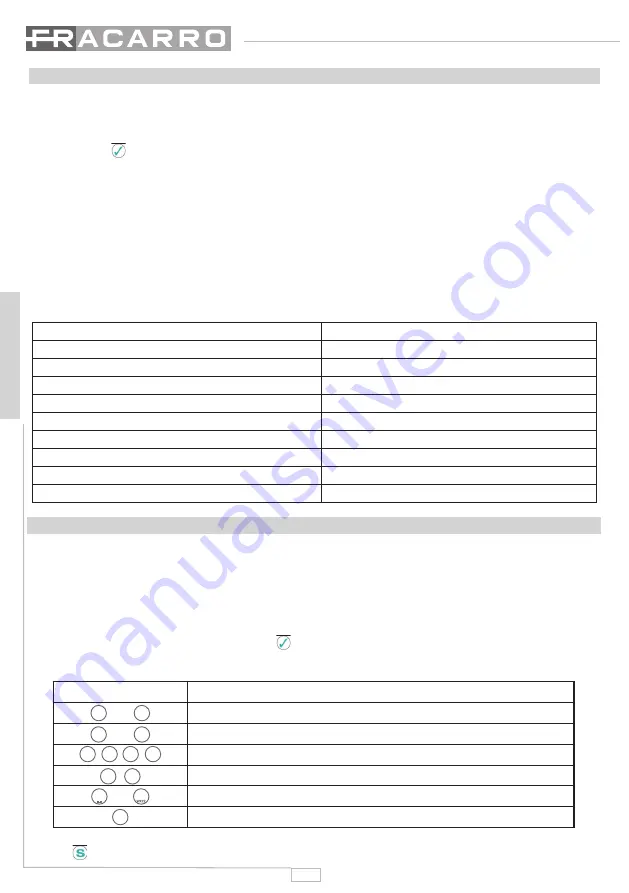
30
ENGLISH
4. OPERATING ISTRUCTIONS
For programming the FRPRO10HD unit proceed as follows:
1. Connect the FRPRO unit feeder to the mains.
2. Wait for the unit initialization (the FRACARRO FRPRO10HD logo appears on the display).
3. Press the
key and enter the menu, type in the installer’s code (default 1234).
4. Defi ne the parameters of each cluster without considering the cell output level. See the paragraph
“5.3.1 Programming the UHFx INPUT and associated clusters” or “6 Programming software”.
5. Carry out the automatic self-alignment of the cells from the “SELF-ALIGNMENT” menu. See the para-
graph “5.4 SELF-ALIGNMENT MENU SETTINGS”.
6. If it is necessary, change the general output from the “FINAL GAIN” menu. See the paragraph “FINAL
GAIN MENU”.
Alternatively to the item 4, the confi guration created by the programming software for the PC can be loaded
onto the profi ler (see chapter 6) as well as a confi guration previously saved in a product of the FIL or FRPRO
series (see paragraph 5.2.3).
4.1 Default Programming
Menu
Default parameters
Installer code
1234
Language
Italian
Remote power
OFF
Gain adjustment of UHF inputs (dB)
20 (max)
Gain adjustment of B.III+DAB+FM input (dB)
20 (max)
Gain adjustment of cells (dB)
20 (max)
Final gain adjustment (dB)
20 (max)
Cluster-inputs association
Flexible and programmable
Cell status
OFF
5. PROGRAMMING ISTRUCTIONS
The Profi ler unit can be programmed through the unit keyboard or through the PC software.
To program by means of the PC, see chapter “6. Programming software.”
Use the keyboard and the display that the product is equipped with in order to program and display the
unit’s status.
To enter the programming menu, press the key and enter the user code (default 1234).
To change the language of the menu, enter the “HEADEND - LANGUAGE” menu of the Profi ler unit and
select the language you want by pressing the
key.
For all programming operations and for interpreting the programming menus indicated in the following fl ow-
charts, refer to the following legend:
Tastiera
Funzione del tasto
o
To confi rm an entered value or to select a menu/submenu
o
To delete an entered value or exit a menu
To scroll through menu items
Used to modify the parameters
To enter values
To save the modifi cations
S
......
9
WXYZ
0
➤
➤
➤
➤
✗
➤
✓
➤
➤
➤
NOTE: The set parameters are automatically saved when you exit the menu, even if you don’t press the
“Save” “
” key.






























