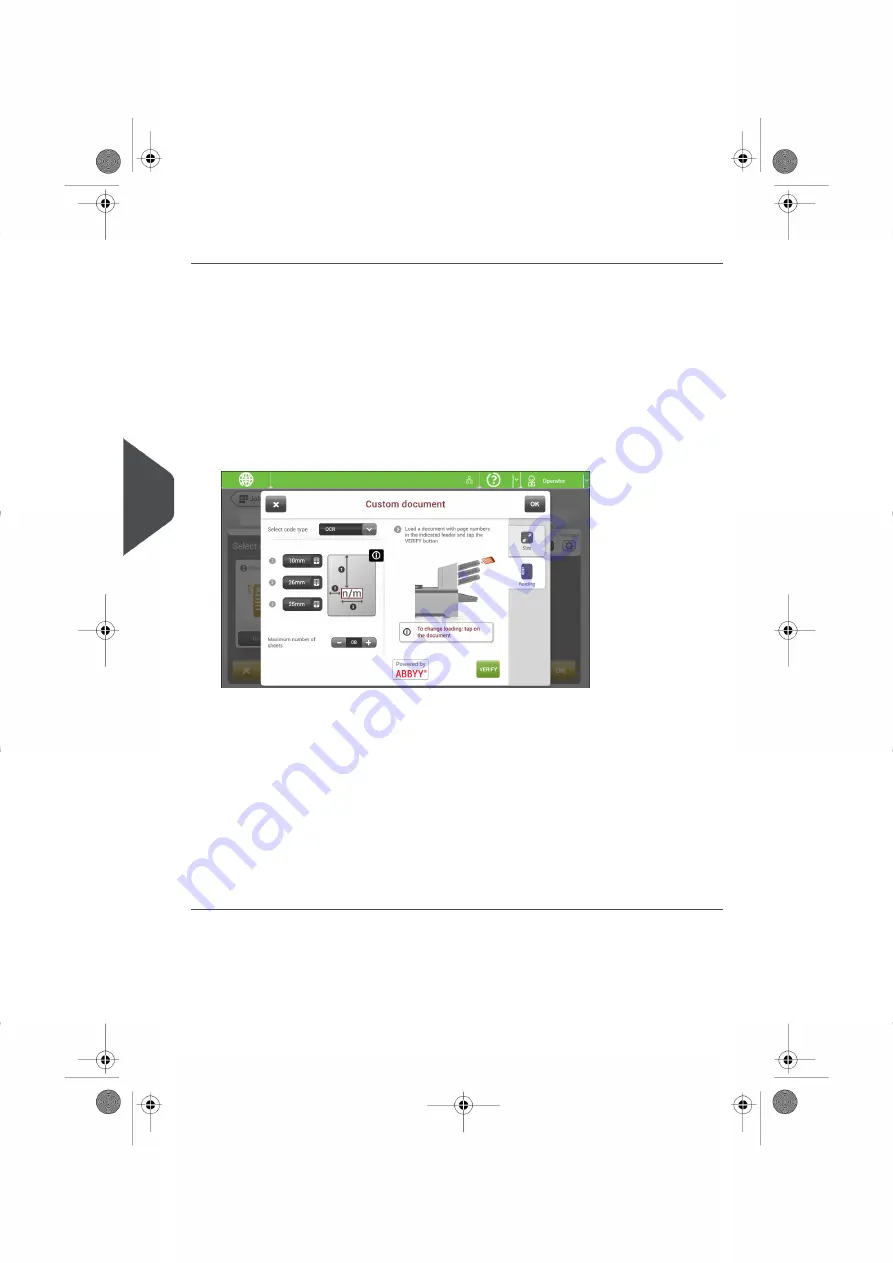
Create an OCR Job
To create a job with OCR:
From the Job list menu, tap
[New job]
.
1.
2.
Choose
[Manual]
to define the job settings.
3.
Select an envelope.
4.
Tap
[Main document]
.
5.
Tap
[Custom]
.
6.
Enter the document size or select a standard type.
7.
Tap the
[Reading]
tab.
8.
Select the code type
[OCR]
.
9.
Configure the location of the n / m characters by setting the offset of the top and left
side of the sheet
[1]
and
[2].
10.
Configure the width of the n / m characters
[3].
11.
Load a sample document in the feeder tray as indicated.
12.
Tap
[Verify]
to check if the page n / m characters are read successfully.
13.
Tap
[OK]
and follow the remaining steps to complete the job.
14.
When you completed the job creation, tap
[Save]
to save job.
If required the maximum number of sheets can be reconfigured. Refer to
for
more details on how to change these settings.
94
| Page 94 | Aug-03-2016 04:03 | Reading
7
English
Содержание FPi 4700
Страница 1: ...FPi 4700 Gebruikershandleiding Nederlands Betriebsanleitung Deutsch Operator Manual English ...
Страница 5: ... Page 4 TOC Aug 03 2016 04 03 ...
Страница 85: ...Position of the code on the document example 80 Page 80 Aug 03 2016 04 03 Reading 7 English ...
Страница 131: ......
Страница 135: ... Seite 4 TOC Aug 03 2016 04 05 ...
Страница 219: ...Position des Codes auf dem Dokument Beispiel 84 Seite 84 Aug 03 2016 04 05 Lesung 7 Deutsch ...
Страница 266: ......
Страница 267: ......
Страница 271: ... Pagina 4 TOC Aug 03 2016 04 37 ...
Страница 353: ...Positie van de code op het document voorbeeld 82 Pagina 82 Aug 03 2016 04 37 Lezen 7 Nederlands ...
Страница 377: ...Opstoppingen verhelpen 106 Pagina 106 Aug 03 2016 04 37 Storingen zoeken 9 Nederlands ...
Страница 400: ...Version A 07 2016 63 A0079063 ...






























